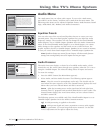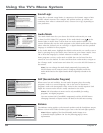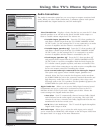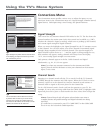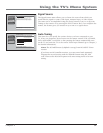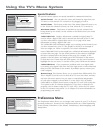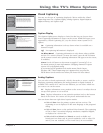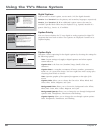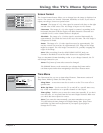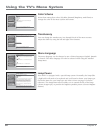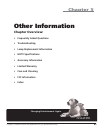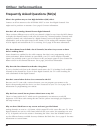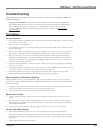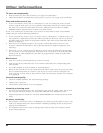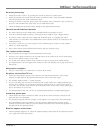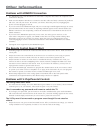Chapter 4 61
Using the TV’s Menu System
6
5
Translucency
Color Scheme
4
3
Time Menu
Screen Format
2
Closed Captioning
1
Go Back
0
Main Menu4Preferences
7
Menu Language
Lamp Power
Screen format determines the format and size of the picture
on the display screen. Press OK to continue.
Use this screen to set a default
for how video is displayed for:
Antenna Input- Analog.
Each input can have different
Screen Format and AFS settings.
To the left are examples of
different Screen Format modes
on 4:3 and 16:9 video. Cinerama
canʼt be used for 16:9 signals, so
Normal is applied.
While watching TV, override the
menu default with the FORMAT
key. Going to a new input
restores the menu default.
Normal
Cinerama
FlexWide
Zoom
4:3 16:9
4:3 16:9
4:3 16:9
4:3 16:9
Use Automatic Format Switching (AFS)
Screen Format
The Screen Format feature allows you to change how the image is displayed on
screen. The options are Normal, Cinerama, FlexWide, or Zoom. If you want to
adjust your image, choose an option below:
Normal The image of a 4:3 video signal is centered with bars on the right
and left sides of the screen. The 16:9 image is kept to its 16:9 format.
Cinerama The image of a 4:3 video signal is centered, expanding in the
horizontal direction to fi ll the display with little distortion. Cinerama isn’t
available for 16:9, so the Normal format is displayed.
FlexWide The image of a 4:3 video signal is stretched horizontally by
approximately 33% while the vertical size stays the same. The 16:9 image is
compressed in width.
Zoom The image of a 4:3 video signal increases by approximately 33%
and the vertical size increases by approximately 33%. Edges of the image
might be cropped. The 16:9 image is zoomed in on, possibly cropping the
edges of the image.
Note: When recording from the AUDIO/VIDEO OUTPUT jacks, use
Normal or FlexWide to record the video closest to its original format.
Turn on Automatic Format Switching so that as you change channels, the TV
will change formats for you.
Notes: The format of some video cannot be changed.
The FORMAT button on the remote lets you change the format with a
one-button press rather than navigating to the Screen Format menu.
Time Menu
The Time menu lets you set up time-related features. Time menu consists of
Sleep Timer, Wake-Up Timer, and Time of Day.
Sleep Timer A one-time event that is used to set the TV to turn off at a
specifi c time.
Wake -Up Timer Used to turn the TV on and off at a specifi c time every
day of the week and tune to a specifi c channel or video input.
Time of Day Enables you to enter the correct time manually. If you don’t
enter the time, it is acquired from the last tuned digital channel. Make sure
you check the time acquired is correct.
Note: If you enter the time manually, you must remember to set your
TV’s time when the time changes to Daylight Saving Time. Sleep Timer
and Wake-Up Timer will not function as you expect if you forget to
change the TV’s time.
Wake-Up Timer
Sleep Timer
Go Back
2
1
0
Time of Day
3
A timer can be set to turn on the TV everyday then turn it
off after a period of time. Press OK to continue.
1
-
+
46
-
+
Daily Timer On
Daily Timer Off
Turn TV On at: Turn TV Off at: Durationut
1 hour, 15 minutes
When the timer is on, it will turn the TV on and tune to:
Antenna Input
Channel Sub-Channel
Tip: You can also use Wake-up Timer as a burglar deterrent
or to turn the TV on for your favorite show.
pm
pm
1:15
-
+
12:00
-
+
The current time is 3:58 PM.
Main Menu
Preferences
Time Menu