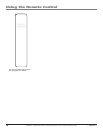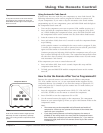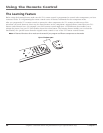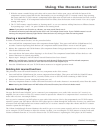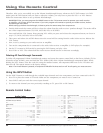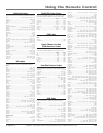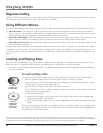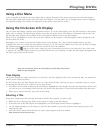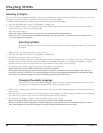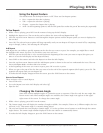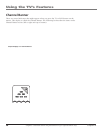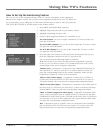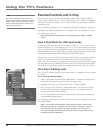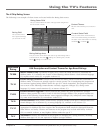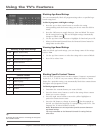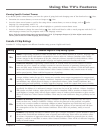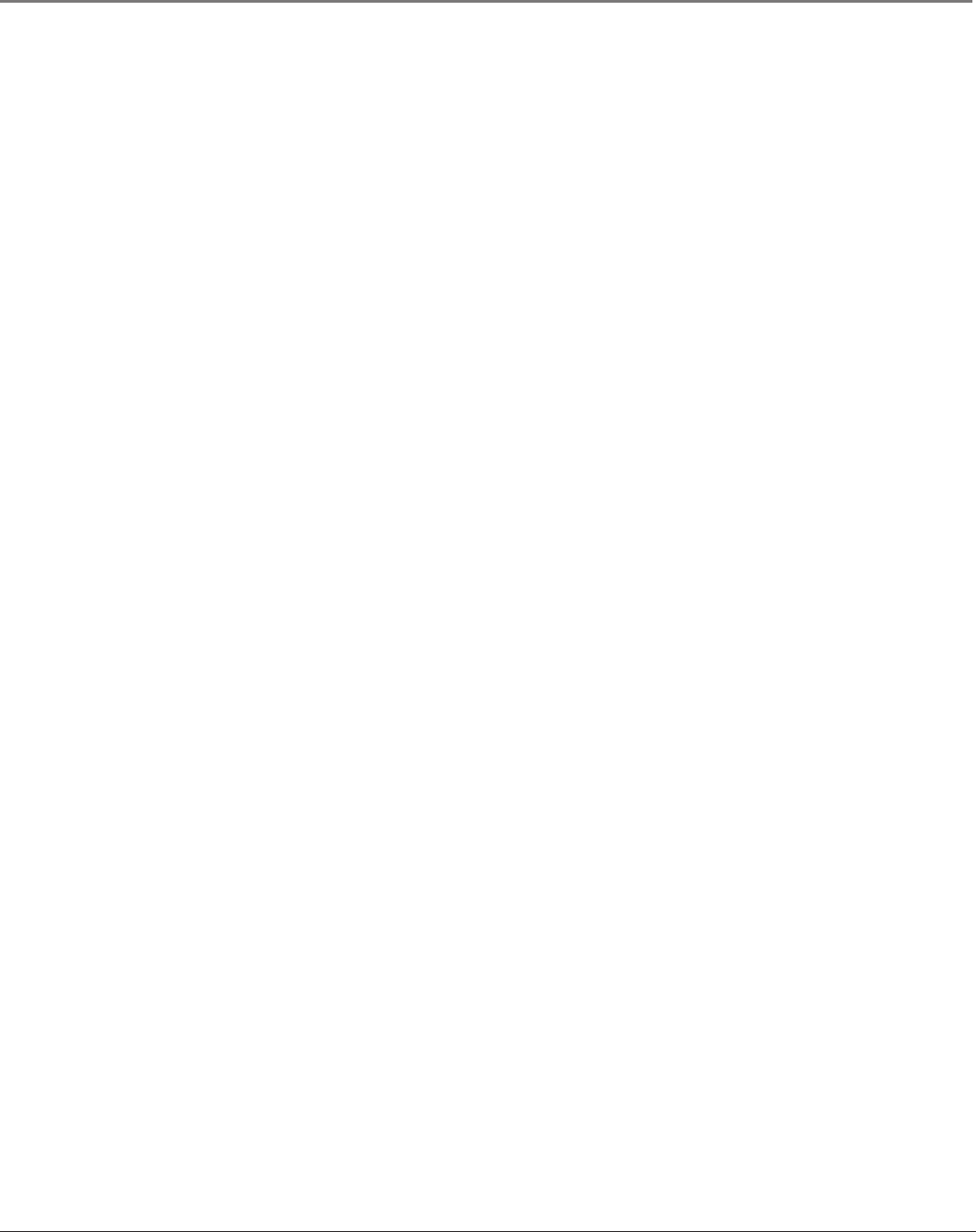
Graphics contained within this publication are for representation only.
26 Chapter 3
Playing DVDs
Graphics contained within this publication are for representation only.
Chapter 3 27
Playing DVDs
Selecting Subtitles
By default, subtitles are off. To turn subtitles on and change the Subtitle language while you’re watching a
DVD disc:
1. While the disc is playing, press INFO on the remote.
2. Press the left/right arrow buttons to highlight the Subtitle icon.
3. If subtitles are off, press OK to turn them on.
4. Use the up/down arrow buttons to scroll through the subtitle languages that are available on the disc. If subtitles aren’t
available, the text in the text box will read Subtitles: Not Available. If subtitles are available, the language currently
showing in the text box is the active selection. The subtitles will be shown in that language.
5. To make the Info Display disappear, press the INFO button on the remote.
Notes: Subtitles are only available if the disc was created with subtitles.
Changing the subtitle language with the Info Display will only affect the disc currently being played. When the disc is
removed or the unit is turned off, the subtitle language will revert to the language setting specied through the DVD’s
main menu. The subtitle language can also be changed through the DVD’s main menu.
Changing the Audio Language
If the disc was created with different language tracks (recorded in different languages), you can use the
Info Display to temporarily change the DVD’s Audio Language setting.
1. While a disc is playing, press PRESETS on the remote. The current audio language appears in the text box below the
row of icons.
2. Press the up/down arrow buttons to scroll through the audio languages available on the disc until the audio language
you want to use appears in the text box. Audio will be played in that language.
3. To make the Info Display disappear, press the INFO button on the remote.
Notes: The language feature only works if the disc was created with multiple audio tracks.
When you choose an audio language from the Info Display, you only override the audio language setting in the DVD’s
main menu temporarily. The audio language can also be changed through the DVD’s main menu.
Selecting a Chapter
Because DVD discs use digital technology, a title can be divided into individual chapters (similar to tracks on a CD). You
can skip to a specic chapter by using the Chapter feature in the Info Display.
1. While a disc is playing, press INFO on the remote to bring up the Info Display.
2. Press the left/right arrow buttons to highlight the Chapter icon.
3. Use the number buttons on the remote to enter the number of the chapter you want to play or press the up/down
arrow buttons to go to the next/previous title.
4. Press OK on the remote.
Notes: The Chapter feature won’t work if the disc isn’t formatted with separate chapters.
Press CH + or CH – on the remote to highlight the Chapter icon. Then press CH + to advance to the next chapter or CH
– to go to the preceding chapter.