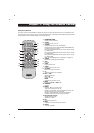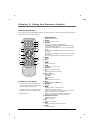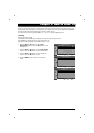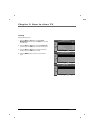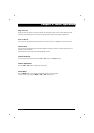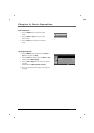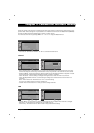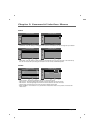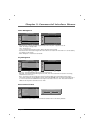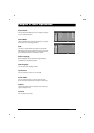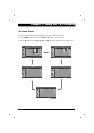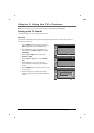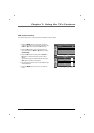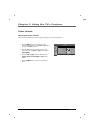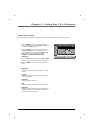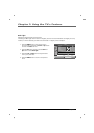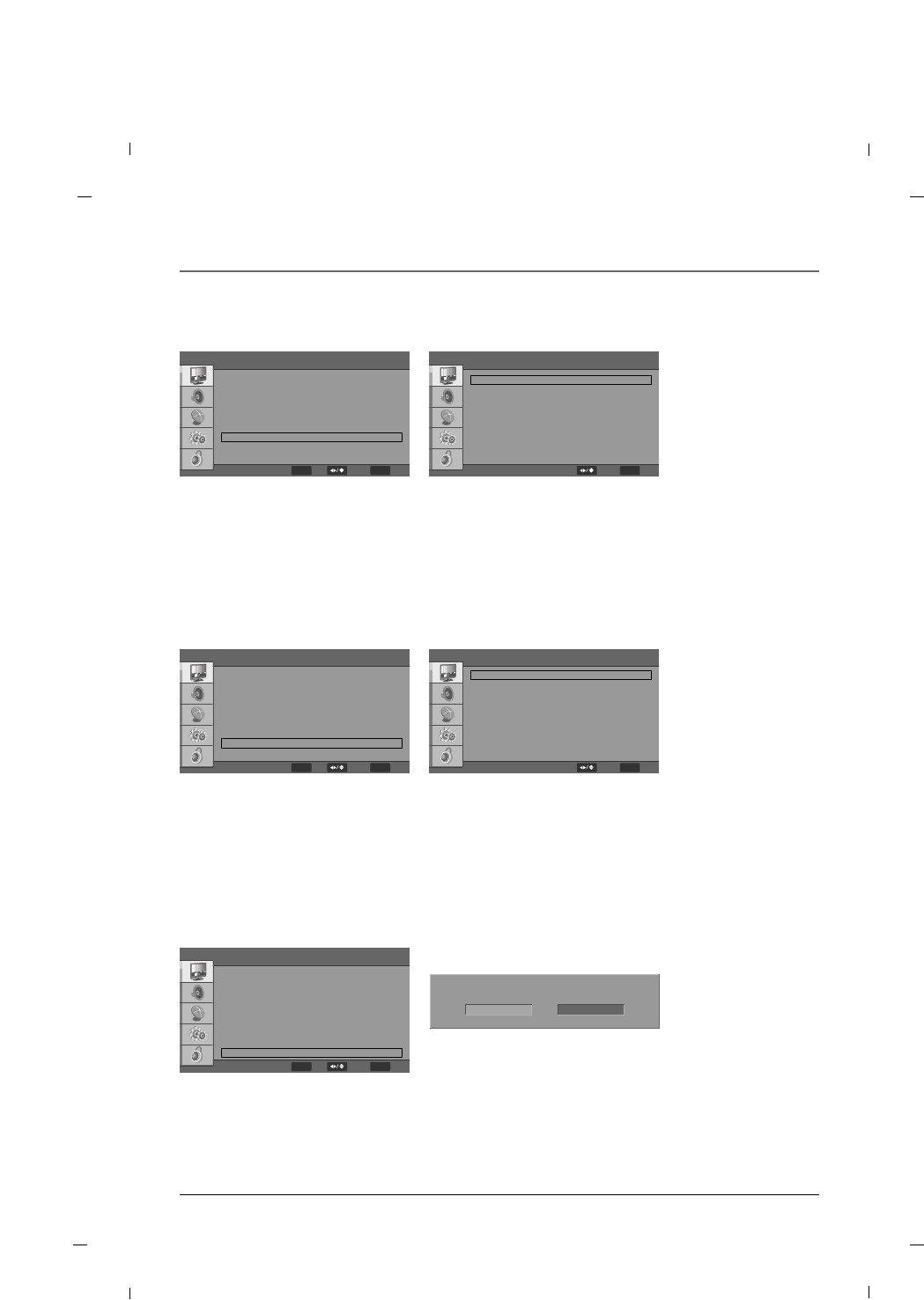
21
Chapter 5: Commercial Interface Menus
Chapter 5
Commercial Interface
OnCommercial Interface
Clone Management
Channel
OSD
Source
Volume
Power Management
Key Management
Reset Commercial Interface
MENU
Exit
ENTER
OK Select
FF GG
GG
GG
GG
GG
GG
GG
GG
GG
Power Management
Commercial Interface
Off
Off
Off
Auto Power On
Auto Power Off
Power Always On
MENU
BackSelect
FF GG
FF GG
FF GG
Commercial Interface
OnCommercial Interface
Clone Management
Channel
OSD
Source
Volume
Power Management
Key Management
Reset Commercial Interface
MENU
Exit
ENTER
OK Select
FF GG
GG
GG
GG
GG
GG
GG
GG
GG
- Key Lock : This setting disables the keys on the front of the TV.
- RCU Type : This function assigns RCU type as TV1, TV2, TV3. This is used when more than 1 TV is being
installed in the same room.
Note : The remote must be configured to send the matching RCU Type corresponding to this setting.
This is done as follows : On the R130 K1 remote, press hold <SYSTEM> and <1> keys for 5 seconds to set it
to “TV1”. Press and hold <SYSTEM> and <2> keys for 5 seconds to set it to “TV2”. Press and hold <SYS-
TEM> and <3> keys for 5 seconds to set it to “TV3”.
Key Management
Commercial Interface
On
TV1
Key Lock
IR(RCU) Type
MENU
BackSelect
FF GG
FF GG
- Auto Power On : This function sets the power state when AC power is applied to the TV.
+ Off : TV will go to stanby mode
+ On : TV will turn on
+ Last : TV will resume the state it was in before AC power was removed.
- Auto Power Off : This function assigns the amount of time an inactive TV will remain on. It can be used by
your facility to save energy.
- Power Always On : TV can not be turned off.
Commercial Interface
OnCommercial Interface
Clone Management
Channel
OSD
Source
Volume
Power Management
Key Management
Reset Commercial Interface
MENU
Exit
ENTER
OK Select
FF GG
GG
GG
GG
GG
GG
GG
GG
GG
- This function will reset all data in the commercial interface menu to the factory defaults.
Reset Commercial Reset
Reset Commecial Interface
OK Cancel