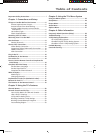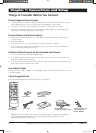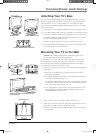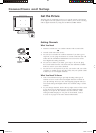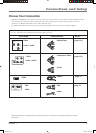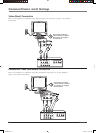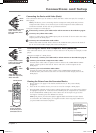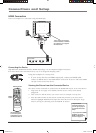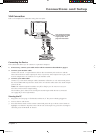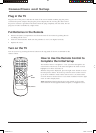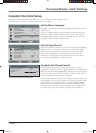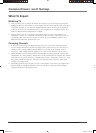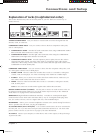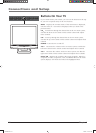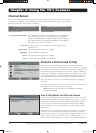Connections and Setup
Chapter 1 13
VGA Connection
This is an example of a connection using the VGA jacks.
AUDIO
INPUT
VGA INPUT
PC INPUT
2
Don't forget: If necessary,
connect antenna or cable
to get a picture. Go to
page 8 for instructions.
1
Connecting the Device
This connection allows you to connect to a personal computer.
1. If necessary, connect your cable and/or off-air antenna as described on page 8.
2. Connect your monitor cable.
Connect one end of a 15-pin monitor cable to the VGA INPUT jack on the TV and the
other end to the PC's video output jack. Note, if your PC's video output isn't 15-pin, you'll
need an adapter that can connect to a 15-pin monitor cable.
3. Connect your audio cable.
Connect a 3.5 mm stereo mini pin cable (sometimes referred to as 1/8" stereo mini pin) to
the VGA AUDIO INPUT jack on the back of the TV and the other end to the Audio Output
jack on the PC.
Notes: The maximum panel resolution is 1366 x 768 for your TV. Be sure to set your
PC to the correct monitor output setting.
The TV allows you to listen to the sound from another input while the PC is connected.
Go to page 26 for more information.
Viewing the PC
1. Plug in the TV (see page 14 for details) and the PC, if they aren't already plugged in.
2. Turn on the TV and the PC.
3. Press the INPUT button on the remote control and press the up or down arrow button to
highlight VGA from the input list. Press OK to tune to the input. To go back to viewing TV
channels, press the WATCH TV button.
3
16733890.indb 1316733890.indb 13 12/6/06 11:27:34 AM12/6/06 11:27:34 AM