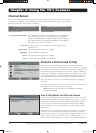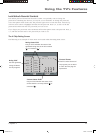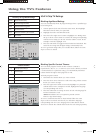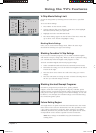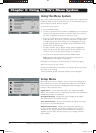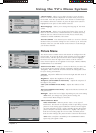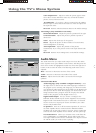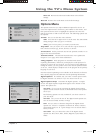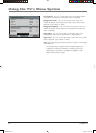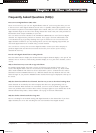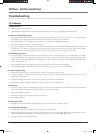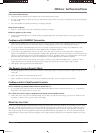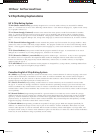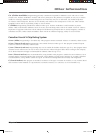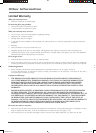Chapter 3 27
Using the TV's Menu System
Reset All Restores the Advanced Audio Menu to the default
settings.
Reset All Restores the Audio Menu to the default settings.
Options Menu
The Options menu lets you adjust additional options for the TV. To
access the Options menu (lock icon), press MENU on the remote, and
then press the down arrow to highlight the Options icon. Press the
right arrow button or OK to enter the menu. The following options can
be adjusted:
Set Time Lets you set the time zone and time.
Time Press the left or right arrow to set the time. The AM and PM
setting changes when you get to 12 o'clock.
Note: If your TV loses power, you need to reset the time.
Sleep Timer Lets you set the TV to turn off after a given amount of
time. Choose between Off, 30 min, 60 min, or 90 min.
Set Password Set the password used to lock parental controls. Go to
page 21 for more information.
Parental Controls The Parental Controls menu was explained in
Chapter 2. Go to page 20 for more information.
Analog Captions Many programs are encoded with closed-
captioning information, which lets you display the audio portion of a
program as text on the TV screen. If you are unsure of the differences
among the modes, you may prefer to leave the closed captioned mode
set to CC1, which displays complete text of the program in the primary
language in your area.
Note that Closed captioning is not available on all channels at all times.
Only specifi c programs encoded with closed-captioning information.
Digital Captions If available, lets you select a closed caption mode
for digital channels. Use Service1 if you are unsure what to use.
Digital Captions Setup Customize the digital captions. A sample
of how the digital captions might look appears at the bottom of the
screen. The options are:
Text Style If you want to customize the digital closed caption
options, choose Custom. Choose As Broadcast to have the options
set for you.
The following options are only available if you chose Custom as
your Text Style:
Text Size Lets you set the size of the digital closed-caption text.
You can choose Small, Normal, or Large.
Font Lets you select a character design for the digital closed-
caption text. A font is a complete assortment of letters, numbers,
punctuation marks, etc. of a given design. You can choose from a
variety of fonts.
Text Color Lets you choose the color of the digital closed-
caption text: Red, Green, Blue, Yellow, Magenta, Cyan, Black, or
White.
Options
To Move
u
u
u
Set Time
Sleep Timer Off
Set Password
Parental Controls
Analog Captions CC1
Digital Captions Text1
Digital Captions Setup
OK To Select
MENU To Exit
u
u
u
u
Digital Captions Setup
u
To Move
u
u
u
u
u
u
u
u
Text Style Custom
Text Size Normal
Font Default
Text Color White
Text Opacity Solid
Background Color Black
Background Opacity Solid
Edge Effect None
Edge Color Red
OK To Select
MENU To Exit
CLOSED CAPTION SAMPLE
16733890.indb 2716733890.indb 27 12/6/06 11:27:42 AM12/6/06 11:27:42 AM