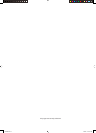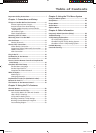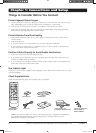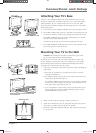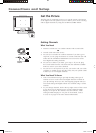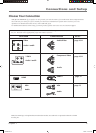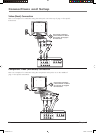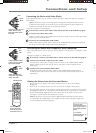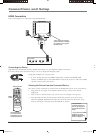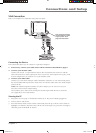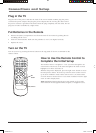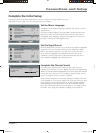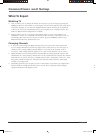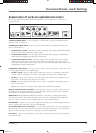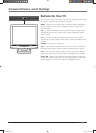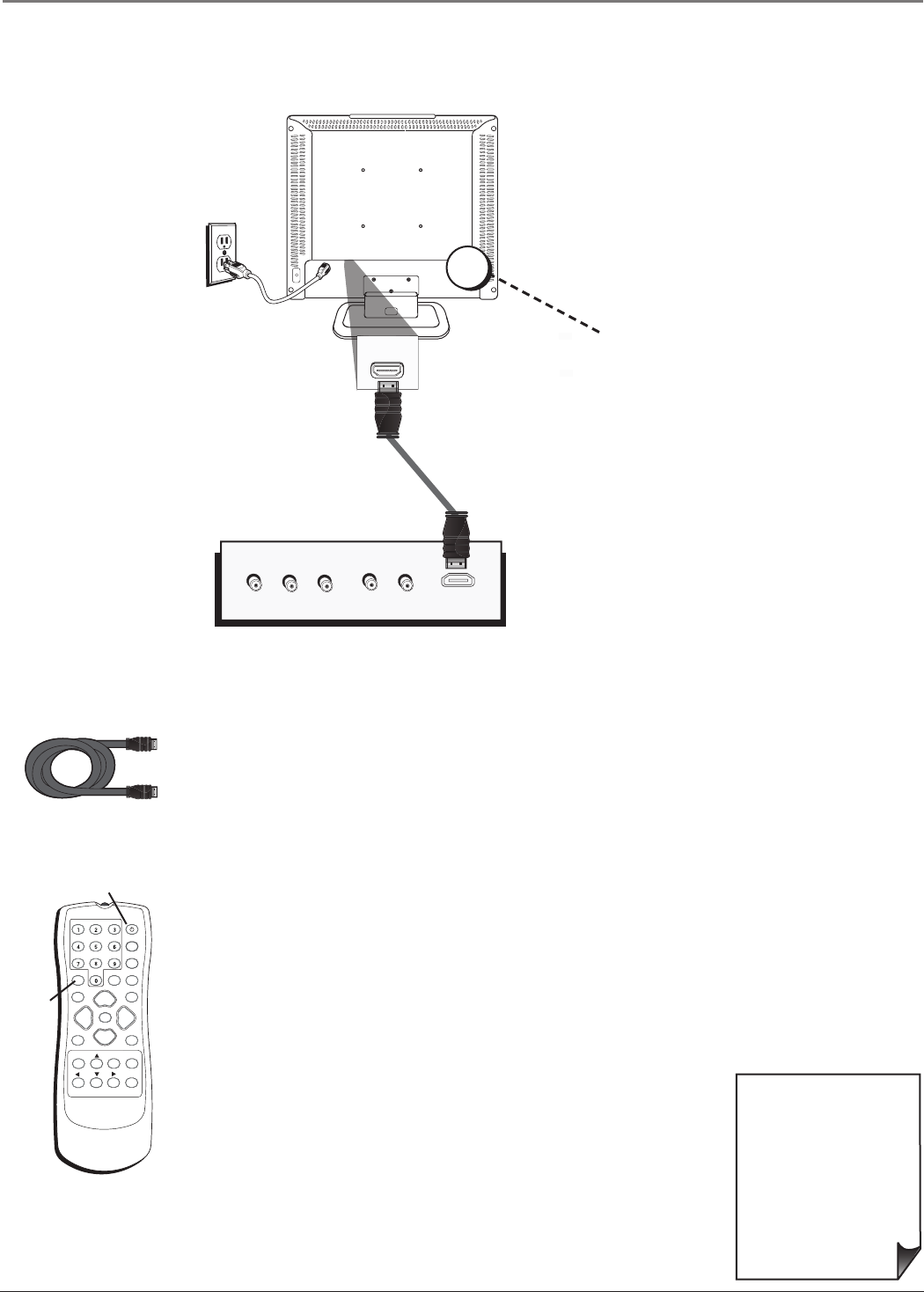
Connections and Setup
12 Chapter 1
SOUND
ON•OFF
PRESETS
CC
INPUT SUB CH
WATCH TV
FORMAT
VOL
VOL
MUTE
GO BACK FAV
CLEAR
CH -
CH +
VOL- VOL +
MENU OK INFO
HDMI cable
• If you're done
connecting devices to
your TV, go to page 15
to complete the Initial
Setup.
• If you experience HDMI
problems, go to the
HDMI Troubleshooting
section on page 31.
Connecting the Device
High-Defi nition Multimedia Interface (HDMI) technology is an uncompressed digital connection
that carries both video and audio data by way of an integrated mini-plug cable.
INPUT
button
ON•OFF button
Device with HDMI
Pb
Y
Video Out
Pr
HDMI Out
L
R
Audio Out
HDMI
INPUT
HDMI Connection
This is an example of a connection using the HDMI jack.
*Don't forget: If necessary,
connect antenna or cable to
get a picture. Go to page 8
for instructions.
Use these buttons
to view the picture
of the device you’ve
connected to the TV.
*
Using the example of a set-top box:
• If your set-top box has an HDMI output jack, connect an HDMI cable.
Connect an HDMI cable to the HDMI INPUT on the back of the TV and to the HDMI
Out jack on the back of the device.
Viewing the Picture from the Connected Device
The device in this connection is connected to the HDMI INPUT jack. To view this device:
1. Plug in the TV (see page 14 for details) and the device, if they aren't already
plugged in.
2. Turn on the TV and the device you want to view, for example a set-top box.
3. Press the INPUT button on the remote control and press the up or down arrow
button to highlight HDMI from the input list. Press OK to tune to the input. To go
back to viewing TV channels, press the WATCH TV button.
16733890.indb 1216733890.indb 12 12/6/06 11:27:34 AM12/6/06 11:27:34 AM