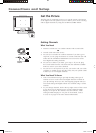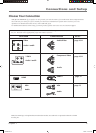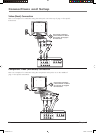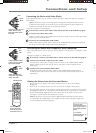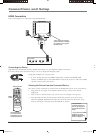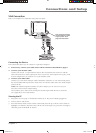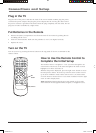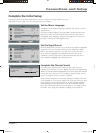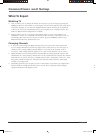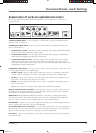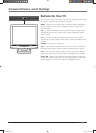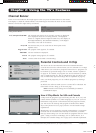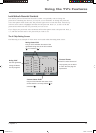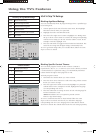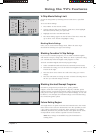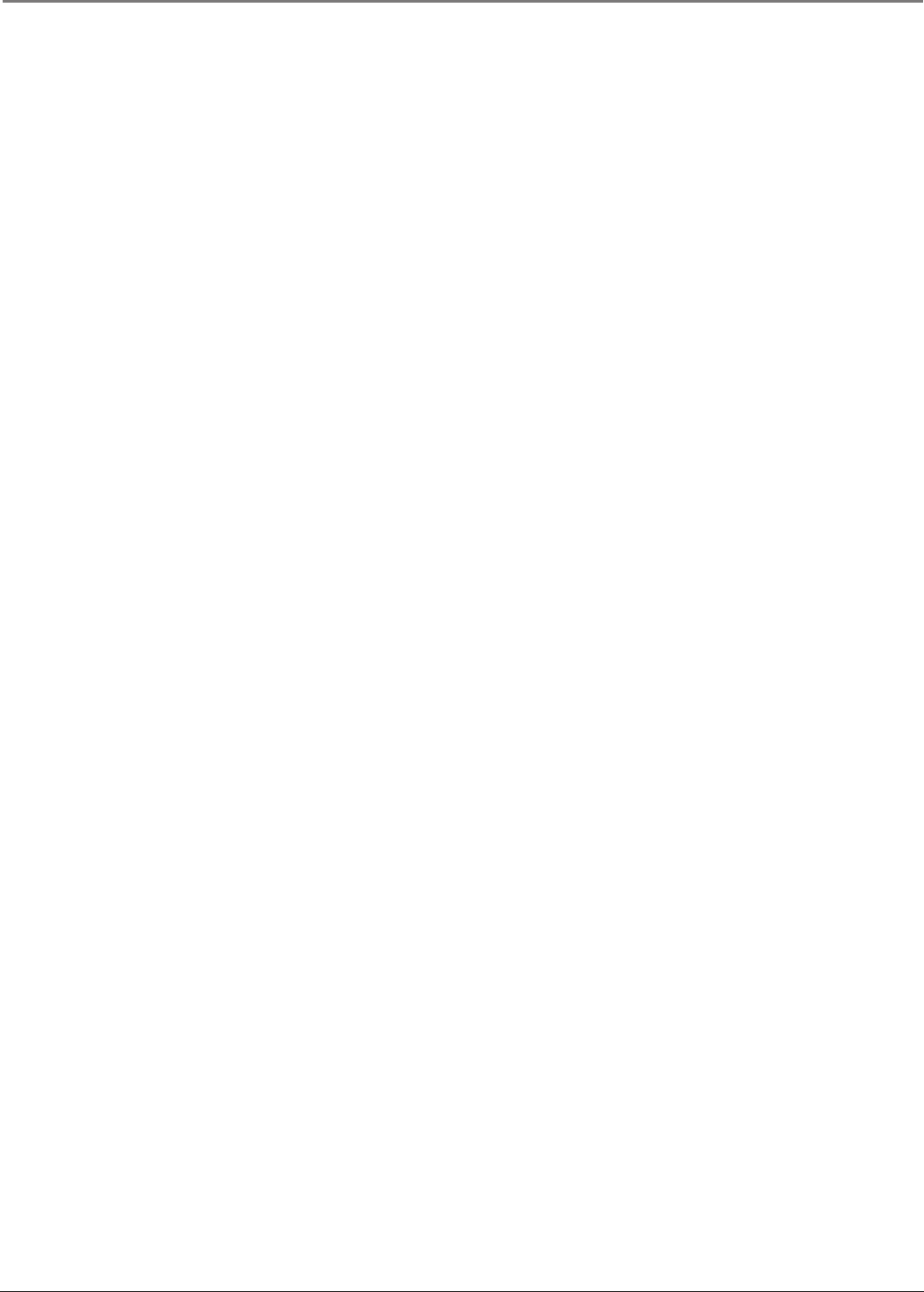
Connections and Setup
16 Chapter 1
What To Expect
Watching TV
• Your TV allows you to change the format of the picture you're viewing by pressing the
FORMAT button on your remote or accessing the Screen Format option in the Setup menu.
The format changes as you press the FORMAT button and the format type is displayed
at the top of the screen. Depending on the type of signal you're viewing and your TV's
model, a different format might not be available.
• Analog video is sent in a 4/3 format. Most digital video is sent in a 16/9 format, but
sometimes is sent in 4/3. It depends on how the station or device connected to your TV
is formatting the video. If there are bars on-screen, press the FORMAT button to try a
different format that may eliminate the bars.
Changing Channels
• If you have both analog and digital channels, these are put into the same channel list.
As you change channels, look at the top right corner of the screen to see what type of
channel you’re viewing. Digital channels display a D as part of the channel, such as
D Ch 29.1, while analog channels display an A as part of the channel, such as A Ch 9.
• Digital channels can have both primary channels (like the analog channel number) and
subchannels. If 6 is the primary channel and 1 is the subchannel, for example, the channel
looks like 6.1 on screen. To tune to a digital channel with a subchannel, such as 6.1, enter
the primary channel number (6), then press the SUB CH button. Enter the subchannel
number (1) and press OK.
• Depending upon the type of signal you have connected to your HDTV, you might notice
that the channels change slower than you’re used to. This is perfectly normal. Digital
channels sometimes take longer to tune.
16733890.indb 1616733890.indb 16 12/6/06 11:27:36 AM12/6/06 11:27:36 AM