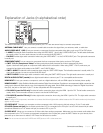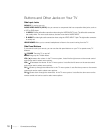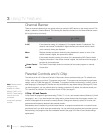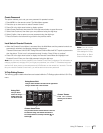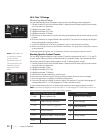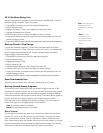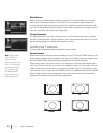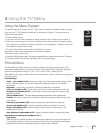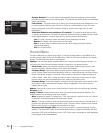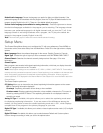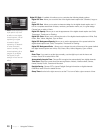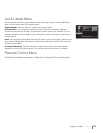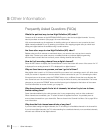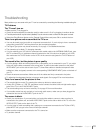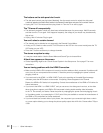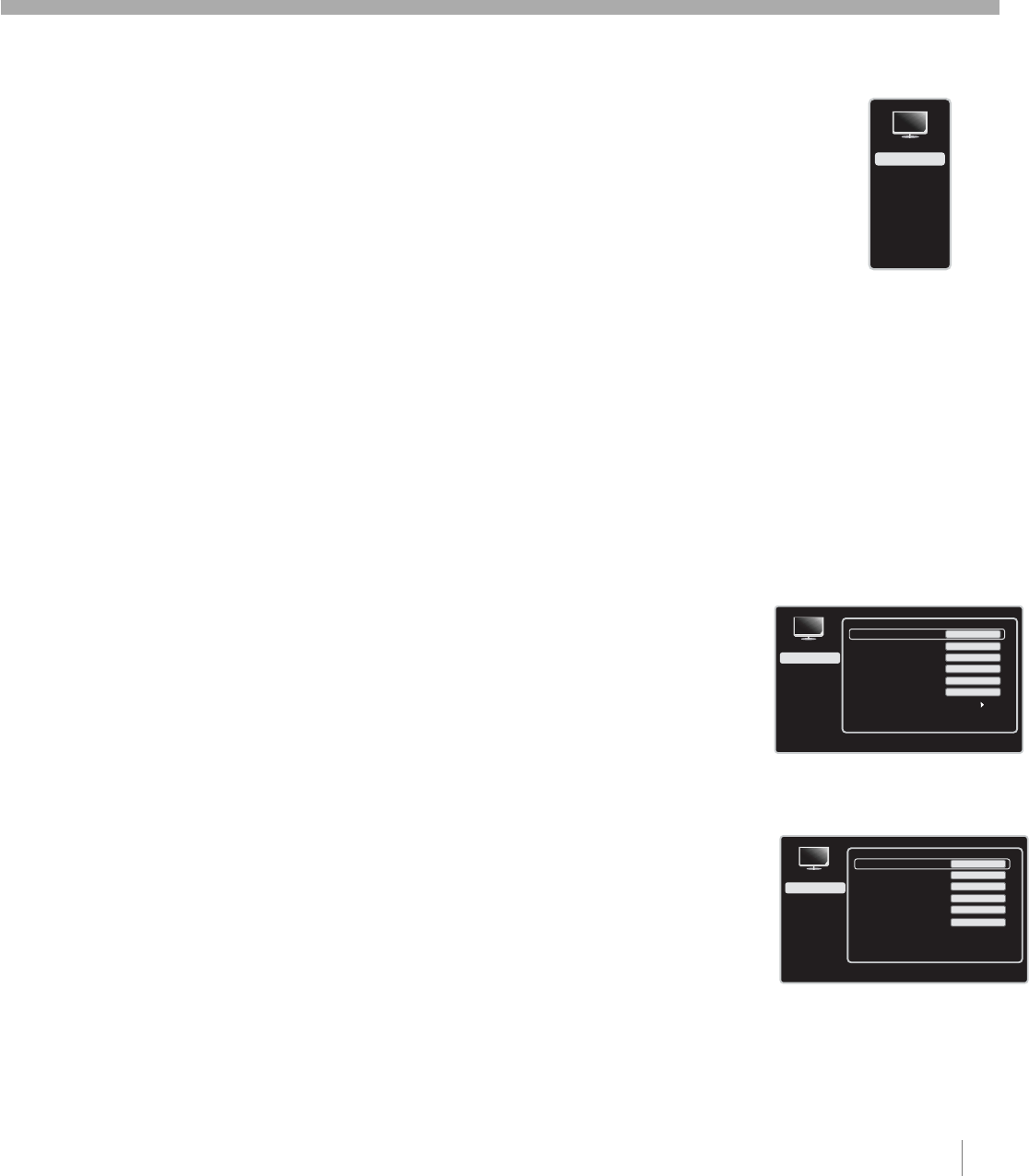
Using the Menu System
This section explores the menus of your TV. Each menu is outlined and detailed to help you get the
most from your TV. The Parental Control Menu is discussed in Chapter 3. To access the menu
system, follow these steps:
1. Press the MENU button.
2. Use the up or down arrow to highlight an option and press OK or the right arrow to display it.
3. Press the up and down arrow to move to a different option within the menu. If necessary, press
OK or right arrow to display the choices of the option you’ve highlighted. If available, use the text
at the bottom of each screen for help.
4. To return to the previous menu, press the GO BACK or left arrow.
Descriptions of each menu are discussed in the order they appear.
There are two ways to exit a menu:
•Press the CLEAR or Menu button. The menus are cleared from the screen and you return to TV viewing.
•Press the GO BACK or left arrow repeatedly until the menus disappear.
Picture Menu
The Picture Menu contains menus and controls to configure the way the picture appears. The
Picture Menu options apply to the video for the main TV and VIDEO INPUT selections. All picture
options can be applied to each input - VID 1, VID 2, CMPT, HDMI 1, HDMI 2 and PC.
Press MENU on the remote. Select Picture from the Main menu. Press the OK button or right arrow
to display options.
Picture Settings:
Preset - (not available on PC) Allows you to select one of the preset picture settings: Vibrant,
Sports, Personal, Natural, or Cinematic. Choose the setting that is best for your viewing
environment.
Brightness - Use the left or right arrow to adjust the brightness of the picture.
Color (not available on PC) - Use the right or left arrow to adjust the richness of the color.
Sharpness (not available on PC) - Use the right or left arrow to adjust the crispness of the
edges in the picture.
Tint (not available on PC) - This option adjusts the balance between the red and green levels.
Contrast -Use the left or right arrow to adjust the difference between the light and dark areas
of the picture.
Horizontal ( only available on PC) - Adjust the picture’s position leftward or rightward.
Vertical ( only available on PC) - Adjust the picture’s position to downward or upward.
Phase ( only available on PC)- Adjust the picture if there is flicker of screen letters, color
misalignment or blurring.
Auto Adjustment ( only available on PC) - Adjust the picture’s position, phase automatically.
Advanced Picture Settings (not available on PC ) :
Light Sensor
When activated, this feature monitors the ambient light conditions in the room and adjusts the
TV’s backlight for optimum viewing. It also serves as an energy-saving feature by lowering the
backlight power level when appropriate (typically in darker room conditions).
Setup
List & Labels
Parental Control
Sound
Exit
Picture
Setup
List & Labels
Parental Control
Sound
Exit
Picture
Press > or OK to change this setting.
Picture Preset
Brightness
Color
Contrast
Advanced Settings
Sharpness
Tint
Personal
50
50
4
0
80
Using the TV Menu Chapter 4 25
4
Using
the TV Menu
Setup
List & Labels
Parental Control
Sound
Exit
Picture
Press > or OK to change this setting.
Brightness
Contrast
Phase
Auto Adjustment
Horizontal
Vertical
50
50
0
0
80
Start
Picture menu in PC mode