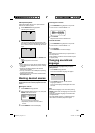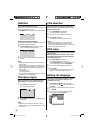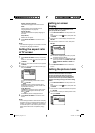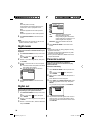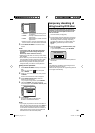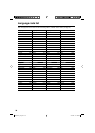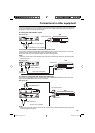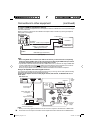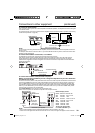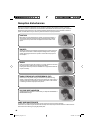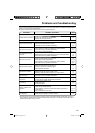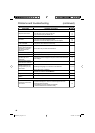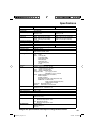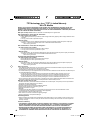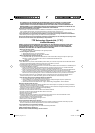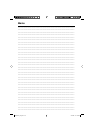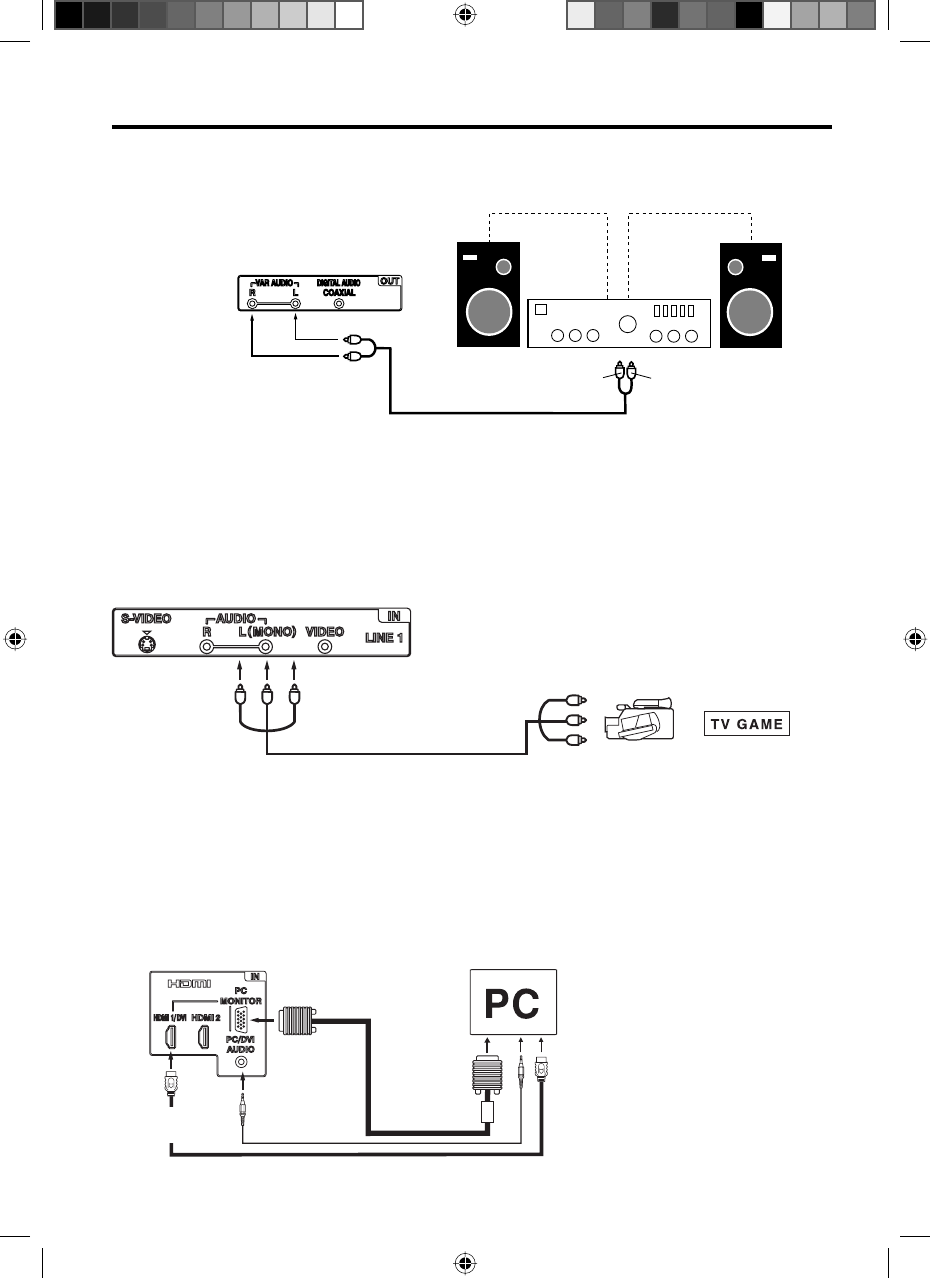
39
or
Connections to other equipment (continued)
To connect the TV/DVD to a camcorder, or a TV Game
To playback from a camcorder, connect the camcorder to the unit as shown.
This unit can also be used as a display device for many video games. However, due to the wide variety of
signals generated by these devices and subsequent hook-up variations required, they have not all been
included in the suggested connection diagrams. You’ll need to consult each component’s Owner’s Manual for
additional information.
Rear of the unit
Video/Audio cord
(not supplied)
To LINE 1
VIDEO/AUDIO IN
To Video/Audio OUT
VGA cable
(not supplied)
To connect the TV/DVD to a PC (Personal Computer)
Before you connect this TV/DVD to your PC, change the adjustment of your PC’s Resolution
and Refresh rate (60 Hz).
Connect one end of a (male to male) VGA cable to the video card of the computer and the other end to the
VGA
connector PC MONITOR on the rear of the
TV/DVD
. Attach the connectors firmly with the screws on the plug.
In
case of a Multimedia computer, connect the audio cord to the audio output of your Multimedia computer and
to the AUDIO connector of the PC/DVI AUDIO IN jack of the TV/DVD. You can also connect the PC with HDMI
cable. If you use HDMI cable, you don’t have to connect the audio cord. If you use DVI-to-HDMI cable, please
connect audio cord as same way as VGA cable.
Press INPUT SELECT on the remote control to select PC mode.
Switch on the computer. The TV/DVD can operate as the computer monitor.
Monitor Display modes
MODE Resolution Refresh rate
VGA 640x480 60/ 72/ 75 Hz
VGA 720x400 70Hz
SVGA 800x600 56/ 60/ 72/ 75 Hz
XGA 1024x768 60/ 70/ 75 Hz
WXGA 1280x768 60Hz
WXGA 1280x720 60Hz
WXGA 1360x768 60Hz
To return to normal mode
Press INPUT SELECT again.
To PC/DVI
AUDIO IN
NOTE:
The on-screen displays will have a different appearance in PC mode than in TV mode.
If there is no video signal from the PC when the unit is in PC mode, “No signal” will appear on the TV-screen.
•
•
HDMI cable (not supplied)
Rear of the unit
To Audio (L) Input
To Audio (R) Input
Audio cord (not supplied)
Amplifier
Rear of the TV
To connect an audio system
This connection allows you to use an audio amplifier and external speakers, and adjust the audio level using the
TV’s remote control.
To control the audio, turn on the TV and the stereo amplifier, and turn off the TV’s built-in speakers (see “Turning
off the built-in speakers” on page 25).
NOTE:
To hear sound when using an external audio amplifier, the volume of both the TV and the amplifier must be set
above 0 (zero).
For example, if the volume of the TV is set to 0, you will not be able to hear any sound, even if the volume of the
amplifier is at its highest level.
Audio cord
(not supplied)
To PC
MONITOR IN
To HDMI1/
DVI IN
To VAR (VARIABLE)
AUDIO OUT
52K0101A_eng.indd 3952K0101A_eng.indd 39 3/12/09 3:11:10 PM3/12/09 3:11:10 PM