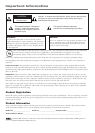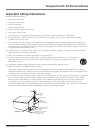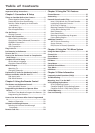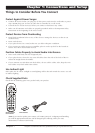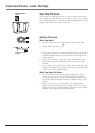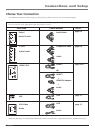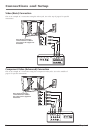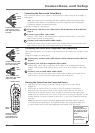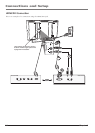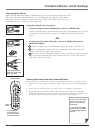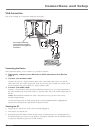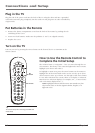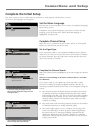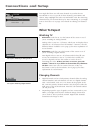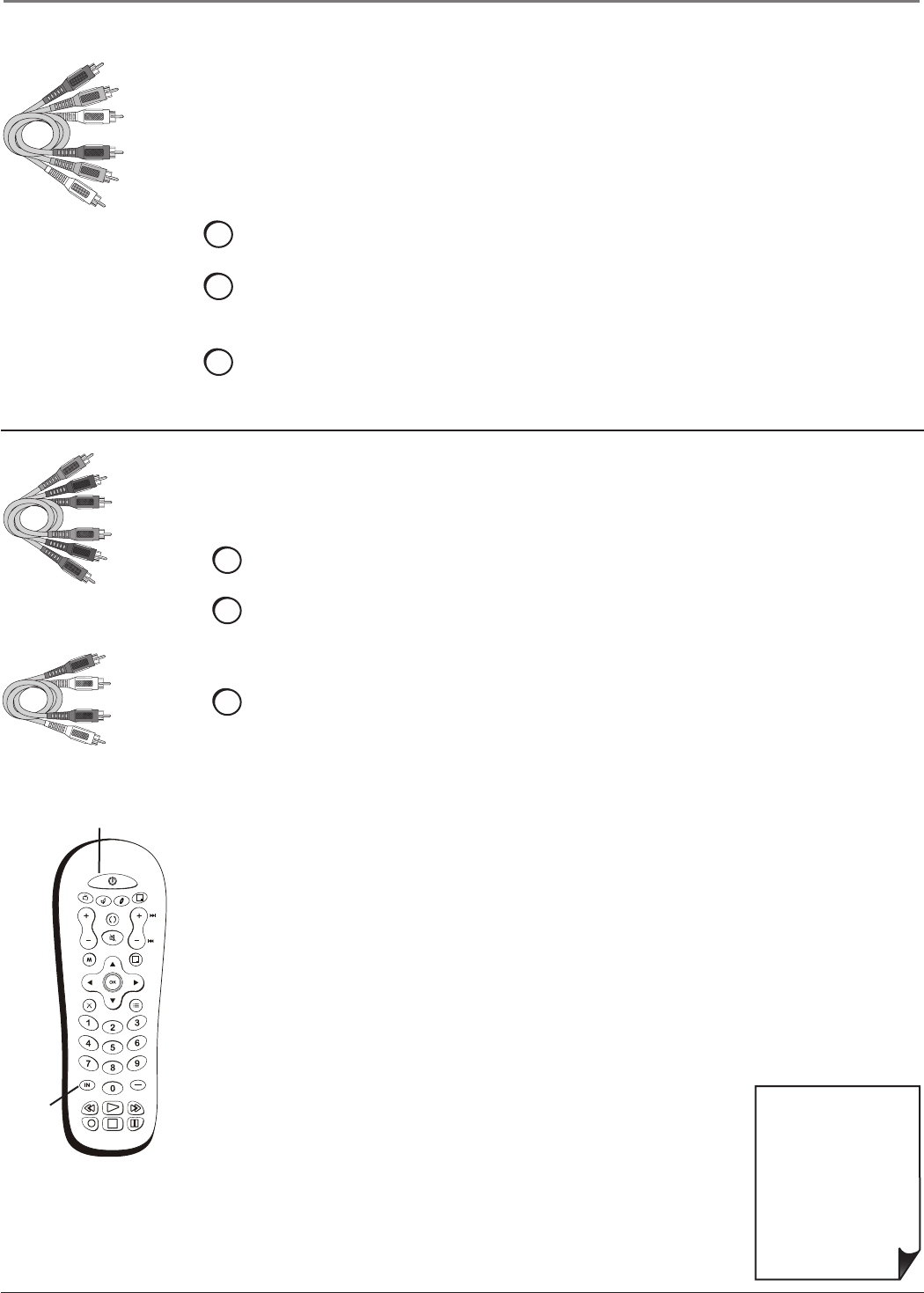
Connections and Setup
Chapter 1 9
• If you're done
connecting devices to
your TV, go to page 15
to complete the Initial
Setup.
• To continue
connecting devices, go
to the next page.
Connecting the Device with Component Video (Advanced)
This connection allows you to connect a device that has Y Pb Pr jacks, for example, a DVD
player.
Using the example of a DVD player:
1. If necessary, connect your cable and/or off-air antenna as described on
page 6.
2. Connect your Y Pb Pr component video cables.
Connect three video cables or special Y Pb Pr cables to the COMPONENT INPUT 1
(CMP1) Y Pb Pr jacks on the back of the TV and to the Y Pb Pr outputs on the DVD
player.
3. Connect your red and white audio cables.
Connect the audio (red and white) cables to the CMP1 AUDIO R and L jacks on the
back of the TV and to the Audio Output jacks on the DVD player.
INPUT
SUB CH
MENU
CLEAR
ZOOM-
CH CTRL
GUIDE
MUTE
GO BACK
VOL
CH
ON•OFF
TV
SAT•AUX
DVD
PIP
PRESETS
INFO
ZOOM+
?!+-
ABC
DEF
GHI
JKL
MNO
PQRS
TUV
WXYZ
_,.:=$
+
INPUT
button
ON•OFF button
Use these buttons
to view the picture
of the device you’ve
connected to the TV.
Connecting the Device with Video (Basic)
This connection allows you to connect a device that has a Video Out jack, for example, a
DVD player.
Note: If the device you're connecting also has Component Video jacks and you have
component video cables, we recommend you use the Component Video (Advanced)
Connection instead. See instructions below.
Using the example of a DVD player:
1. If necessary, connect your cable and/or off-air antenna as described on
page 6.
2. Connect your yellow video cable.
Connect a video cable to the VIDEO INPUT 1 jack on the back of the TV and to the
Video Output jack on the DVD player.
3. Connect your red and white audio cables.
Connect the audio (red and white) cables to the AUDIO INPUT 1 R and L jacks on the
back of the TV and to the Audio Output jacks on the DVD player.
Red
Yellow
Composite cables are color
coded- Yellow= video;
Red= right audio; white=
left audio
White
Component Video cables
(Y Pb Pr) are color coded-
Green, Blue and Red
White
Red
Audio cables are color
coded- Red= right audio;
white= left audio
Green
Blue
Red
Viewing the Picture from the Connected Device
1. Plug in the TV (see page 14 for details) and the device, if they aren't already
plugged in.
2. Turn on the TV and the device you want to view, for example a DVD player.
3. Repeatedly press the INPUT button on the remote control until you see VID1 (if
connected to the VIDEO INPUT 1 jack) or CMP1 (if connected to the CMP1 jacks)
displayed at the bottom of the TV's screen. To go back to viewing TV channels, use the
number buttons to enter the channel or press CH+/- to go to the channel list from the
input list.
Note: If the picture from the DVD player appears black and white and your device
is connected to the VIDEO Input, you might be tuned to the wrong input. Make sure
you press INPUT until you see VID1 displayed at the bottom of the TV's screen.