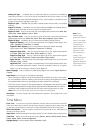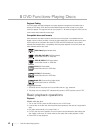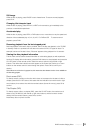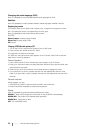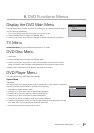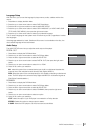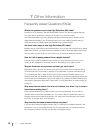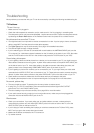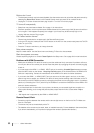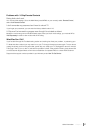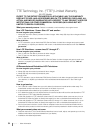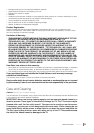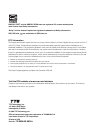Other Information Chapter 7 49
Troubleshooting
Most problems you encounter with your TV can be corrected by consulting the following troubleshooting list.
TV Problems
TV won’t turn on
•
Make sure the TV is plugged in.
•
Check the wall receptacle (or extension cord) to make sure it is “live” by plugging in something else.
•
The side panel controls may be locked (disabled). Use the remote control to unlock the side panel controls
by selecting the Button Block feature on the Parental Control menu and press OK to uncheck the box.
No picture and no sound but TV is on
•You might be tuned to an input with no device connected to it to view. If you're trying to view a connected
device, press INPUT until the picture from that device appears.
• The Signal Type option may be set incorrectly. Go to page 19 for detailed instructions.
• The channel might be blank--change channels.
• If you’re watching your VCR and it’s connected with coaxial cable to the ANTENNA/CABLE jack, tune the
TV to channel 3 or 4 (whichever channel is selected on the 3/4 switch on the back of your VCR). Also make
sure the TV/VCR button on the VCR is in the correct mode (press the TV/VCR button on your VCR).
Sound okay, picture poor
• If you're getting a black and white picture from a device you've connected to your TV, you might have your
video cables connected to the wrong jacks. A yellow Video cable connects to the yellow VIDEO INPUT jack
on the side or back of your TV; three video cables or bundled component video cables (red, blue, and
green) connect to the corresponding COMPONENT INPUT jacks on the back of your TV.
• If you're getting no picture from a device you've connected to your TV, you might have your video cable
connected to the VIDEO OUTPUT jack on the back of your TV. These jacks are used to connect recording
devices. A yellow Video cable connects to the yellow VIDEO INPUT jack on the side or back of your TV.
• Check antenna connections. Make sure all of the cables are firmly connected to the jacks.
•Try adjusting the sharpness function to improve weak signals. Go to page 38 for more instructions.
No sound, picture okay
• The sound might be muted. Try pressing the volume up button to restore sound.
• If using DVI, or Y, PB, PR, remember to also connect the device’s left and right AUDIO OUTPUT
jacks to the TV’s L and R AUDIO INPUT jacks.
• The sound settings may not be set correctly. Go to page 39 for more information.
• If your audio source has only one jack or is a (mono) audio source, make sure you have plugged the
connection into the Left AUDIO INPUT jack on the TV.
Blank screen
• Check your connections. If you used yellow, red, and white cables to connect, make sure they're
connected to the yellow, red, and white VIDEO INPUT jacks on the side or back of the TV, not to the
VIDEO OUTPUT jacks on the back of the TV.
• If you're trying to watch something that's playing on a device connected to the TV (like a DVD), press
INPUT until you get to the correct video input channel.
• Make sure the device connected to the TV is turned on.
•Try another channel.