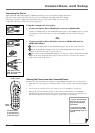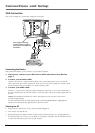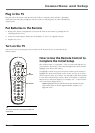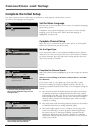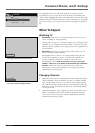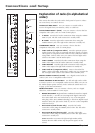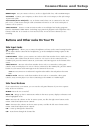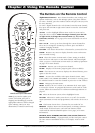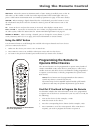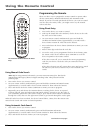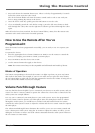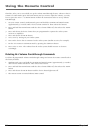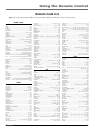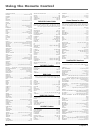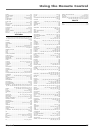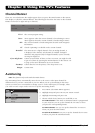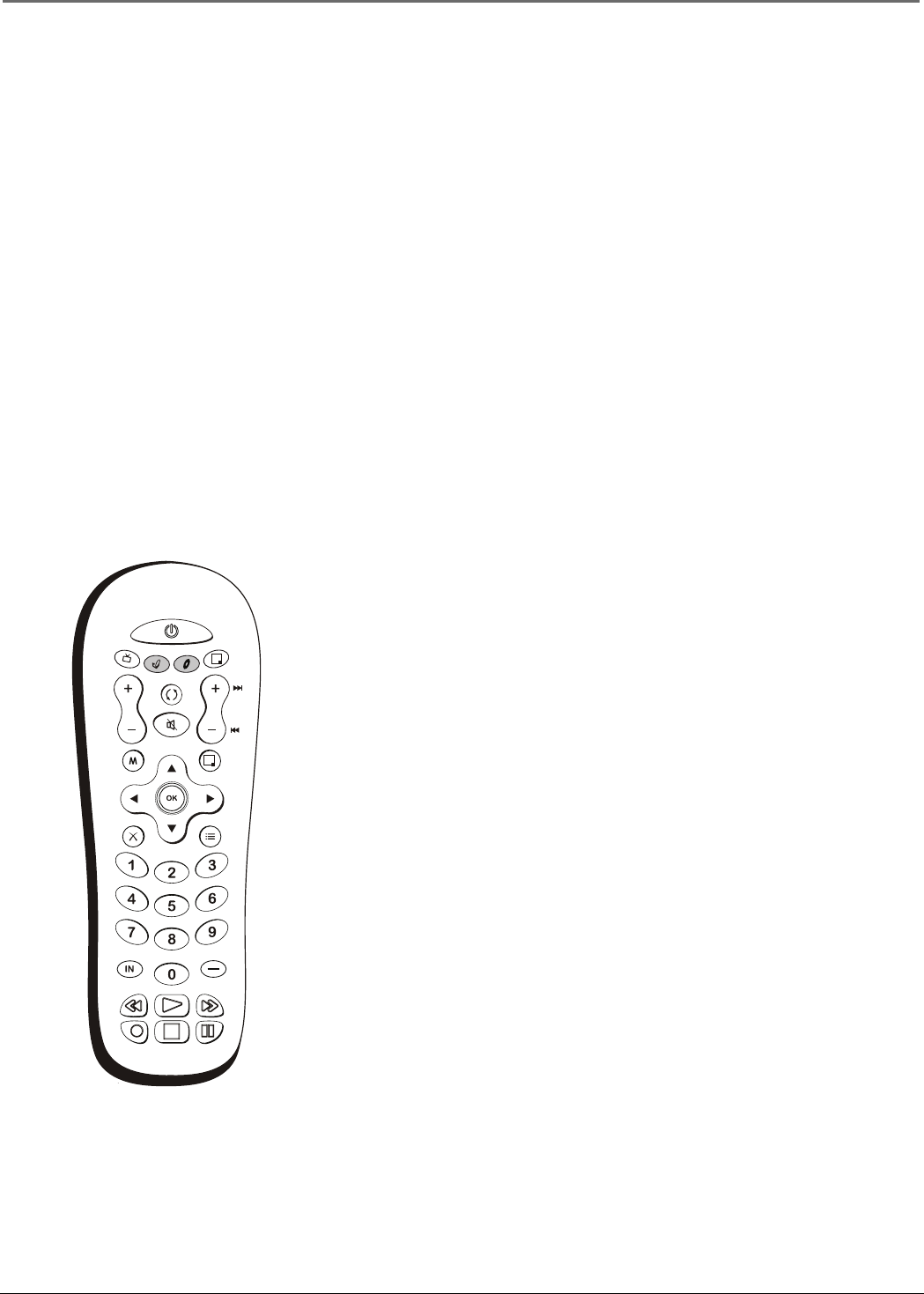
Using the Remote Control
Chapter 2 19
SAT•AUX Places the remote in SAT•AUX mode. If Auto Tuning is enabled, turns on the TV
and tunes it to the satellite or cable box Video Input Channel. This button lights when you
press a valid button in SAT•AUX mode (see Modes of Operation on page 21 for more details).
SUB CH When entering a digital channel that has a subchannel, press this button to access
the subchannel entry fi eld. Once the channel is entered, press the OK button to tune to the
channel.
TV Turns on the TV and puts the remote in TV mode. Also displays current status.
VOL – or VOL + Decreases or increases the TV’s volume. To program this button to work with
an audio system, follow the instructions for Volume Punchthrough Feature on page 21.
ZOOM– or ZOOM + When viewing a channel, press to change the screen format: 4/3, 16/9
zoom, Cinerama, and 16/9. Go to page 32 for more information on screen formats.
Using the INPUT Button
Use the INPUT button to scroll through the available video input channels and view devices
you have connected to the TV.
1. Make sure the device you want to view is turned ON.
2. Press INPUT to tune to an available video input source and view the device.
3. To return to the previous channel, press INPUT until you return to the channel.
Programming the Remote to
Operate Other Devices
The universal remote can be programmed to operate many brands of
remote-controllable VCRs, audio devices, DVD players, cable boxes,
satellite receivers and other devices. In addition to being programmed
to operate your television, it’s already programmed to operate some
RCA devices.
Notes: The TV button can’t be programmed on this remote to
control any device; it controls only this TV.
The remote may not be compatible with all models of all brands
of devices. It also may not operate all functions of your device.
Find Out If You Need to Program the Remote
To determine whether the universal remote needs to be programmed
to operate one of the devices connected to your TV, such as a VCR, do
the following:
1. Turn on the device (in this example, a VCR).
2. Point the remote at the device.
3. Press the corresponding device button (in this example, VCR).
4. Press ON•OFF to see if the VCR responds. If the VCR doesn’t
respond, you need to program the remote to operate it.
INPUT
SUB CH
MENU
CLEAR
ZOOM-
CH CTRL
GUIDE
MUTE
GO BACK
VOL
CH
ON•OFF
TV
SAT•AUX
DVD
PIP
PRESETS
INFO
ZOOM+
+
?!+-
ABC
DEF
GHI
JKL
MNO
PQRS
TUV
WXYZ
_,.:=$
The darkened buttons are the device buttons
that can be programmed.