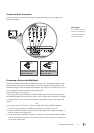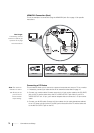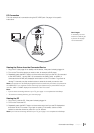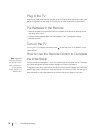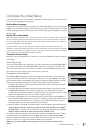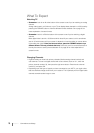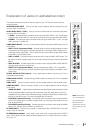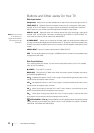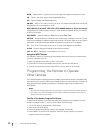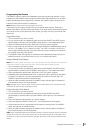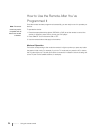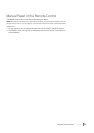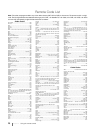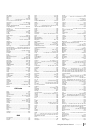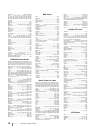Using the Remote Control Chapter 2 21
2 Using the Remote Control
Remote Control Buttons
Alphanumeric Buttons Enter channel numbers, time settings, and
options with letters, using these buttons.
To enter a channel, press the number buttons and press OK (or just let the
entry timeout).
To enter a digital channel with a sub-channel, enter the main channel, then
press the right arrow button to enter the sub-channel and press OK.
Arrows( / / / ) Used to highlight different items in the TV menu and to
adjust the menu controls. When viewing a channel, arrow functions are as
follows:
•
Left arrow/FORMAT Press to change the screen format: Normal, Zoom,
Cinerama, Stretch. Go to page 35 for more information on screen formats.
•
Right arrow/GUIDE Press this button first to display the electronic program
guide-EPG (when available), press again to view the program in the schedule.
•
UP arrow/INFO Press this button once to display the channel banner,
press again to remove the menu.
•
Down arrow/PRESETS Press this button to enter the PRESET menu.
Display Picture and Sound preset; CC Setting; Current Audio Track.
CC Takes user directly into the Closed Caption submenu.
CH + or CH - Scans up or down through the current channel list. Press once
to change the channel up or down; press and hold to continue changing
channels.
CH List When you tune to a particular channel, press button to enter the List
and Labels menu directly to add/ remove the channel from channel list.
(FETCH)/CANCEL Cancels the barking when Fetch has been activated.
(This Fetch function is only available for models L42FHD38, L46FHD38,
L52FHD38 and L40FHD380.) Go to page 20 or 35 for more details. Cancel
function: Removes any menu or display from the screen and returns you to
normal viewing.
DVD Places the remote in DVD mode. If Autotuning is enabled, turns on the
TV and tunes it to the DVD Channel. This button lights when you press a valid
button in DVD mode (see Modes of Operation on page 24 for more details).
F1-F4 Favorite channel buttons. You can set one of the favorite channel
buttons (F1/F2/F3/F4) to the current channel by holding the button for a couple
of seconds. Each button can be set to a favorite channel at one time, but you
can change the setting many times.
GO BACK Returns you to the previous channel.
INPUT Accesses the available video input channels (VID1, VID2, CMP1,
CMP2, PC, HDMI1, HDMI2 and HDMI3). To resume TV viewing, press the
number buttons to enter the channel or press CH+ or CH- buttons.
MENU Brings up the Main Menu.
Remote control part number RC2254701/01
This is a multi-device remote control and many of the
buttons have multiple functions.
Note: If you need to replace your
remote, call 1-800-338-0376. A
shipping and handling fee, and the
appropriate sales tax, will be charged
upon ordering. Have your Visa,
MasterCard, or Discover Card ready.