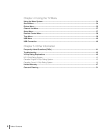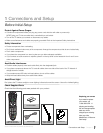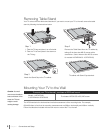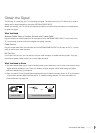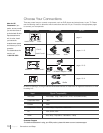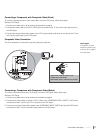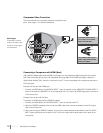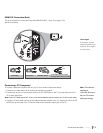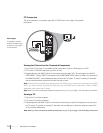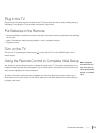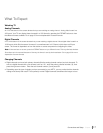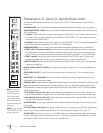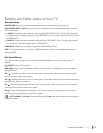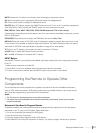PC Connection
This is an example of a connection using the PC VIDEO jack. Go to page 13 for specific
instructions.
Don’t forget:
If necessary, connect
antenna or cable to get
a picture. Go to page 9
for instructions.
Viewing the Picture from the Connected Component
1. Plug in the TV (see page 15 for details) and the component, such as a DVD player or a VCR.
2. Turn on the TV and the component you want to view.
3. Repeatedly press the INPUT button on the remote control to select VID 1 (if connected to the AUDIO/
VIDEO INPUT 1 jacks), CMPT (if connected to the COMPONENT INPUT jacks) or HDMI1 (if connected to
the HDMI/DVI INPUT 1 jack) displayed at the top left of the TV screen. To return to viewing TV channels,
use the number buttons to enter the channel you wish to view.
Note: If the picture from the DVD player appears black and white and your component is connected to the VIDEO
INPUT, you may be tuned to the wrong input. Make sure you press INPUT until you select VID 1, CMPT or HDMI 1
displayed at the top left of the TV screen.
Note: When you have connected all additional components to your TV, go to page 16 for initial setup instructions.
Viewing a PC
1. Plug in the TV and the computer.
2. Turn on the TV and the computer.
3. Repeatedly press the INPUT button on the remote control until you select PC displayed at the top left of
the TV screen. To go back to viewing TV channels, use the digit keys to enter the channel or press CH+
or CH- buttons continuously.
Note: When you have connected all additional components to your TV, go to page 16 for initial Setup Instructions.
AUDIO
VIDEO
PC INPUT
14 Chapter 1 Connections and Setup