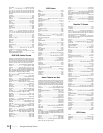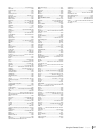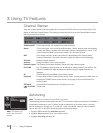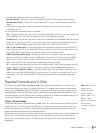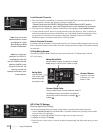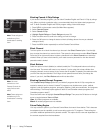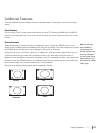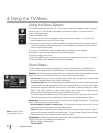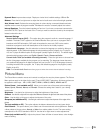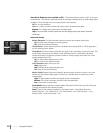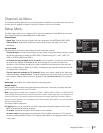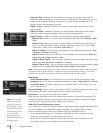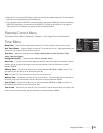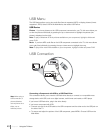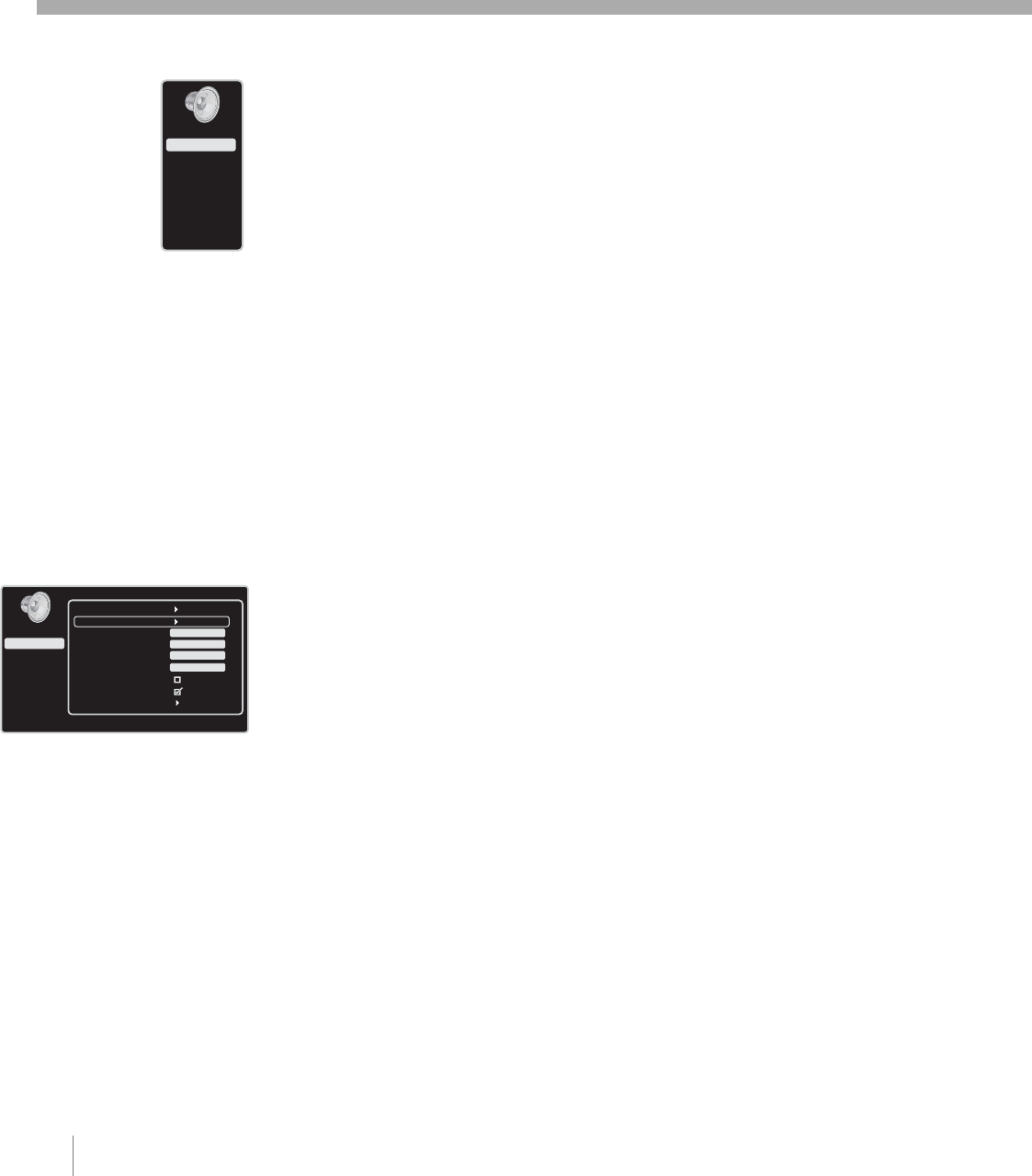
Press OK or > to open this menu.
Go Back
Equalizer
Sound Type
Sound Mode
Dynamic Bass
Balance
Auto Volume Level
Internal Speaker
Advanced Settings
Stereo
TruSurroundXT
Off
0
Exit
Picture
Channel List
Setup
Parental Control
Time
USB
Sound
Using the Menu System
This section explores the menus of your TV. Each menu is outlined and detailed to help you get the
most from your TV. The Parental Control Menu is discussed in Chapter 3. To access the menu
system, follow these steps:
1. Press the MENU button.
2. Use the up or down arrow to highlight an option and press OK to display it. The name of the
menu is displayed at the top of the menu screen.
3. Press the up or down arrow to move to a different option within the menu. If necessary, press the
OK button to display the choices of the option you’ve highlighted. If available, use the text at the
bottom of each screen for help.
4. To return to the Main Menu, press the MENU button repeatedly until it is displayed.
Descriptions of each menu are discussed in the order they appear.
There are two ways to exit a menu:
•Press the CANCEL button. The menus are cleared from the screen and you return to TV viewing.
•Press the MENU button repeatedly until the menus disappear.
Sound Menu
The Sound Menu lets you adjust audio output. To access the Sound Menu, press MENU on the
remote, and then select Sound from the Main Menu. The following audio items can be adjusted:
Equalizer The five-band graphic equalizer allows you to adjust the audio frequency settings. You can
select one of the five-band Equalizer Presets or create your own personal preset.
Sound Preset Allows you to choose a specific Sound Preset. Press the right arrow to cycle through
the options: Standard, Movie, Voice, Music and Personal.
Frequency Range Displays the different graphic equalizer bands set for each Sound Preset option.
Choose a band and make adjustments. When you make adjustments, the Sound Preset option
automatically changes to Personal. Press the left or right arrow to select the frequency (100Hz,
300Hz, 1KHz, 3KHz, 10KHz) you want to adjust. Use the up or down arrow to adjust the level.
When you are done adjusting the levels, press the MENU button to exit.
To view the frequency of another Sound Preset option, press the left or right arrow until no band is
selected and Frequency Range is highlighted. Press the up arrow to highlight Sound Preset.
Sound Type Controls the manner in which the sound comes through the speakers. The available
options vary according to the input selected.
Mono (available for regular TV viewing only) – This option plays the sound in mono only. Use this
setting when receiving broadcasts with weak stereo signals.
Stereo This option splits the incoming stereo audio signal into left and right channels. Most TV
programs and recorded materials have stereo audio. The word “Stereo” appears in the Channel
Banner when you tune to a program that is broadcast in stereo.
Sound Mode Provides special processing through the speakers (depending on the setting chosen
as the Sound Type). The available Sound Modes are:
Off No special sound processing.
TurSurroundXT
Exit
Picture
Channel List
Setup
Parental Control
Time
USB
Sound
34 Chapter 4 Using the TV Menu
4 Using the TV Menu
Note: All digital channels
are broadcast in stereo.