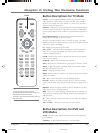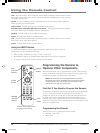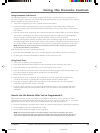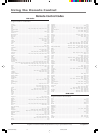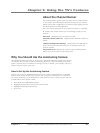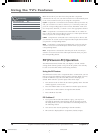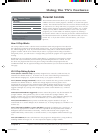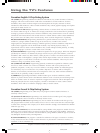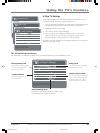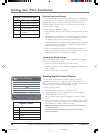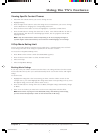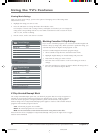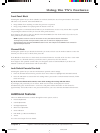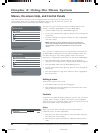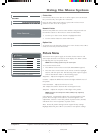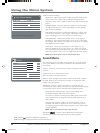Using the TV’s Features
Chapter 3 19
Graphics contained within this publication are for representation only.
V-Chip TV Ratings
Rating TV-MA. . .
Status View. . .
L View. . .
S View. . .
V View. . .
Press </> to select program rating.
Press MENU to go to US V-Chip Menu.
Rating Settings Area
Lets you see the current block/view state of age-
based ratings and associated content.
Rating Field
Lets you select the age-based rating
you want to block or view.
Rating Status Field
Lets you select whether the status
of the age-based rating limit
above is View or Block.
Content Themes
Lists the content themes you
can block or view.
Content Status Fields
Lets you select which content themes
to view for the selected rating, and
whether the status of the content
theme is currently View or Block.
Parental Control
US V-Chip. . .
Canada V-Chip. . .
V-Chip Unrated/Exempt View. . .
Front Panel Block
Channel Block. . .
Lock Parental Controls. . .
Press </> or OK to go to the sub-menu.
Press MENU to go to Main Menu.
US V-Chip
V-Chip TV Ratings. . .
V-Chip Movie Ratings. . .
V-Chip TV Ratings
Rating TV-MA. . .
Status View. . .
L View. . .
S View. . .
V View. . .
Press </> to select program rating.
Press MENU to go to US V-Chip Menu.
V-Chip TV Ratings
The V-Chip TV Rating lets you decide which TV programs can and
cannot be viewed. To set TV programming limits:
1. Choose Parental Control from the Main menu. If Parental Control
has previously been locked, you must enter your password.
2. Highlight and select US V-Chip.
3. Press OK to select V-Chip TV Ratings.
4. Once you get to the V-Chip TV Ratings screen, use the arrow
buttons and OK on your remote to change the status of a TV
program rating or content theme from View to Block.
Proceed to the next sections for more details about how to change the
status of TV program limits.
The V-Chip Rating Limit Screen
The following is an example of where items are located within the V-Chip TV Ratings screen.
16394790.03 Features 4/12/04, 6:33 PM19