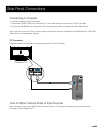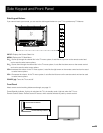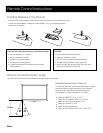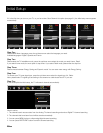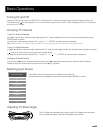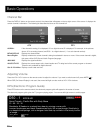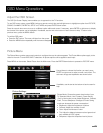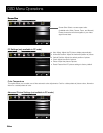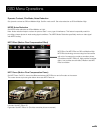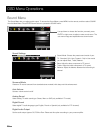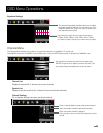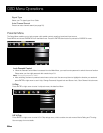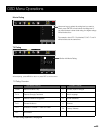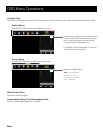PICTURE SOUND CHANNEL PARENTAL SETUP OTHERS
PICTURE
Adjust settings to affect picture quality.
MOVE
SELECT
: Exit
SOUND CHANNEL PARENTAL OTHERSSETUPPICTURE
Screen Size
PC Settings
Color Temperature
Advanced Picture Settings
Picture Settings
Warm
Wide
Use up/down to choose the function you need, press
ENTER or right arrow to adjust or enter a sub-menu. The
sub-menu image and explanation are shown below.
If available, use the text at the bottom of each screen for
help.
Picture Mode: Choose the preset visual mode of your
TV: Standard, Movie, User, Dynamic, Power Saving.
(Only in User mode you can adjust Brightness, Contrast,
Color, Tint and Sharpness. Changes to Power Saving
mode can decrease the power consumption.)
• Brightness: Adjust the brightness of picture.
• Contrast: Adjust the contrast of color.
• Color: Adjust the richness of color.
• Tint: Adjust the balance between red and green level
(only available in NTSC signal).
• Sharpness: Adjust the sharpness level of picture.
Picture Settings
PICTURE SETTINGS
Adjust picture mode to change picture
appearance.
MOVE
SELECT
: Exit
SOUND CHANNEL PARENTAL OTHERSSETUPPICTURE
Brightness
Contrast
Color
Tint
Sharpness
Picture Mode Standard
50
50
50
0
50
Adjust the OSD Screen
The OSD (On Screen Display) menu enables you to approach to the TV functions.
To use OSD menu system, press MENU button on remote control, then use left/right arrow to highlight an option from PICTURE,
SOUND, CHANNEL, PARENTAL, SETUP or OTHERS and press ENTER/down button.
Press the up and down arrow to move to a different option within each menu. If necessary, press ENTER or right arrow to display
the choices of the option you’ve highlighted. If available, use the text at the bottom of each screen for help. To return to the
previous menu, press the MENU button.
To exit the OSD menu:
• Press the EXIT button. The menu will clear from the screen.
• Press the MENU button repeatedly until the menus disappear.
Picture Menu
The Picture Menu contains menus and controls to configure the way the picture appears. The Picture Menu options apply to the
video for the main TV and VIDEO INPUT selections. All picture options can be applied to each input.
Press MENU on the remote. Select Picture from the Main menu. Press the ENTER/down button to proceed to PICTURE menu.
OSD Menu Operations
23