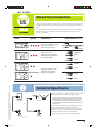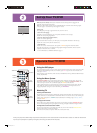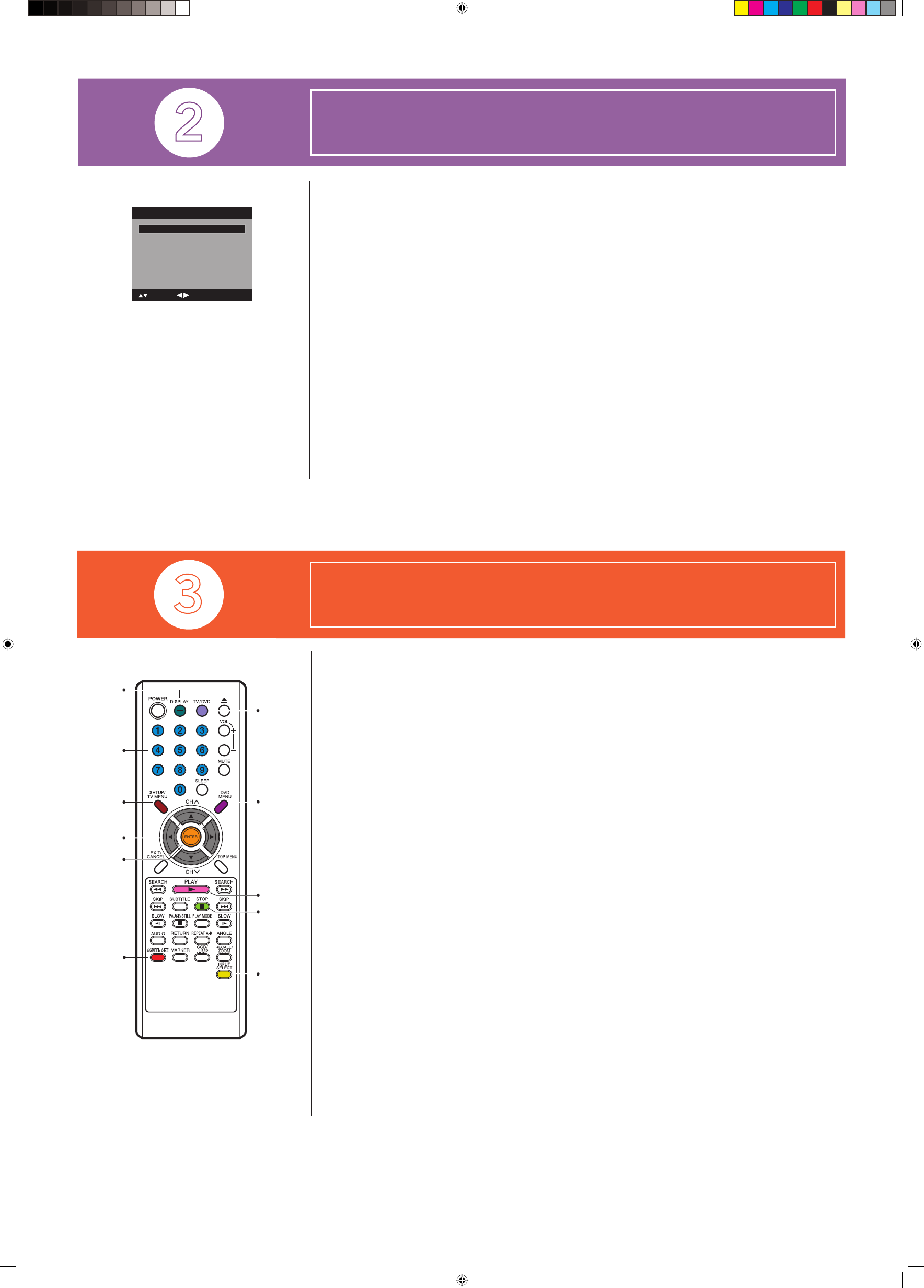
fig.3
TV/DVD
Number
buttons
– (DISPLAY)
SETUP/
TV MENU
SCREEN
SIZE
ENTER
▲/▼/◀/▶
DVD
MENU
PLAY
STOP
INPUT
SELECT
Set Up Your TV/DVD
Operate Your TV/DVD
Make sure you have already connected your TV/DVD to devices and a signal source, plugged in the
TV/DVD, and put batteries in the remote.
Now, turn on the TV/DVD and start the setup. (POWER indicator on the front of the unit changes green.
It may take approx. 10 seconds for a picture to appear on screen.)
Starting setup
e Starting Setup menu (fig.3) appears the first time you turn on the TV.
• Set the on-screen language
(If English is your preferred language, you can skip below and advance to the next step.)
Press ◀ or ▶ until your language is shown.
• Choose the Signal Type (Air/Cable selection)
Press ▲ or ▼ to select “Signal Typel”
(If you connected Cable TV service to your ANT jack, you can skip below and advance to the next step.)
Press ◀ or ▶ to choose “Air” (this is for antenna users).
• Automatic Search
Press ▲ or ▼ to select “Automatic Search”, then press ▶ or ENTER to begin the “Automatic Search”.
e search takes some time as it is looking for analog, digital and digital sub channels. Once the search is
complete, the TV/DVD tunes to a channel.
– For more information, see OWNER’S MANUAL, page 15 –
Using the DVD player
To use the DVD player, press TV/DVD (“DVD” appears at the bottom of the screen). Insert a disc into the side
slot load with disc’s label facing towards you. If necessary, press PLAY to play the disc. To switch back to TV
mode, press TV/DVD.
e DVD player can play DVD discs, Audio CD discs, CD-R/RW discs with mp3, Windows Media-formatted
content, and JPEG files.
Using the Menu System
e SETUP/TV MENU button accesses both the DVD player’s main menu and TV’s menu. To access the
DVD player’s main menu, while a disc is playing first press STOP and then press SETUP/TV MENU. Use ▲
or ▼ to scroll up or down; ◀ or ▶ to scroll left or right; and ENTER to make selections.
A disc is capable of having an on-screen menu that is separate from the DVD player’s main menu. e disc
menu might only contain a list of the titles and chapters, or it may allow you to change features such as
language and playback settings. To access the disc menu, press DVD MENU.
Watching TV
Entering Channel Numbers
Digital channels can have both primary channels (like the analog channel number) and sub channels. If 15 is the
primary channel and 1 is the sub channel the channel looks like 15-1 on screen. To tune to a such channel, press
the first 3 digits, then press the – (DISPLAY) button, followed by the remaining 3 digit, as 0, 1, 5, –, 0, 0, 1,
then press ENTER.
Changing Screen Formats
Your TV allows you to change the format of the picture you’ve viewing by pressing the SCREEN SIZE on the
remote control. Depending on the type of signal you’re viewing, you might not be able to change the format.
Viewing Devices Connected to Your TV/DVD
To view devices connected to your TV/DVD, first make sure you are in TV mode. Press INPUT SELECT.
Choose the input where you connected the device.
Your choices are TV, Video, Component, HDMI, PC or DVD (DVD mode).
Thank you for your purchase. Before making a trip back to the retailer, please visit www.rca.com/television for more information or contact us at 1-800-336-1900 so that we
may assist you in operating the unit, replacing missing parts, and ensuring your satisfaction with the product.
Automatic Search Start
Auto Setup
Language English
Signal Type Cable
: Adjust
: Select
52D0207A_QS.indd 252D0207A_QS.indd 2 6/12/09 1:47:44 PM6/12/09 1:47:44 PM