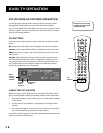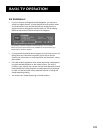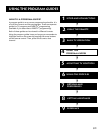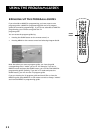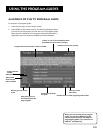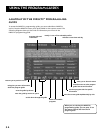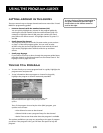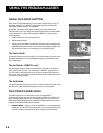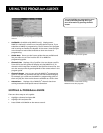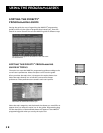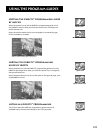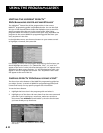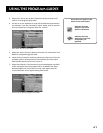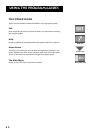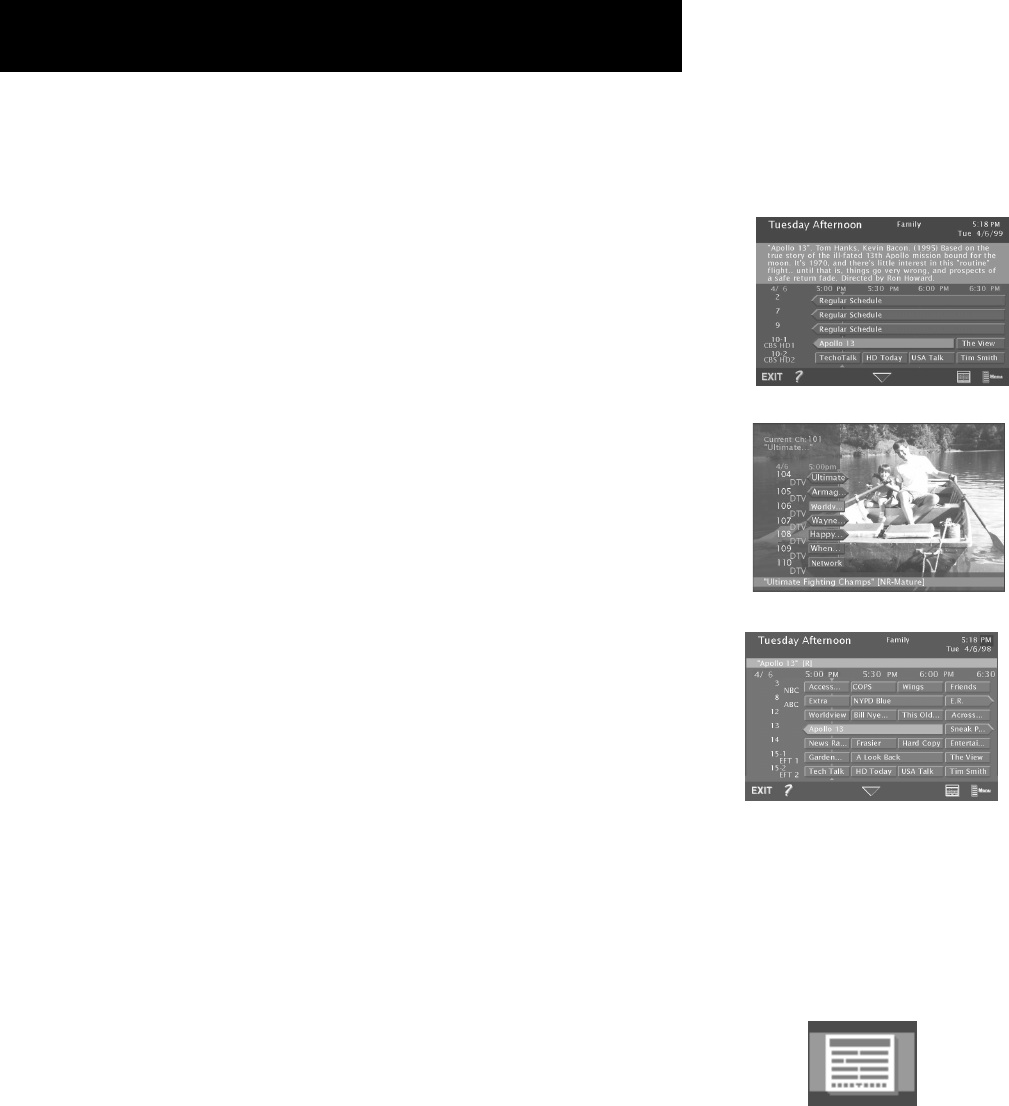
Using the Program Guides
36
The Other Guides Icon
The Other Guides icon at the bottom of the TV and DIRECTV
®
programming guides lets you sort the guides by different variables, such
as by channels, data, channel lists, and channel groups. You can access
these guides by highlighting then selecting the Other Guides icon at the
bottom of the Detail Guide and Grid Guide.
• Channel Guide Displays a channel’s DIRECTV
®
or TV programming
schedule in a channel-by-channel format. You may also directly enter
channel numbers and press OK to go to another channel’s listing.
Using the GUIDE Button
Each press of the GUIDE button on the remote control takes you to an
alternate type of TV or DIRECTV
®
programming guide: Detail Guide,
SurfGuide
™
(DIRECTV only), or Grid Guide.
By default, the Detail Guide appears when you press GUIDE on the
remote control. You can change the default guide from the Detail Guide
to the Grid Guide or the SurfGuide feature (DIRECTV only) using the
following steps:
1. Select Preferences from the main menu.
2. Select Default Guide.
3. Use the arrows and OK to choose the guide you want to appear first
when you press GUIDE. If SurfGuide is selected as the default guide,
Grid Guide will appear when you access the TV program guide since
the SurfGuide feature isn’t available as a TV program guide.
The Detail Guide
The Detail Guide shows five channels in a time-and-channel format, with
program information for the highlighted program (if available) at the
top of the guide.
The SurfGuide
™
(DIRECTV only)
The SurfGuide feature displays seven DIRECTV
®
channels in a half-hour
time-and-channel format, if you subscribe to DIRECTV
®
programming.
The full name of the program and its rating are listed at the bottom of
the screen. Press the right arrow button to extend the SurfGuide to show
two hours of programming.
The Grid Guide
The Grid Guide shows seven channels in a time-and-channel format, with
the full title of the highlighted program at the top of the guide.
Other Guides icon
The TV Detail Guide
The SurfGuide feature
The TV Grid Guide