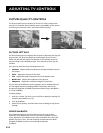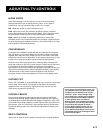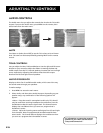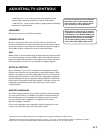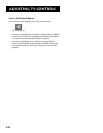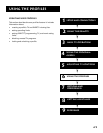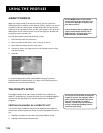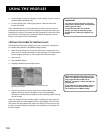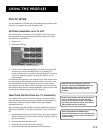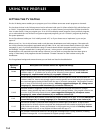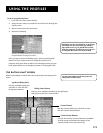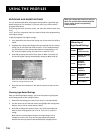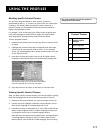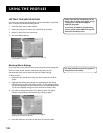Using the Profiles
51
Check the channels you want to include in the list
(programming subject to change).
3. Use the arrow buttons to point to a DIRECTV channel, and press
OK to remove (or replace) the check mark. To go directly to a
certain channel, enter its number using the digits on the remote
control. Or, page through the list using the channel up and
down buttons.
Checkmarked items appear in the DIRECTV channel list. In other
words, when you select that profile and begin surfing through
DIRECTV channels with the channel up and down buttons, only the
checkmarked channels will appear as you surf.
Selecting or Deleting All DIRECTV
Channels
You might be able to save time when creating a DIRECTV channel list
by using the Select All Chans option or the Delete All Chans option
to either add or delete all channels before removing or adding
individual channels.
Also, DIRECTV program providers may make additional channels
available. To prevent new channels from appearing in a profile
channel list, choose Delete All Chans and checkmark only the
channels you want to appear in the list.
Setting the DIRECTV Spending Limit
Use the Spending Limit option to indicate a profile’s per-event
spending limit for Pay Per View (PPV) programs. To set the spending
limit, choose the user profile name, select DIRECTV Setup, then
follow these steps:
1. Highlight Spending Limit, and press OK.
You can set a per-event spending limit for each
profile.
Tip
You can also access spending limits by
selecting System Options from the main
menu and then selecting Purchases. You can
then select Spending Limit and set limits for
all users from one location instead of
accessing each profile individually.