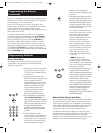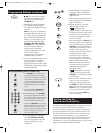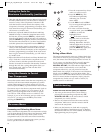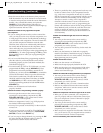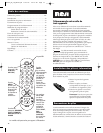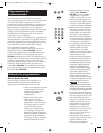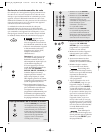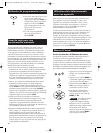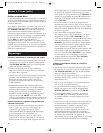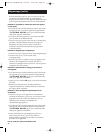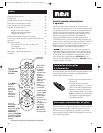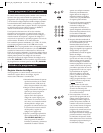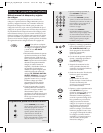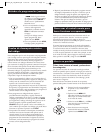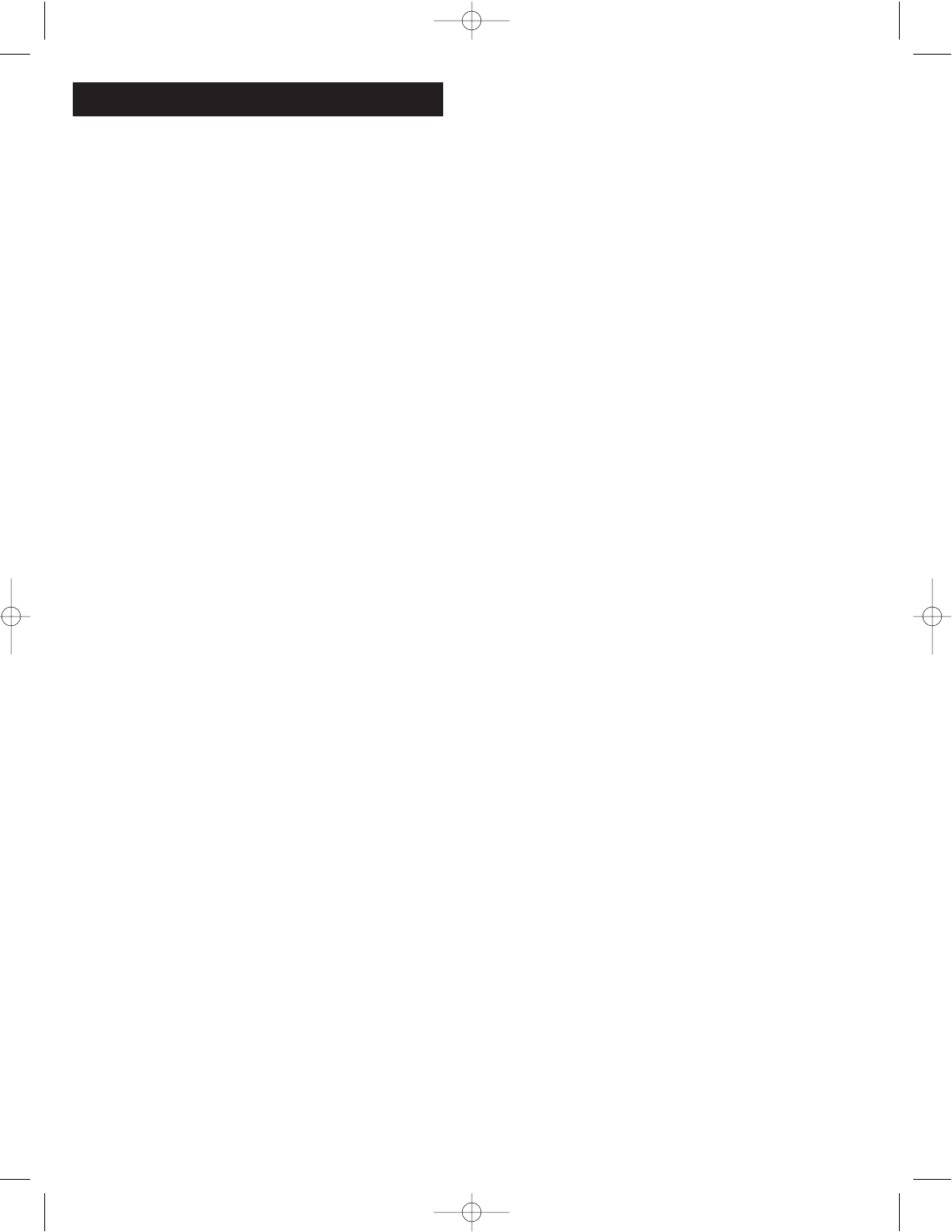
1110
• Reset the remote. Remove the batteries, then press and
hold the number 1 key on the remote for several seconds
to reset the microprocessor inside the remote. Release the
number 1 key, reinstall the batteries, and press the
ON·OFF key. If the LED indicator light turns on,
reprogram the remote and try again. If it doesn’t light up,
replace the batteries with new ones.
Problem: The remote can’t be programmed to operate
your component.
• If you are testing the remote after you have entered the
code, you may be too far away from the component or at
a wrong angle. This remote uses IR (infrared) technology
to communicate with components. The remote sends the
code, and the component’s IR sensor reads the code.
Therefore, there must be an unobstructed path between
the remote and the IR sensor on the component. Move
closer and make sure you point the remote at the
component (VCR or DVD player when programming the
VCR•DVD key; TV when programming the TV key; cable
box or satellite receiver when you’re programming the
SAT·CBL key).
• If you’ve used the Direct Entry programming method to
enter the codes for your brand and the unit is still not
functioning properly, try the Code Search method. (See
Code Search on page 5)
•To control combo TV/VCR or TV/DVD units, you must
program both the TV key and the VCR·DVD key. Once
programmed successfully, the TV key controls the TV
functions on your unit, and the VCR·DVD key controls the
VCR or DVD functions. There is a specific section in the
Code Lists for combo units. The codes in this section
should be tried first using Direct Code Entry on the TV
and VCR·DVD keys. If this is unsuccessful, follow the
normal programming methods for both the TV and the
VCR·DVD keys.
• Make sure the batteries are fresh and are
properly installed.
Problem: The remote is not performing commands properly.
•You must put the remote in the correct mode by
pressing the corresponding component key (TV,
VCR•DVD, SAT·CBL) so the remote knows which
component you want to operate.
• Make sure component is “ready” (e.g., DVD player has
disc loaded; VCR has tape loaded, etc.)
•You may have pressed an invalid key for the mode the
remote is in.
• If you’re trying to turn on an RCA, GE or PROSCAN
component, press the component key (TV, VCR·DVD,
SAT·CBL) instead of the ON·OFF key.
• If you’re trying to change channels, try pressing the OK
key after entering the channel number as this is a
requirement of certain models and brands.
Troubleshooting (continued)
• There is a possibility that a programmed code may only
be able to control some of your component features
(e.g., only turns a component on and off). To confirm
that the component key is programmed with the correct
code for maximum functionality, test the component.
Attempt to control a variety of the component’s
functions with the remote. If some of the features of
your components do not work, try programming the
remote with a different code in the list (using the Direct
Entry Method) until you find the code that allows the
remote to control the majority of your component’s
functions. Different codes can provide different levels
of functionality.
Problem: The LED indicator light does not turn on when you
press a key.
•You must put the remote in the correct mode by
pressing the corresponding component key (TV,
VCR·DVD, SAT·CBL) so the remote knows which
component you want to operate.
•You may have pressed an invalid key for the mode the
remote is in.
• Make sure the batteries are fresh and are properly
installed. (See Battery Installation on page 3). Replace
the batteries with two new AAA batteries, if necessary.
Reprogramming may be required.
Problem: The VCR won’t record.
• Make sure the remote is in VCR Mode.
• Make sure the tape is properly loaded in the VCR.
• Make sure the tape is not write-protected. If the safety
tab is removed the tape is write-protected, and you
cannot record onto that tape.
Problem: The remote will not change channels on your component.
•You must put the remote in the correct mode by
pressing the corresponding component key (TV,
VCR•DVD, SAT·CBL) so the remote knows which
component you want to operate.
•Press the OK key after you enter a channel number.
• Remove any obstacles between the remote and the
component. Make sure to aim the remote at the IR
sensor on the component.
Problem: The component’s menu doesn’t appear on the TV screen.
• Make sure you have connected your component to
your TV properly and have selected the correct input.
(See your components’ Owner’s Manuals for proper
connection procedures.)
•You must put the remote in the correct mode by
pressing the corresponding component key (TV,
VCR·DVD, SAT·CBL) so the remote knows which
component you want to operate.
• Menu access isn’t supported for all brands. If that’s the
case, you’ll need to use your original remote control to
access menu functions for these components.
For more information, please visit www.rca.com.
RCR350_NA_IB_REVB.qxd 8/23/04 10:12 AM Page 10