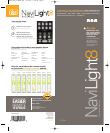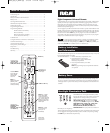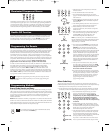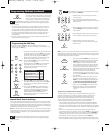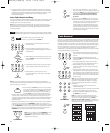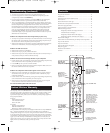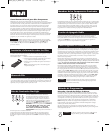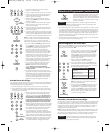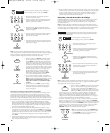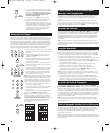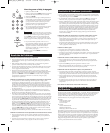Code Entry, the illuminated component name blinks
four times when the component key is released and
turns off. This is an indication that a programming
error has occurred. Repeat the Direct Code Entry
process from step 3 and try the next code listed.
Programming Methods (continued)
(NAME BLINKS)
Throughout the programming of each key, be sure to keep the remote
pointed at the IR sensor of the component you are currently programming the
remote to control.
!
TIP
6. To confirm that the component key is programmed with the correct code for
maximum functionality, test the component. Attempt to control a variety of
the component’s functions with the remote. If some of the features of your
components do not work, program the remote with a different code in the
list until you find the code that allows the remote to control the majority of
your component’s functions. Different codes can provide different levels
of functionality.
7. Enter the code for future reference in the box provided in the Code Retrieval
section of this manual. (See page 9.)
Programming the AUX Keys
If you want the bonus AUX keys to control additional components, (an
additional TV, DVD, satellite or cable box, for example), it is necessary for you
to preprogram the AUX keys.
1. Locate the correct code from the Code List enclosed. If
you want to program one of the AUX keys to control
an additional TV, for example, you will need the code
for that TV. You can only program the AUX keys
through Direct Code Entry. (See the section on Code
Retrieval if you do not know the correct code.)
2. Press and hold the AUX key. The component name
(AUX-1 or AUX-2) lights up.
3. While holding down the AUX key, press and release
the number key for the component you wish to
control. (See the chart below.) The illuminated
component name turns off.
4. Release the AUX key. The illuminated component
name blinks four times and then turns off. The AUX
key is now “set” to control whichever component
you selected.
5. Next, program the AUX key to control the brand
of component you have. Remember to consult the
appropriate component code list. For instance, if
you have programmed the AUX key to control an
additional DVD, consult the DVD Code List.
Program the key to control your component with
the Code List enclosed.
(NAME LIGHTS UP)
Additional TV press 1
Additional VCR or DVR press 2
Additional DVD press 3
Additional satellite or cable box press 5
HDTV press 7
AUX KEY CONTROLS:
Manual Code Search and Entry
If your component’s brand isn’t listed in the Code Lists, or if you have tried all of
the codes for your brand and the remote does not operate your component, try one
of the Code Search methods below. Both Code Search methods cycle through all of
the codes in the Code Lists in the event that your component’s code is listed under
another brand. Example used is for TV component set up.
Note: The Manual Code Search method may take a long time because the remote
searches through all of the codes in its memory. Therefore, if your brand is listed in
the Brand Codes or the Code Lists, first try the Brand Code Search or the Direct
Code Entry method.
Throughout the programming of each key, be sure to keep the remote
pointed at the IR sensor of the component you are currently programming the
remote to control.
!
TIP
To exit without saving at any point in the Manual Code Search,
press and release the CLEARkey.
!
TIP
1. Manually turn on the component you want the
remote to control.
2. Press and hold the component key you wish to
program. The illuminated component name turns on
and remains on.
3. While holding the component key down, press and
hold the ON·OFF key. The illuminated component
name turns off.
4. After holding down both keys for three seconds, all
of the component names illuminate and stay on.
5. Release both keys. The name of the current
component remains lit, while all other component
names turn off.
(LIGHT
OFF)
(STAYS LIT)
(NAMES LIGHT UP)
Note: If you press an invalid key during Manual Code Search, the remote does not
respond and the search times out after two minutes. When the search times out, the
illuminated component name blinks four times and turns off. The last programmed
code under that component key is retained.
6. Press and release the ON·OFF key repeatedly until
your component turns off. Each time you press the
ON·OFF key, the illuminated component name
blinks, and the next code in the list is sent. This
process continues until all of the codes in the Code
Lists have been searched. If your component turns
off, you have found the correct code. (If it cycles
through and the illuminated component name blinks
four times and turns off, all codes have been
searched. The Manual Code Search method is
exited.) Because there are so many codes, you may
have to press the ON·OFF key many times—possibly
up to 200 times.
7. Once you have found the correct code, you must
save the new code by pressing and releasing the
STOP key. The illuminated component name turns
off. You must press the STOP key to save the
code or the correct code will not be stored!
8. When you press the STOP key, the code is stored.
9. Retrieve the code your remote programmed by
finishing the Code Retrieval process found on
page 9.
(NAME BLINKS)
(LIGHT OFF)
Testing the Code for Maximum Functionality
To confirm that the component key is programmed with the correct code for
maximum functionality, it is necessary to test the component. If some of the
features of your component do not work, different codes in the list can be
tried until you find the code that allows the remote to control the majority
of your component’s functions. Different codes can provide different levels
of functionality. Follow these steps to test for maximum functionality.
1. Once the code has been stored (see Manual Code Search and Entry Method),
use the remote to attempt to control a variety of the component’s functions. If
the stored code controls the majority of the component’s functions, programming
is complete. If the stored code does not give maximum functionality, try another
code.
2. In that case, repeat the Manual Code Search and Entry Method. When the
component turns off for the first time, do not press the STOP key, which would
store the code. Instead, with the unit now off, continue to press the ON·OFF key
repeatedly until the unit turns back on. Once the unit turns back on, you have
found another code that operates the component. Press the STOP key.
3. Test the functionality again (See step 1). If the stored code controls the majority
of the component’s functions, programming is complete. If not, try another code.
6
7
(LIGHT OFF)
(NAME BLINKS)
(LIGHT OFF)
RCR860_NA_IB_REVA.qxp 3/13/06 3:29 PM Page 6