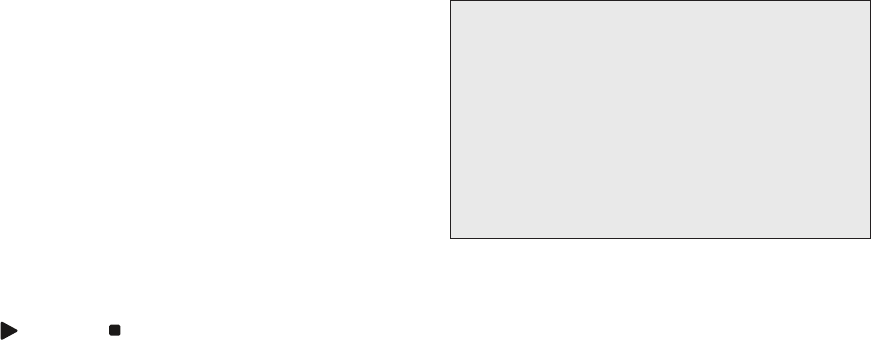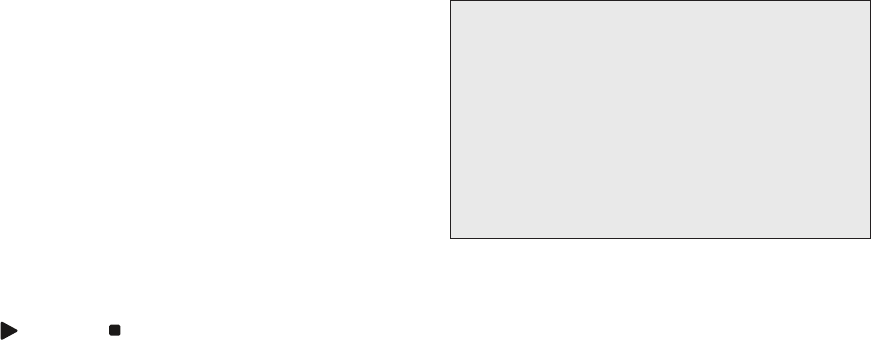
6. Repeatsteps2through5foranothermodeand/orkey
orpressandholdSETUPuntiltheactivemodekeyLED
blinks twice to exit programming.
Deleting a Single Learning Key
This process returns the key to its original programming
forthemodeyouselect.Youcanalsodeletelearned
programming by teaching a different function to the key
(seethe“ProgrammingaLearnedKey”section)
NOTE: If more than 15 seconds pass between key
presses, the remote exits programming.
1. PressandholdSETUPuntilthelast-selectedmodekey
blinkstwice,thenpress976.
2. Pressamodekeyonce(i.e.,DVD/VCR,DVR/AUX,AUD,
TV,orCBL/SAT).TheLEDontheselectedmodekeywill
blink once.
3. Press the key containing the learned function to be
deleted twice. The active mode key will blink twice.
4. Repeat steps 2 through 3 for another key or press and
holdSETUPtoexitprogramming.
Deleting All Learned Keys in a Specific Mode
NOTE: If more than 15 seconds pass between key
presses, the remote exits programming.
1. PressandholdSETUPuntilthelast-selectedmodekey
blinkstwice,thenpress976.
2. Pressamodekeytwice(i.e.,DVD/VCR,DVR/AUX,AUD,
TV,orCBL/SAT)toclearallthelearnedkeysforthat
mode.ThemodekeyLEDblinkstwice.
3. Repeatstep2foranothermodeorpressandholdSETUP
to exit programming.
Troubleshooting
Device key does not blink when you press a key.
Replacethebatterieswithtwo(2)newAAbatteries(see
the“InstallingBatteries”section).
Device key blinks when you press a key, but home
entertainment device does not respond.
Make sure you are aiming the remote control at your home
entertainment device and that you are within 15 feet of the
device you are trying to control.
The remote control does not control devices or
commands are not performing properly.
Try all listed codes for the device brand being set up. Make
sure all devices can be operated with an infrared remote
control.
TV/VCR Combo does not respond properly.
UsetheVCRcodesforyourbrand.Somecombounitsmay
requirebothaTVcodeandaVCRcodeforfulloperation
(seethe“SettingUpaComboUnit”section).
No volume on a second TV.
Followinstructionsinthe“ChangingVolumeLock”section.
(Play) and (Stop) keys do not work on a
Motorola DCT-2000 cable converter.
Re-programtheCBL/SATkeyforcablecode0476(seethe
“ProgrammingDeviceControl”section).
Tried Search Method and still could not find a
working code.
TrytheSearchMethodagainafterclearingoutthedevice
key as follows:
a.PressandholdSETUPuntildevicekeyblinkstwice.
b.Enter992.
c. Press and release the device key to be cleared twice.
Remote control does not turn on Sony or Sharp
TV/VCR Combo.
Forpoweron,theseproductsrequireprogrammingTV
codesontheremotecontrol.ForSony,useTVcode0000
andVCRcode0032.ForSharp,useTVcode0093andVCR
code 0048.
For more information, please visit
www.rcaaccessories.com
Consumer Help Line: 1-800-420-7968
FCC Notice
This equipment has been tested and found to comply with the limits for a
class B digital device, pursuant to part 15 of the FCC Rules. These limits are
designed to provide reasonable protection against harmful interference in
a residential installation. This equipment generates, uses and can radiate
radio frequency energy and if not installed and used in accordance with the
instructions, may cause harmful interference to radio communications.
However, there is no guarantee that interference will not occur in a particular
installation. If this equipment does cause harmful interference to radio or
television reception, which can be determined by turning the equipment off
and on, the user is encouraged to try to correct the interference by one or
more of the following measures:
•Reorientorrelocatethereceivingantenna.
•Increasetheseparationbetweentheequipmentandreceiver.
•Connecttheequipmentintoanoutletonacircuitdifferentfromthatto
which the receiver is connected.
•Consultthedealeroranexperiencedradio/TVtechnicianforhelp.
This equipment has been verified to comply with the limits for a class B
computing device, pursuant to FCC Rules. In order to maintain compliance
with FCC regulations, shielded cables must be used with this equipment.
Operationwithnon-approvedequipmentorunshieldedcablesislikelyto
resultininterferencetoradioandTVreception.Theuseriscautionedthat
changes and modifications made to the equipment without the approval
of manufacturer could void the user’s authority to operate this equipment.
Re-Assigning Device Keys
The RCRP05B Cable Replacement Remote can be set up to
control a second device of an already-assigned type.
Forexample,tohavetheunitcontrolaTV,aset-topbox,
andtwoaudiodevices(forexample,twoaudioreceivers),
re-assigntheunusedDVD/VCRkeytooperatethesecond
audio device as follows:
NOTE: Performing the steps below will overwrite the
device you’ve programmed for the device key.
1. Ontheremotecontrol,pressDVD/VCRonce;itwillblink
once.ThenpressandholdSETUPuntiltheDVD/VCRkey
blinks twice.
2. Enter992.TheDVD/VCRkeywillblinktwice.
3.PressAUDonce,thenpressDVD/VCRonce.TheDVD/VCR
key will blink twice.
TheDVD/VCRkeyisnowreadytobeprogrammedfor
yoursecondaudiodevice.Seethe“ProgrammingDevice
Control”section.Tore-assignotherdevicekeys,repeat
these and substitute the key sequence using the following
chart:
NOTE: Only one device can be assigned to an unused
device key at a time.
DVD/VCR as 2nd AUD key
DVD/VCR—>SETUP—>9—>9—>2—>AUD—>DVD/VCR
DVD/VCR as 2nd TV key
DVD/VCR—>SETUP—>9—>9—>2—>TV—>DVD/VCR
DVD/VCR as 2nd CBL/SAT key
DVD/VCR—>SETUP—>9–>9–>2–>CBL/SAT—>DVD/VCR
DVD/VCR back to DVD/VCR
DVD/VCR—>SETUP–>9–>9–>2–>DVD/VCR—>DVD/VCR
To re-assign another unused device key, substitute it for the
DVD/VCRkeyaboveandthenperformthesequence.For
example,tore-assignanunusedAUDkeyasasecondDVD
key, perform:
AUD—>SETUP—>9—>9—>2—>DVD—>AUD.
Whenare-assignmentisdone,theselecteddevicekey
(e.g.,AUD)willblinktwicetoconrmyourchoice.Atthat
time,youwillneedtoprogramdevicecontrol(seethe
“ProgrammingDeviceControl”section).
Clearing Custom Programming
The RCRP05B Remote Control contains a Custom
ProgrammingResetprogram.Youcanuseittoremove
all custom programming, except your setup codes and
reassigned device keys.
IMPORTANT: Executing this program will erase all custom
settings for Volume Lock, learned keys, Macro keys, and
Channel Lock. However, your device programming remains.
1. Ontheremotecontrol,pressandholdSETUPuntilthe
last-selected device key blinks twice.
2. Enter980.Thelast-selecteddevicekeyblinkstwice,
pauses, and blinks twice again to confirm that all custom
programming is cleared.
ThisproductiscoveredbyoneormoreofthefollowingU.S.
patents:
5,515,052,6,014,092,5,255,313,5,414,761,5,552,917,
6,097,309,6,522,262,5,568,367,6,330,091,6,701,091
©2009AudiovoxAccessoriesCorporation
Trademark(s)®Registered
RCRP05BUSIB01
Limited Lifetime Warranty
AudiovoxElectronicsCorporation(the“Company”)warrants
to you the original retail purchaser of this product that should
it, under normal use and conditions, be proven defective in
material or workmanship during its lifetime while you own it,
suchdefect(s)willberepairedorreplaced(attheCompany’s
option)withoutchargeforpartsandrepairlabor.Toobtain
repairorreplacementwithinthetermsofthisWarranty,
the product is to be delivered with proof of warranty
coverage(e.g.datedbillofsale),specicationofdefect(s),
transportation prepaid, to the Company at the address shown
below.Donotreturnthisproducttotheretailer.
ThisWarrantydoesnotcoverproductpurchased,serviced
orusedoutsidetheUnitedStatesorCanada.ThisWarranty
is not transferable and does not extend to costs incurred for
installation, removal or reinstallation of the product. This
WarrantydoesnotapplyifintheCompany’sopinion,the
product has been damaged through alteration, improper
installation, mishandling, misuse, neglect, accident, or the
simultaneoususeofdifferentbatterytypes(e.g.alkaline,
standardorrechargeable).
THEEXTENTOFTHECOMPANY’SLIABILITYUNDERTHIS
WARRANTYISLIMITEDTOTHEREPAIRORREPLACEMENT
PROVIDEDABOVEAND,INNOEVENT,SHALLTHE
COMPANY’SLIABILITYEXCEEDTHEPURCHASEPRICEPAIDBY
PURCHASERFORTHEPRODUCT.
ThisWarrantyisinlieuofallotherexpresswarrantiesor
liabilities.ANYIMPLIEDWARRANTIES,INCLUDINGANY
IMPLIEDWARRANTYOFMERCHANTABILITYORFITNESSFOR
APARTICULARPURPOSESHALLBELIMITEDTODURATION
OFTHISWARRANTY.INNOCASESHALLTHECOMPANYBE
LIABLEFORANYCONSEQUENTIALORINCIDENTALDAMAGES
WHATSOEVER.Nopersonorrepresentativeisauthorizedto
assume for the Company any liability other than expressed
herein in connection with the sale of this product.
Somestates/provincesdonotallowlimitationsonhowlong
an implied warranty lasts or the exclusion or limitation of
incidental or consequential damage so the above limitations
orexclusionsmaynotapplytoyou.ThisWarrantygivesyou
specific legal rights and you may also have other rights, which
varyfromstate/provincetostate/province.
U.S.A.:AudiovoxElectronicsCorporation,150MarcusBlvd.,
Hauppauge,NewYork11788
CANADA:AudiovoxReturnCenter,c/oGenco,6685Kennedy
Road,Unit3,Door16,Mississauga,OntarioL5T3A5
Programming a Macro Key
1. Ontheremotecontrol,pressandholdtheSETUPkey
until it blinks twice.
2. Enter995.TheSETUPkeyblinkstwice.
3. Selectamacrokey(forexample,MACRO1)andpressit
once.
4. Press the key sequence you want to program into
themacro.Forexample,toturnonyourTVandraise
itsvolume,presstheTVmodekeyonce,followedby
pressingtheVOL+keyonce.
NOTE: You can program up to 15 key presses into one
macro.
5. PressandholdSETUPuntilitblinkstwice.
6. To add another macro, repeat steps 1 through 5,
substituting the new key sequence to be added in step 4.
NOTE: Programming more than five macros on the
same macro key overwrites previous settings.
Clearing a Macro Key
1. Ontheremotecontrol,pressandholdtheSETUPkey
until it blinks twice.
2. Enter995.TheSETUPkeyblinkstwice.
3. Press once on the macro key you want to clear.
4. PressandholdSETUPuntiltheactivemodekeyblinks
twice.
This macro key is now clear and ready for reprogramming
(see“ProgrammingaMacroKey”earlierinthissection).If
desired, repeat these to clear another Macro key.
Using The Master Power Key
The RCRP05B Remote Control has a unique feature that
allows you to sequentially turn on or off up to five of your
home entertainment devices with a single key press.
NOTE: MASTER POWER (POWER) only works in the CBL/SAT
mode. If it is not programmed, only the cable box or satellite
receiver will turn on or off. In any other mode, pressing
MASTER POWER (POWER) once will turn the selected device
on or off.
Programming the Master Power Key
1. Ontheremotecontrol,pressandholdSETUPuntilthe
last-selected device key blinks twice.
2. Enter995.Thelast-selecteddevicekeyblinkstwice.
3. PressPOWERonce.
4. For the first device you want in the power on sequence,
pressadevicekey(e.g.,CBL/SAT)once.Thenpress
POWERonce.Fortheseconddeviceinthepower
sequence,pressitskeyonce(e.g,TV).Thenpress
POWER.
5. Repeat step 4 up to four more times to add the second,
third, fourth, and fifth device.
6. To save the settings and exit the program:
a.PressCBL/SATonce.
b.PressandholdSETUPuntiltheCBL/SATkeyblinkstwice.
Using the Master Power Key
1. After programming, point the remote control at the
devices.PressCBL/SATonce.
2. PressPOWERoncetosequentiallyturntheprogrammed
home entertainment devices on or off.
Youwillseethedevicesturnonoroffaccordingtothe
programmed sequence.
Clearing the Master Power Key
1. Ontheremotecontrol,pressandholdSETUPuntilthe
last-selected device key blinks twice.
2.Enter995.Thelast-selecteddevicekeyblinkstwice.
3. PressandreleasePOWER.
4. PressandholdSETUPuntiltheCBL/SATkeyblinkstwice.
DVR/AUX, TV, and CBL/SAT). This can be an advantage if, for
example, you always listen to home entertainment devices
through your receiver’s speakers.
Unlocking Volume Control for a Single
Device (Individual Volume Unlock)
1. AssumingGlobalVolumeLockisactive,selectamodeon
theremotecontrolthatyouwanttounlock(e.g.,CBL/
SAT)andpressitonce.Next,pressandholdSETUPuntil
the device key blinks twice.
2. Enter993.Thelast-selecteddevicekeywillblinktwice.
3. PressVOL-once.Thelast-selecteddevicekeywillblink
four times.
4. Repeat steps 1 through 3 for each device you want
volume to be unlocked.
Now,afteryouselectadevicethathasvolumeunlocked
(e.g.,CBL/SAT),pressingVOL+,VOL-,orMUTE,willcontrol
only that device’s volume.
Unlocking All Volume Control (Global
Volume Unlock)
NOTE: Performing these instructions will set independent
volume control for all programmed devices.
1. Ontheremotecontrol,pressandholdSETUPuntilthe
last-selected device key blinks twice.
2. Enter993.Thelast-selecteddevicekeywillblinktwice.
3. PressVOL+once.Thelast-selecteddevicekeywillblink
four times.
Locking Volume Control To One Mode
(Global Volume Lock)
NOTE: The audio mode’s volume controls are active
regardless of Volume Lock settings. However, if you lock
the volume controls to the AUD mode, you will control the
audio device’s volume in all other modes (i.e., DVD/VCR,
DVR/AUX, TV, or CBL/SAT). This can be an advantage if, for
example, you always listen to home entertainment devices
through your receiver’s speakers.
1. Ontheremotecontrol,pressandholdSETUPuntilthe
last-selected device key blinks twice.
2. Enter993.Thelast-selecteddevicekeywillblinktwice.
3. Selectamode(e.g.,TVorAUD)whichyouwanttouse
to control the volume. The selected device key will blink
twice.
Now,whenyoupressVOL+,VOL-,orMUTE,thevolume
oftheselecteddevice(e.g.,TV)iscontrolledregardlessof
mode.
Programming Macro Keys
The RCRP05B Cable Replacement Remote includes two
macrokeys(locateddirectlybelowtheSWAPandMOVE
keys).Macrokeysallowyoutosetupkeymacrostoactivate
certain keys in a specific order. For example, you can set up
akeymacrotochangethechannelsonyourTV,raiseor
lowerthevolume,andstartrecordingonyourVCR,allwith
the touch of one key. If you want to change the macros
stored in a previously-programmed macro key, you’ll need
toclearthekeyrst(see“ClearingaMacroKey”laterin
thissection).
Programming Channel Control Lock
Bydefault,inTVmodetheremotecontrol’schannel-control
capabilities are locked to the cable box or satellite receiver.
Theaffectedkeysare1through0,CH+,CH-,andLAST.
This will guarantee that you do not inadvertently change
achannelonyourTV.However,youcandeactivatethis
featuretoallowfullaccesstothesekeysinTVmode.
Unlocking Channel Control
1. Ontheremotecontrol,pressCBL/SATonce;itwillblink
once.PressandholdSETUPuntiltheCBL/SATkeyblinks
twice.
2. Enter973.TheCBL/SATkeywillblinktwice.
3. PressCH-once.TheCBL/SATkeywillblinkfourtimes.
NowtheremotecontrolwillprovideTVandVCRchannel-
controlcapabilitieswhileintheTVorVCRmode.
Locking Channel Control to CBL/SAT
1. Ontheremotecontrol,pressCBL/SATonce;itwillblink
once.PressandholdSETUPuntiltheCBL/SATkeyblinks
twice.
2. Enter973.TheCBL/SATkeywillblinktwice.
3. PressCH+once.TheCBL/SATkeywillblinktwice.
Now,regardlessofwhatmodeyouselect(exceptAUD),the
channel keys will only change channels on your set-top box.
Changing Volume Lock
VolumeLockallowsyoutocontrolthevolumethroughthe
deviceidentiedashavingyourprimaryspeaker(s),regardless
ofwhichmodeyouareusing.OntheRCRP05BRemote
Control,GlobalVolumeLockissettoTV,soyoucancontrolTV
volumewhileintheDVD/VCR,DVR/AUX,TVorCBL/SATmode.
YoucanperformIndividualVolumeUnlockonaselected
device to set its volume control for independent operation.
NOTE: The audio mode’s (AUD) volume controls are active
regardless of Volume Lock settings. However, if you lock the
volume controls to the AUD mode, you will have control of
the audio device’s volume in all other modes (i.e., DVD/VCR,
Care and Maintenance
•Keeptheremotedry.Ifitgetswet,wipeitdry
immediately.
•Useandstoretheremoteonlyinnormaltemperature
environments.
•Handletheremotegentlyandcarefully.Don’tdropit.
•Keeptheremoteawayfromdustanddirt.
•Wipetheremotewithadampclothoccasionallyto
keep it looking new.
•Modifyingortamperingwiththeremote’sinternal
components can cause malfunction and invalidate its
warranty.