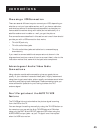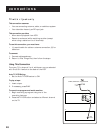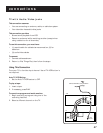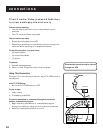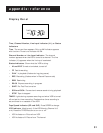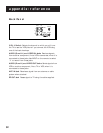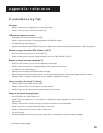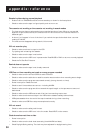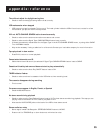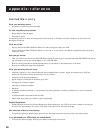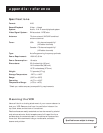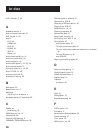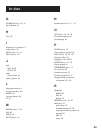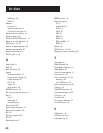53
appendix: reference
Troubleshooting Tips
No power
• Check to make sure it is plugged into an operating outlet.
• Check to make sure your connections are correct.
VCR does not respond to remote
• Press VCR to set remote to control the VCR.
• Check to make sure there are no objects between the VCR and remote.
• The batteries may need changing.
• Make sure the Remote VCR1/VCR2 setting is set to VCR1 so the remote that came packed with your VCR can operate it.
Remote no longer controls an RCA, ProScan, or GE TV
• Press TV to set remote to control a compatible TV.
• Check to make sure the remote is programmed to control an RCA, ProScan, or GE TV.
Remote no longer controls a compatible TV
• Press TV to set remote to control the corresponding component.
• Check to make sure there are no objects between the component and remote.
• The batteries may need changing.
• Reprogram remote after batteries have been changed.
• Remove batteries and hold number button 1 for at least 60 seconds to drain the microprocessor inside the remote.
Release number 1, replace the batteries, and (if necessary) reprogram the remote.
Poor or no picture for normal TV viewing
• Check to make sure the VCR indicator is off.
• Check to make sure the TV is switched to an active channel.
• Check to make sure the antenna connections are secure and correct.
Snowy or no picture during playback
• Press TV•VCR to turn VCR indicator on.
• Check TV channel selected (3 or 4) to make sure it matches the channel selected with 3 CH. 4 switch on
back of VCR.
• Check to make sure the TV’s fine tuning is correct for the channel you have selected.
• Check video cable connections between VCR and TV monitor.
• Check to make sure the TV monitor is set to video input.
• Try another tape.
• Some snow/streaks are normal during search, stop action, frame advance, and slow-motion playback.
continued on next page