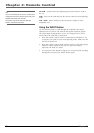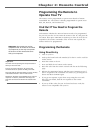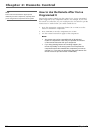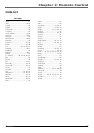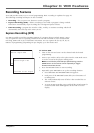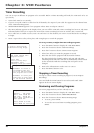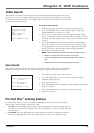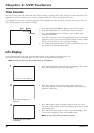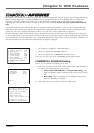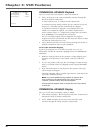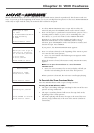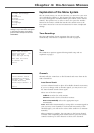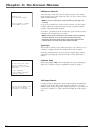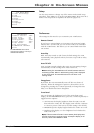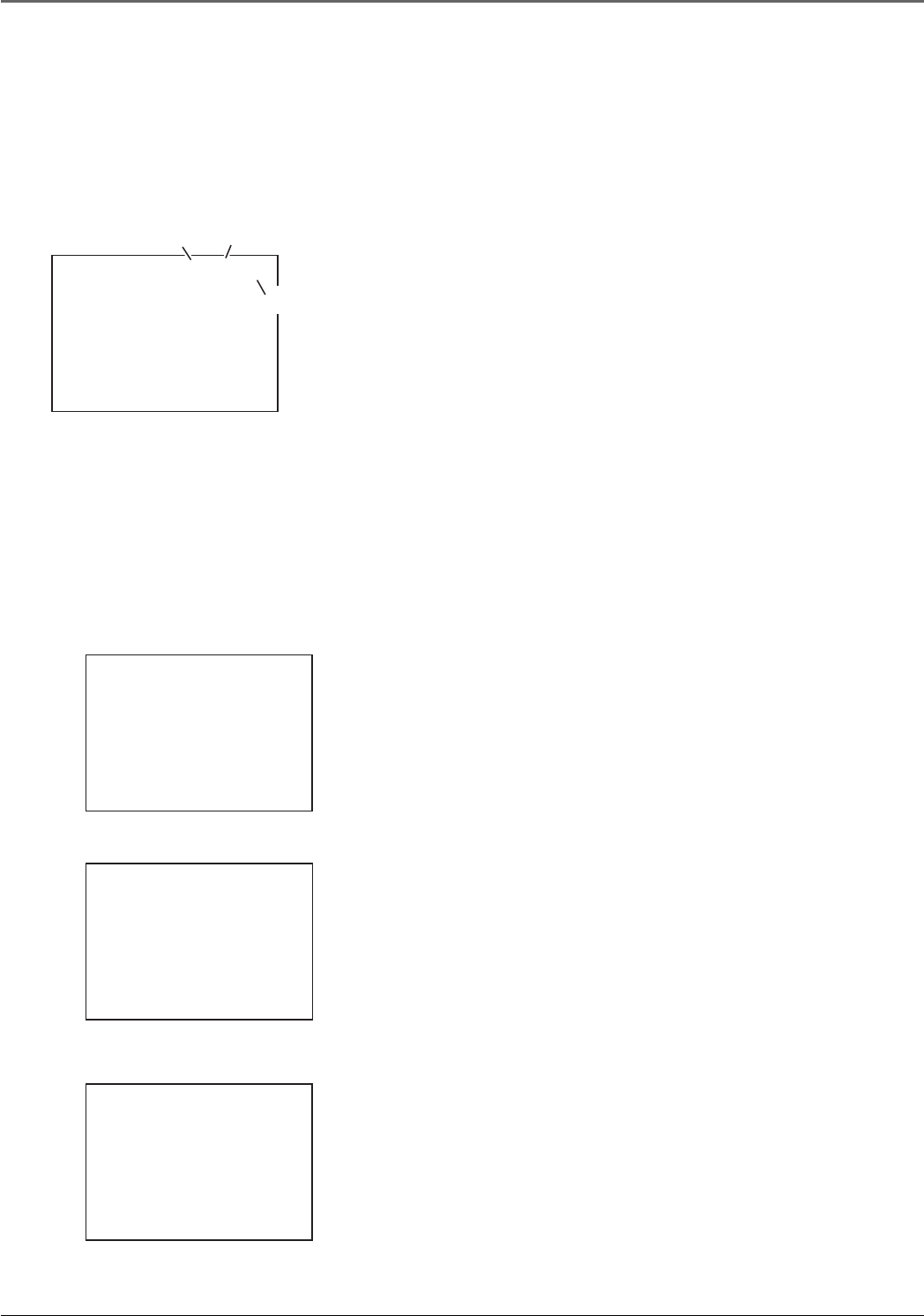
Chapter 3: VCR Features
20 Chapter 3
Time Counter
The time counter shows the actual time used when recording or playing back a tape. The time counter helps locate the
beginning or end of recorded events. It resets to 0:00:00 whenever a tape is ejected from the VCR.
For example, if you record a 30–minute program at the beginning of a tape, rewind it, and then want to go to the end
of the first program to start another recording:
1. Press the INFO button twice to display only the time counter.
2. Press the CLEAR button to reset the time counter to 0:00:00.
3. Press the FORWARD button to advance a tape until the time
counter reads 0:30:00.
4. Press the STOP button. This is the approximate end of a 30-minute
program (you may want to press the PLAY button to verify). When
the tape is cued correctly, you can begin recording.
5. Press the INFO button to remove the time counter from the screen
and return to the normal display mode.
1. Press the INFO button to show the on-screen displays. The current
time is also displayed in the VCR’s front panel.
0:30:00
Hours
Minutes
Seconds
Info Display
To find out the status of the VCR, press the INFO button on the remote control. Each time you
press INFO, different information appears on the screen. See the following examples.
Note: The date and time must be set before they can be displayed.
No displays will appear (useful
for dubbing)
0:30:00
2
3
Time counter only (does not
time out)
Stop Ch 05 0:30:00
11/18/00 Sat 01:30PM SLP
1
On-screen display (times out)
2. Press INFO again to have only the time counter remain on
the screen. The time counter is also displayed in the VCR’s front
panel for a short time.
3. Press INFO again to have no displays appear on the TV screen.
The time counter remains in the VCR’s display panel. This is useful
for dubbing tapes.
4. Press the INFO button again to return to the normal display. The
current time is displayed in the VCR’s display panel.
Note: Turning off the VCR also resets the displays.