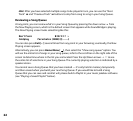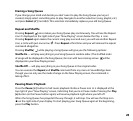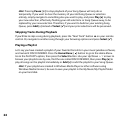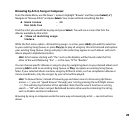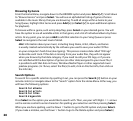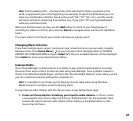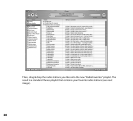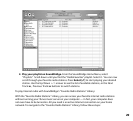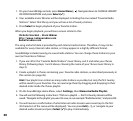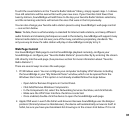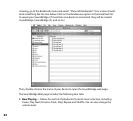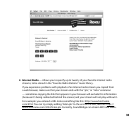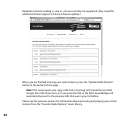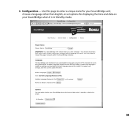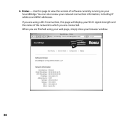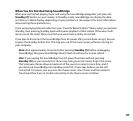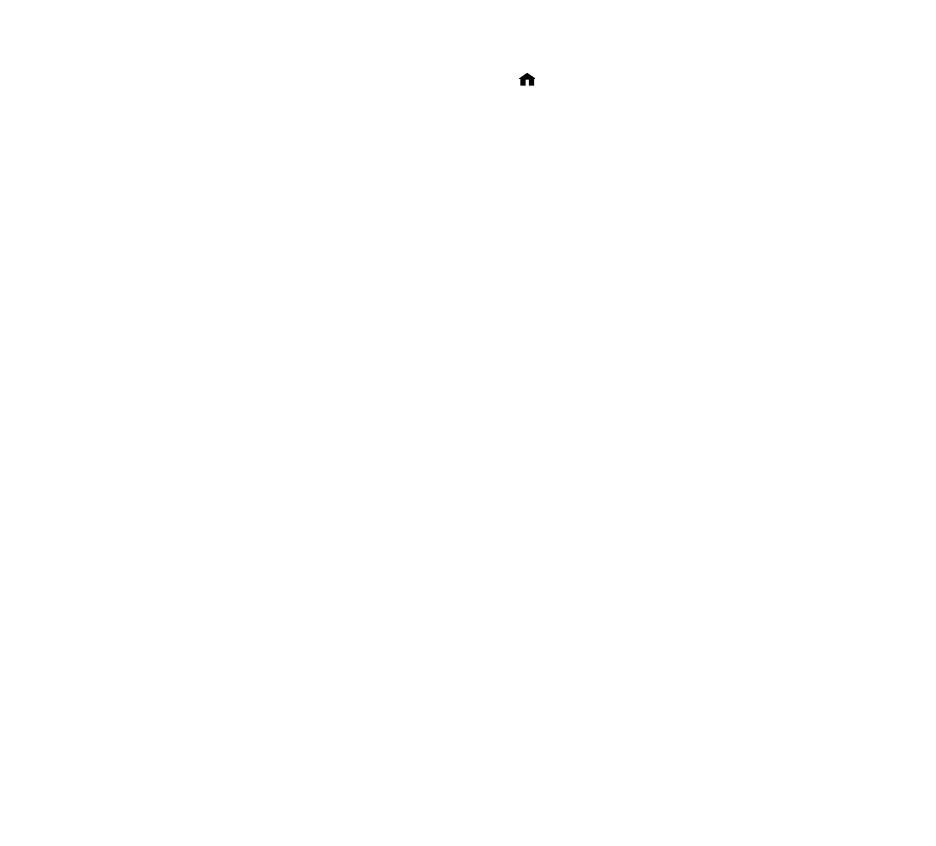
30
1. On your SoundBridge remote, press Home Menu [ ]. Navigate down to CHANGE LIBRARY
OR CONFIGURATION and press Select [4].
2. Your available music libraries will be displayed, including the one named “Favorite Radio
Stations.” Select that library and you will see a list of twenty stations.
3. Press Select to begin playback of your favorite station.
When you begin playback, you will see a screen similar to this:
Michelle Shocked — Black Widow
http://www.radioparadise.com
RadioParadise.com
The song and artist data is provided by each Internet radio station. Therefore, it may not be
available for every Internet radio station, or it may appear in a slightly different format.
SoundBridge includes twenty pre-saved radio stations. You can change these stations to your
own ten favorites as follows:
1. If you are still in the “Favorite Radio Stations” music library, exit it and enter your iTunes
library (following steps 1 and 2 above, choosing the name of your iTunes music library in
step 2).
2. Create a playlist in iTunes containing your favorite radio stations, as described previously in
this section (on page 28).
{#}
Hint: Your playlist can contain as many radio stations as you like, but only the first twenty
will be saved to your favorites. You can rearrange them by dragging and dropping to their
desired order inside the iTunes playlist.
3. On the SoundBridge Home Menu, select Settings, then Memorize Radio Playlist.
4. You will see the following instructions: “Click on a playlist — the first twenty streams will be
saved.” Navigate to the playlist you want to save, in our example “RadioFavorites,” and press OK.
5. You will receive a confirmation of what Internet radio streams were saved (up to the first
30 characters of the name will be displayed). You can press Exit [], or navigate to your
desired audio stream and press Select [4] to play it immediately.