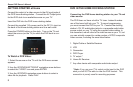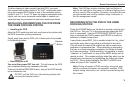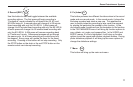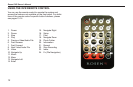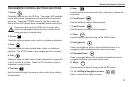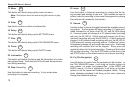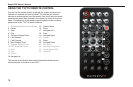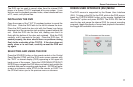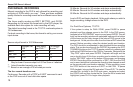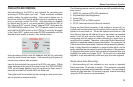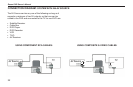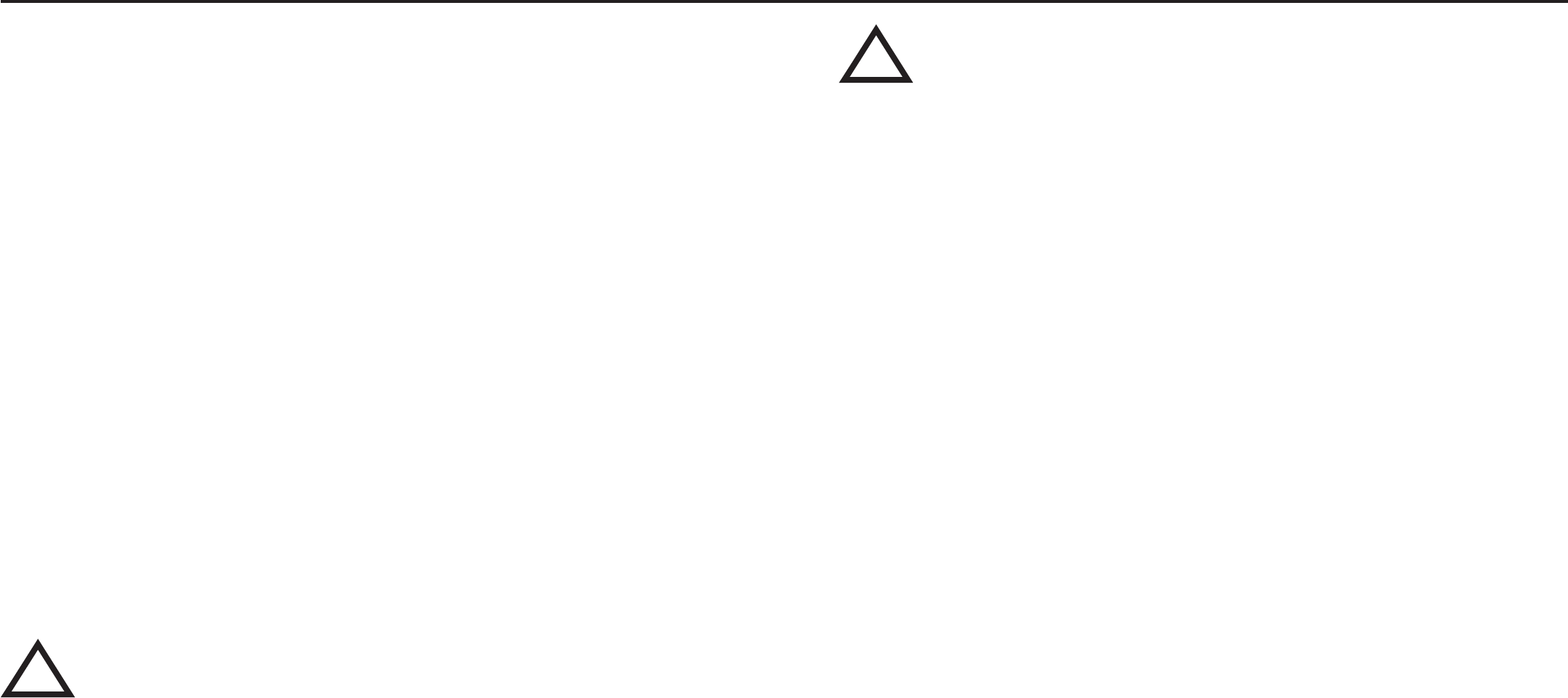
15
Rosen Entertainment Systems
DVR IN THE PC
• Connecting the DVR to a PC
The DVR can be connected to the PC using the supplied USB
cable. Two USB ports are required in order to supply suffi cient
power to the DVR’s hard drive as well as enable a communica-
tion link between the DVR and the PC. The DVR will appear as
a hard disk drive on a PC. Your PC’s operating system should
auto detect and install the necessary drivers to support the DVR
as an external hard disk drive.
• Copying and Retrieving Content to and from the DVR
Video fi les, JPEG images, and audio fi les can be dragged and
dropped to their appropriate folders in the DVR. The same can
be done for extracting content off the DVR onto your local PC.
Video fi les that are transferred to the DVR must be placed in the
“my_video” folder. Music fi les must be placed in the “my_music”
folder. Image fi les must be placed in the “my_photo” folder.
The main folder names “my_video,” “my_music,” and
“my_photo” should not be renamed or changed. Doing
so will prevent you from viewing any content in these
folders when the DVR is plugged into the dock or the
T10/T12 system.
File types not placed in the proper folder will not appear
in the folder and cannot be played.
The creation of sub-folders under the three main folders (“my_
photo,” “my_video” and “my_music”) is allowed and can be sup-
ported by the DVR. The sub-folders that are created during a
record session can also be renamed.
The following fi les are supported for DVR playback:
Video Files:
*.vob *.mpg *.mpeg *.avi
*.vcd *.svcd *.DivX
Music Files:
*.cda *.mp3 *.wma
Photo Files:
*.jpg *.jpeg
Please refer to page 21 for typical connection examples.
!
!