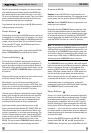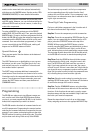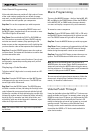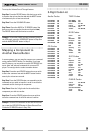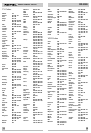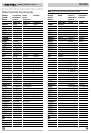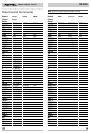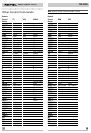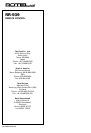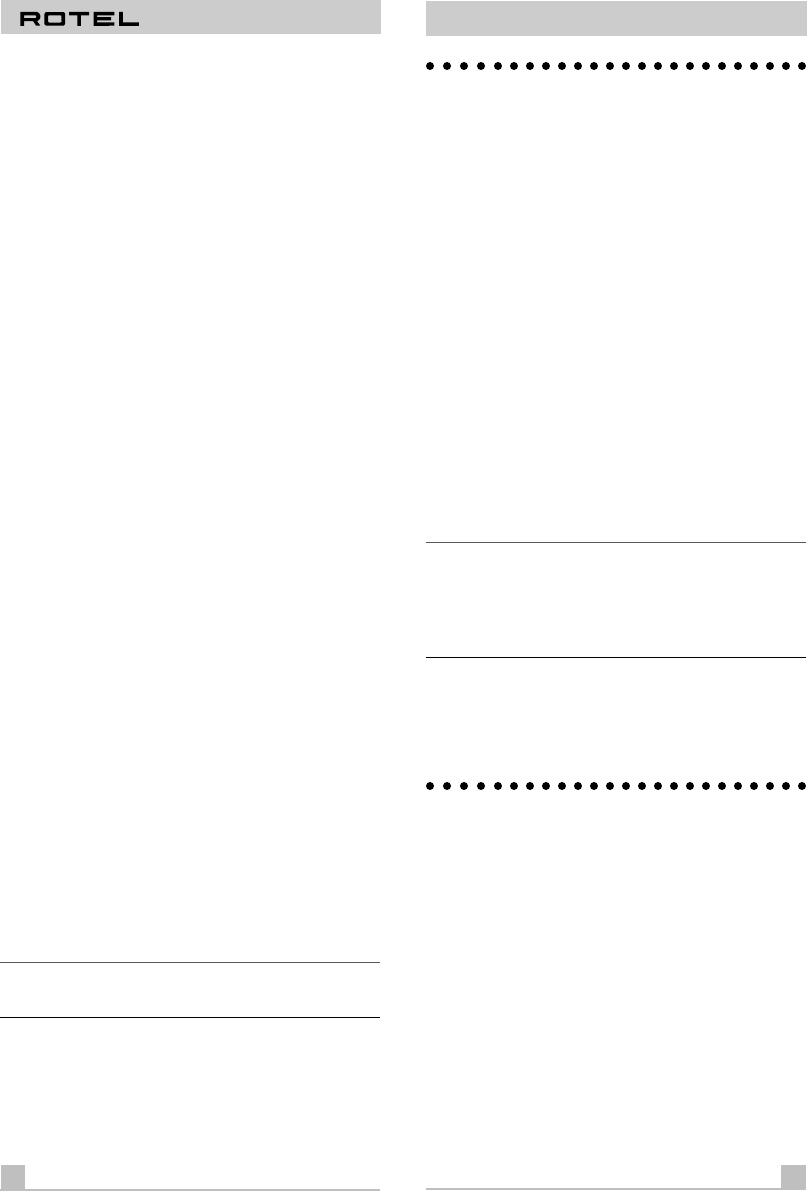
REMOTE CONTROL RR-939
Auto-Search Programming
If the code table does not provide a 3-digit code or if none
of the code numbers assigned to your brand of compo-
nent work, use the following auto-search method to find a
code number that will operate your components.
Step One: Turn on the component you wish to operate.
Step Two: Press the corresponding DEVICE button and
the MUTE button, simultaneously for one second or more.
The LED will light for 20 seconds.
Step Three: Press and hold the CH UP or CH DOWN but-
ton. This sends a succession of Power ON/OFF code sig-
nals that are stored in memory. Stop pressing the CH
button as soon as the component turns off, signifying that
you have found a code set that operates that component.
Step Four: Press the DEVICE button to store the code set
you have found. The button will blink twice to confirm that
you have stored the code.
Step Five: Test the remote control functions. If any do not
work properly, repeat the preceding steps until you find
the right code.
Displaying a Code Number
To find out which 3-digit code is currently stored on a DE-
VICE button:
Step One: Press the DEVICE button and the MUTE button
simultaneously for one second or more. The DEVICE but-
ton will light red for 20 seconds.
Step Two: Press the RECALL button. The DEVICE button
will blink a number of times, indicating the first digit in the
code, followed by a one second interval with the light off,
followed by a number of blinks indicating the second digit,
followed by another interval, followed by blinks indicating
the third digit. For example, one blink, three blinks, and
eight blinks, with one second intervals in between, repre-
sents the 3-digit code number 138.
Note: The number ZERO in a 3-digit code is represented
by 10 blinks.
7
RR-939
Macro Programming
There are five MACRO buttons – the four labeled M1, M2,
M3, and M4 plus the POWER button. When the RR-939 is
in the AUDIO, SAT, or CABLE mode, the macro buttons
can store and replay a sequence of up to 8 commands.
To memorize a macro sequence:
Step One: Press a DEVICE button (AUD, SAT, or CBL only)
and the MUTE button simultaneously for at least one sec-
ond. The DEVICE button will light red for 20 seconds.
Step Two: Press the MACRO button you wish to program.
Step Three: Press a sequence of commands (up to 8) that
you wish to store. Pressing a DEVICE button to change
modes during the sequence counts as one command.
Step Four: Press the CH UP button to store the macro se-
quence. The DEVICE button will blink twice to confirm.
Note: Because the POWER button can be used as a
MACRO button, the normal Power On/Off commands are
temporarily stored on the MUTE button during the macro
learning sequence. To include a power on/off command in
a macro, simply press the MUTE button.
To erase a previously stored macro sequence, follow the
above steps, skipping Step 3 without entering any com-
mands, i.e. memorize a blank macro.
Volume Punch Through
It may be desirable to have the AUDIO or TV volume com-
mands available at all times. For example, when using the
RR-939 to control your CD player, you might want the VOL-
UME buttons (which would normally be inactive in CD
mode) to change the volume of your preamp or surround
sound processor. This feature, called Volume Punch
Through, can be used to make the volume commands
from either the AUDIO or TV device mode available in
other device modes.
8