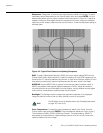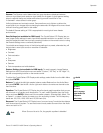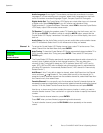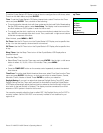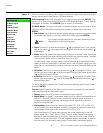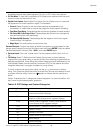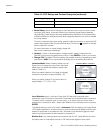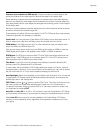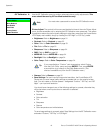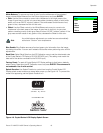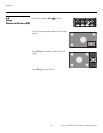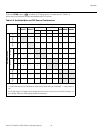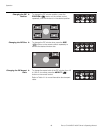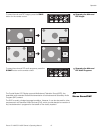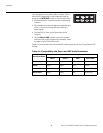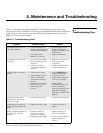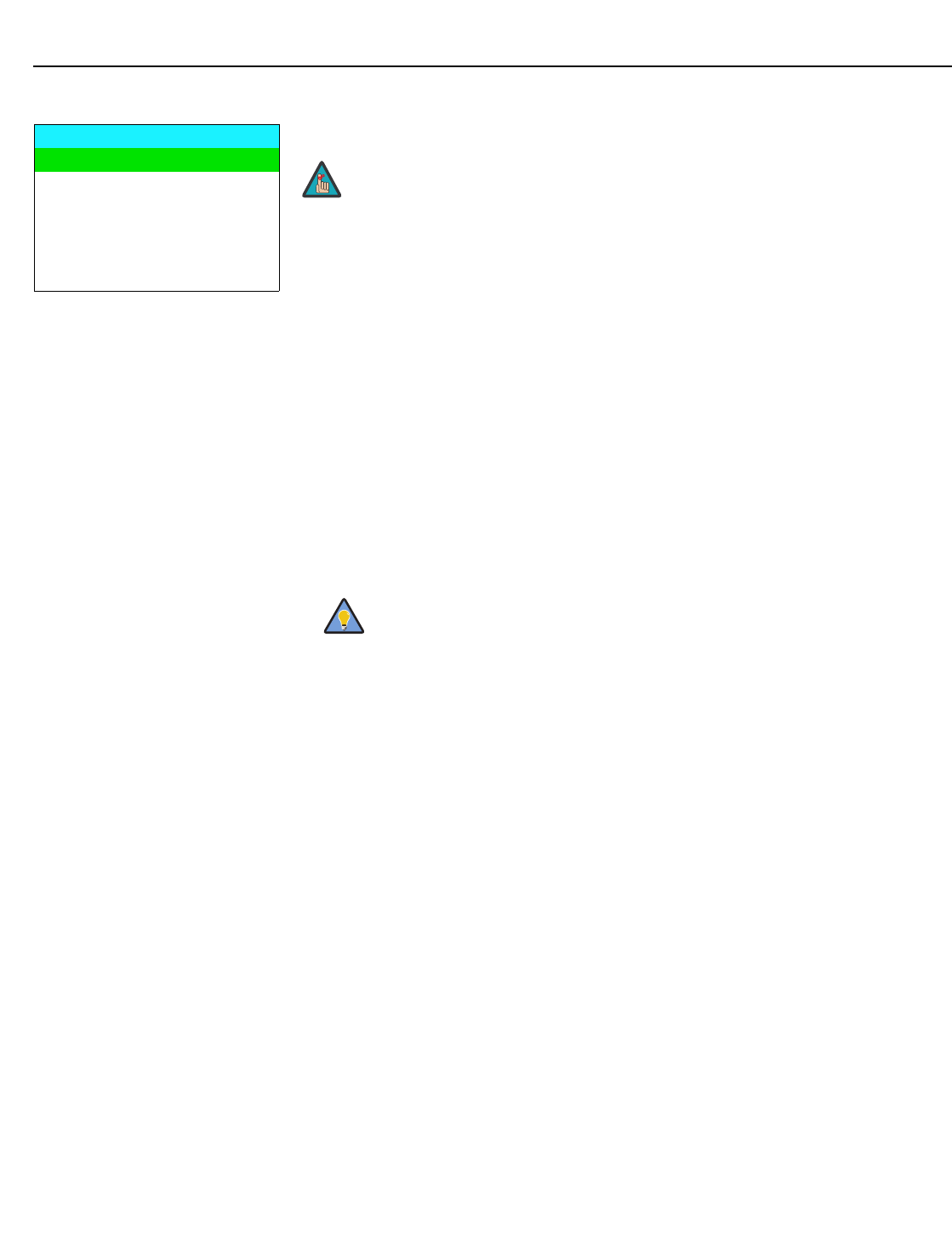
Operation
42 Runco CX-40HD/CX-46HD Owner’s Operating Manual
PRE
L
IMINAR
Y
ISF Calibration Use the ISF Calibration menu to perform advanced picture quality adjustments. This
menu should be used by ISF-certified technicians only.
Picture Adjust: The controls in this menu are identical to those in the main Picture Adjust
menu, but are accessible only by entering the ISF Calibration menu passcode. This makes
it possible to restore the picture quality settings to what they were when the Crystal Series
LCD Display was installed, simply by recalling the “ISF Night” or “ISF Day” preset.
•Brightness: Refer to Brightness on page 31.
• Contrast: Refer to Contrast on page 32.
• Color: Refer to Color Saturation on page 33.
•Tint: Refer to Tint on page 33.
• Sharpness: Refer to Sharpness on page 34.
• DNR: Refer to DNR on page 34.
• MPEG NR: Refer to MPEG NR on page 34.
• Backlight: Refer to Backlight on page 34.
• Color Temp.: Refer to Color Temperature on page 34.
• Gamma: Refer to Gamma on page 35.
• Save Settings: For each input and supported resolution, the Crystal Series LCD
Display lets you save image quality settings as presets that you can recall at a later
time. You can create up to three presets – designated “Custom,” “ISF Day” and “ISF
Night” – per input and resolution.
You should save changes to any of the following settings to a preset; otherwise they
will be lost when a new input source or resolution is selected:
•Brightness
•Contrast
• Color saturation
•Tint
• Sharpness
•Gamma
• Color temperature and white balance
To save image settings to a preset, select Save Settings from the ISF Calibration menu
and select “Custom,“ “ISF Day” or “ISF Night.”
ISF Calibration
Picture Adjust
White Balance
Blue Enable
Baud Rate
Factory Reset
Splash Duration
➤
You must enter a passcode to access the ISF Calibration menu.
If you are adjusting a “Custom” color temperature, select Custom
from the Color Temp. menu and press ENTER. Then, press ENTER
a second time to go directly to the White Balance menu. (This
shortcut is available only from the ISF Calibration menu.)
Note
Tip