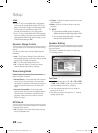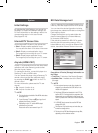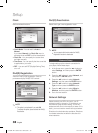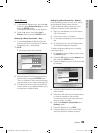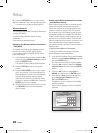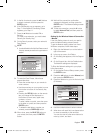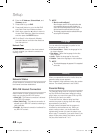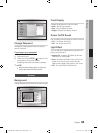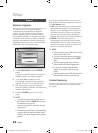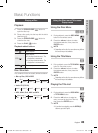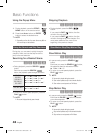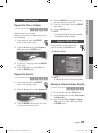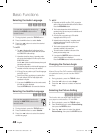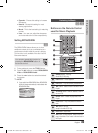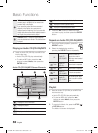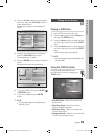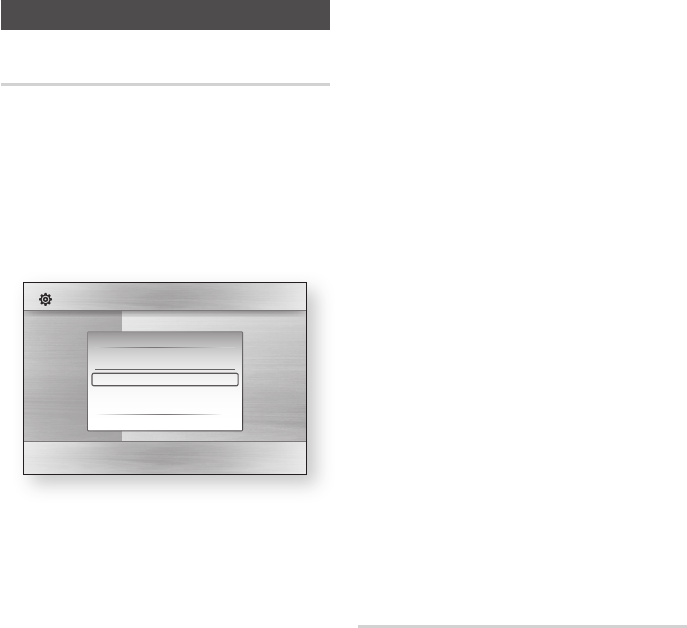
44 English
Setup
Support
Software Upgrade
This menu allows you to upgrade software
for performance improvements or additional
services. You can check the current software
version, upgrade using the Internet and set the
Auto upgrade notification. If the player is properly
connected to the network by cable or wirelessly,
the player automatically connects to Samsung's
website each time it is turned on and downloads
update files if any valid upgrade exists.
To select By Internet, press the ENTER
button.
A popup message will appear if an update is
available, asking if you want to upgrade.
If you select Yes, the player turns off
automatically, restarts and then begins the
upgrade. (Do not turn it on manually here.)
The update progress popup will appear.
When the update is complete, the player turns
off again automatically.
Press the POWER button to turn on the
player.
NOTE
The Update is complete when the player turns off
after restarting. Press the POWER button to turn on
the updated player for your use.
Never turn the player off or on manually during the
update process.
Samsung Electronics shall take no legal responsibility
for player malfunction caused an unstable internet
connection or consumer negligence during software
upgrade.
1.
2.
3.
4.
✎
▪
▪
You can also update software in any of the two
ways as follows: Software update is the same as
in the By Internet menu.
USB : Visit www.samsung.com/bluraysupport,
then download and store the latest software
(RUF file) onto a USB flash drive. Connect the
USB flash drive to the USB port of the player
(the disc tray must be empty) to update the
software, then follow the on-screen instructions.
CD/DVD : Visit www.samsung.com/
bluraysupport, download and write the latest
software (RUF file) onto a disc. Insert and play
the disc in the player to start the update, then
follow the on-screen instructions.
NOTE
Software upgrades using the USB Host jack must be
performed with no disc inside.
If you want to cancel the upgrade in the process of
downloading the upgrade data, press the ENTER
button.
When the system upgrade is done, check the
software details in the software Upgrade menu.
Do not turn off the player during the System
Upgrade. It may cause the player not to work
properly.
Software upgrades using the USB Host jack must be
performed with a USB memory flash stick only.
Contact Samsung
Provide contact information for assistance with
your player.
•
•
✎
▪
▪
▪
▪
▪
Display
Audio
System
Network
Language
Security
General
Support
Settings
Disc Menu :
Audio :
Subtitle :
Software Upgrade
Current Version : XXX-XXXXXXXXX \
By Internet
Auto Upgrade Notification
: On
>
Move
"
Select
'
Return
01945B-BD-C6900-XAC-ENG.indb 44 2010-02-22 오후 10:22:31