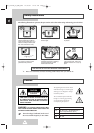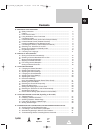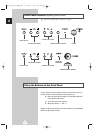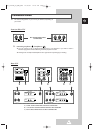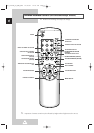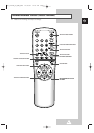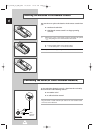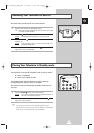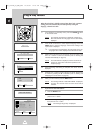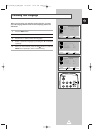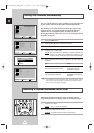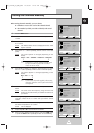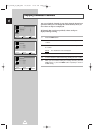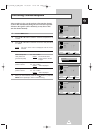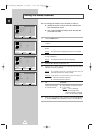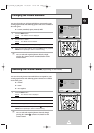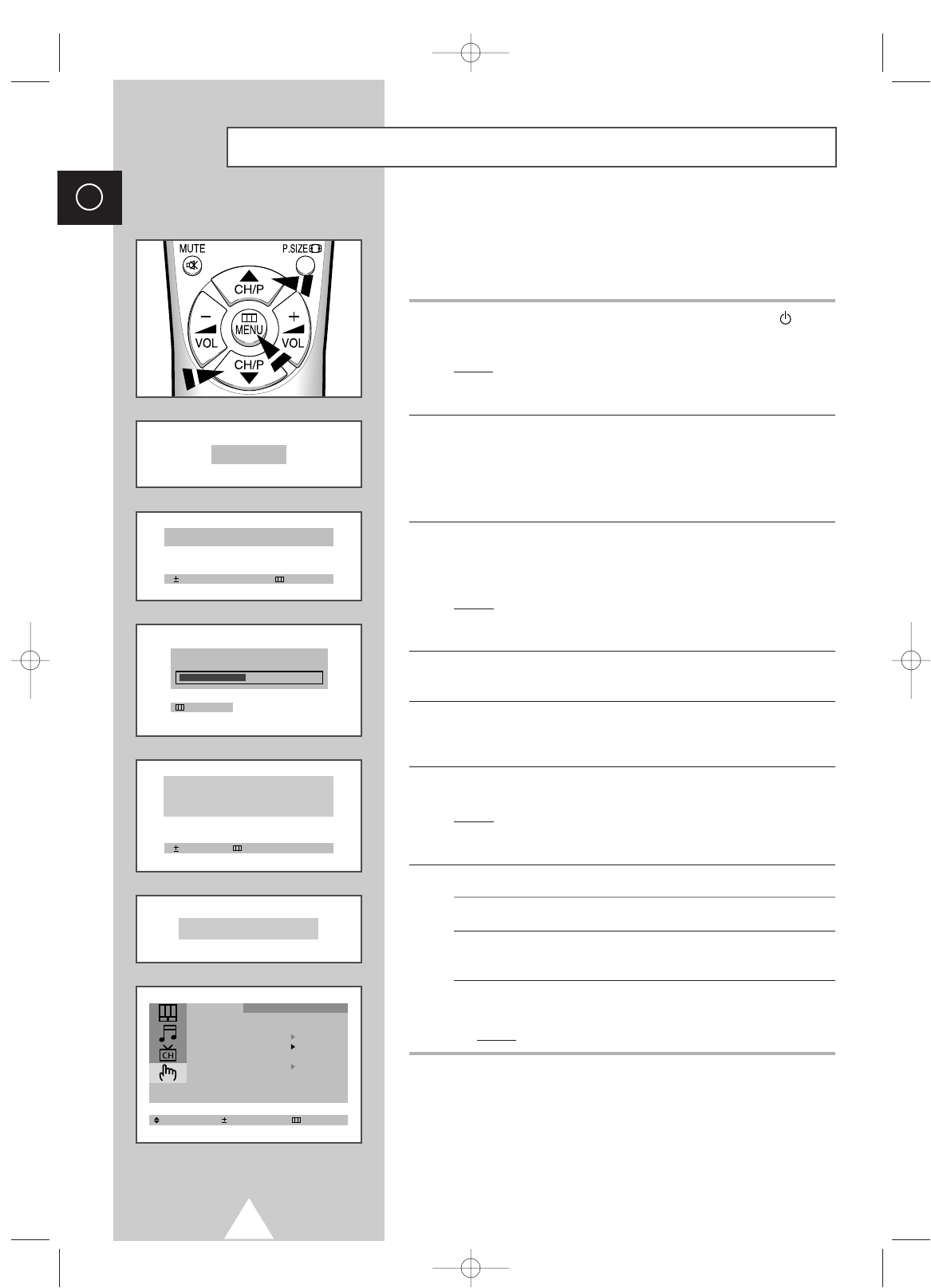
10
ENG
Plug & Play Feature
Plug & Play
Auto Store Exit
Ant. Input Check
Exit
P 1
471 MHz 48 %
When the television is initially powered ON, three basic customer
settings proceed automatically and subsequently: setting the
language, channel and clock.
1 If the television is in Standby mode, press the POWER button
on the remote control.
Result: The message “Plug & Play” is displayed. It flickers for a
little while and then the “Language” menu is automatically
displayed.
2 Press the ▲ or ▼ button to select required language. Press the
MENU button to enter the language, and then the message “Ant.
Input Check” is displayed.
➣
If any language is not selected on the “Language” menu, the
“Language” menu will be displayed about 30 seconds later.
3 Make sure that the antenna is connected to the TV. And then press
the + or – button to store the channels (refer to “Storing the
Channels Automatically” on page 12).
Result: The horizontal bar is displayed, and then channels are
stored in an order which reflects their positions in the
frequency range.
4 When searching and storing is complete, the “Time” menu is
displayed.
5 Press the + or – button to move to the hour or minute. Set the hour
or minute by pressing the ▲ or ▼ button (refer to “Setting and
Displaying the Current Time” on page 23).
6 When you have finished, press the MENU button.
Result: The message “ENJOY YOUR WATCHING” is displayed,
and then the channel which has been stored will be
activated.
7 If you want to reset this feature...
1 Press the MENU button.
2 Press the ▲ or ▼ button to select the “Function”, and then
press the + or – button.
3 Select the “Plug & Play” by pressing the ▲ or ▼ button, and
then press the
+ or – button.
Result:
The message “Plug & Play” is displayed.
Move Exit
Time
Clock 11 : 35
Enjoy Your Watching...
Select Enter Exit
Language : English
Time
Plug & Play
Blue Screen : Off
Child Lock
Low Noise AMP : Off
Function
ENJOY YOUR WATCHING
Time
Clock - - : - - AM
KS1_01818B_01_ENG_UMG 12/10/02 12:27 PM Page 10