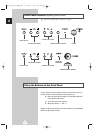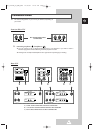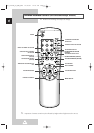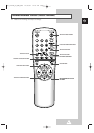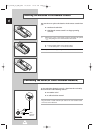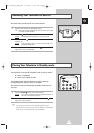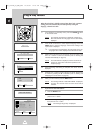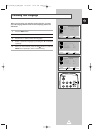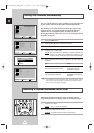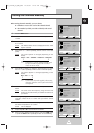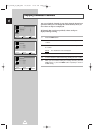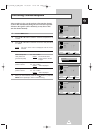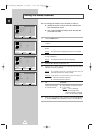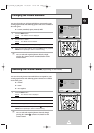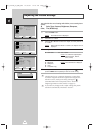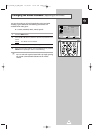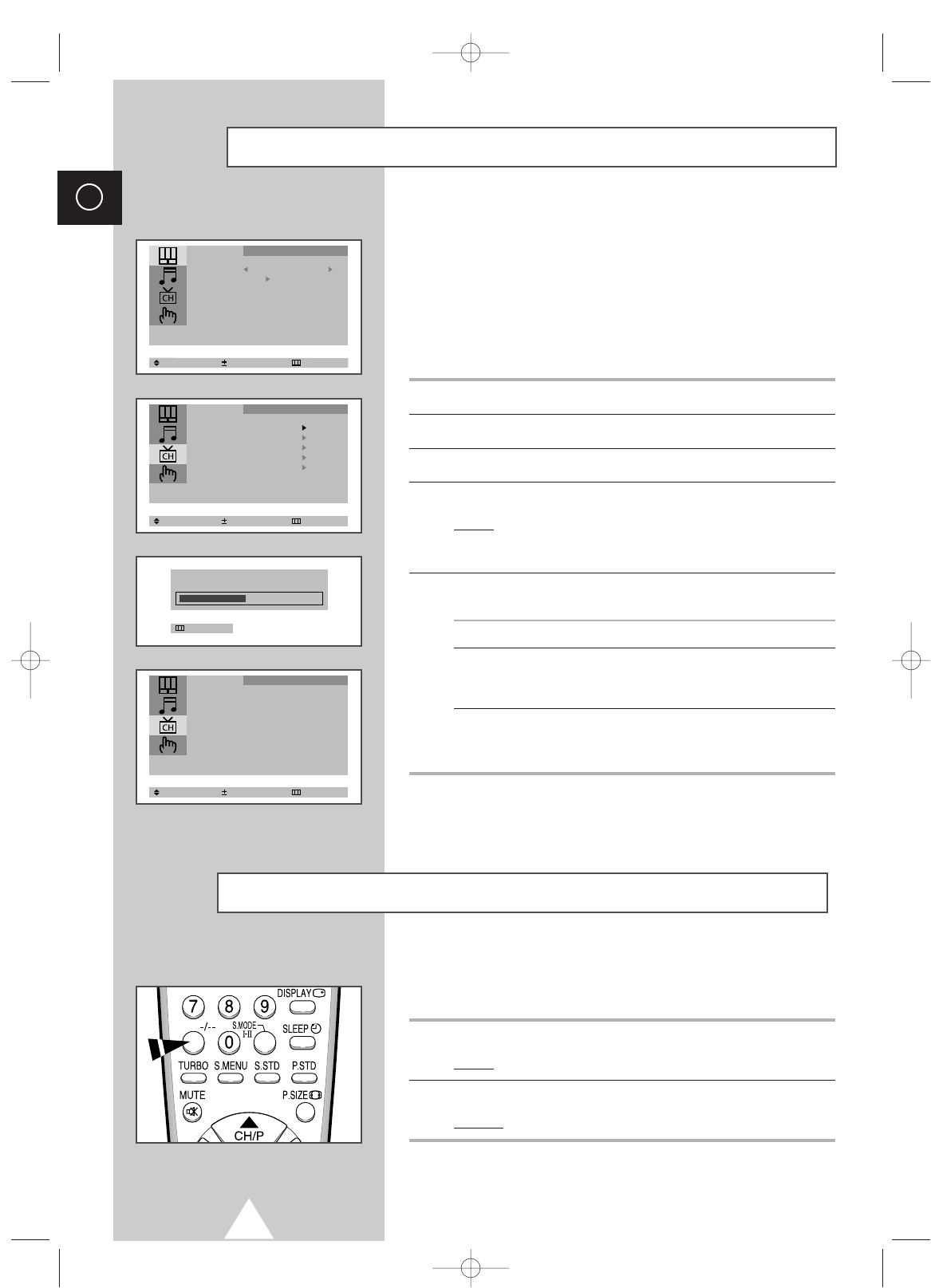
12
ENG
Exit
P 1
471 MHz 48 %
Storing the Channels Automatically
Select Enter Exit
Mode Custom
Adjust
Size : Normal
Picture
Select Enter Exit
Auto Store
Manual Store
Add/Erase
Fine Tune
Sort
Channel
Select Adjust Exit
Sort
From : P 1
To : P--
Store : ?
Channel
Selecting a Channel Numbered Ten or Over
When using the numeric buttons to select a channel stored at
programme position ten or higher, follow the instructions below.
1 Press the
-/--
button.
Result:
The “
--
” symbol is displayed.
2 Enter the two-digit channel number.
Example
: To select channel 42, press 4, followed by 2.
You can scan the frequency ranges available on your television and
in your country and store all the channels found automatically.
The channels are stored in the order in which they appear in the
frequency bands. It is possible that the automatically allocated
numbers may not correspond to those by which you wish to
identify the channels. If this is the case, refer to “Sorting the Stored
Channels” on page 16.
1 Press the MENU button.
2 Press the ▲ or ▼ button to select the “Channel”.
3 Press the + or – button to select the “Auto Store”.
4 Press the + or – button again.
Result:
The horizontal bar is displayed, and then channels are
stored in an order which reflects their positions in the
frequency range. Finally, the search will end automatically.
5 When searching and storing is complete, the “Sort” menu is
displayed.
To... Then...
Sort the stored channels Go to Step 4 of the “Sorting
into the desired numerical order the Stored Channels”
procedure on page 16.
Exit the channel store function Press the MENU button
without sorting the channels repeatedly until the menus
disappear.
➣
If sound does not work regularly after storing channels, select
the sound system which best corresponds in “Manual Store”
menu (refer to the opposite page).
KS1_01818B_01_ENG_UMG 12/10/02 12:27 PM Page 12