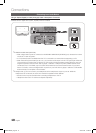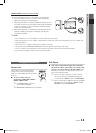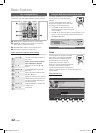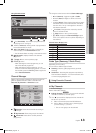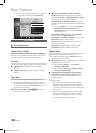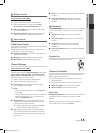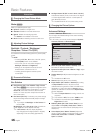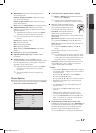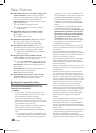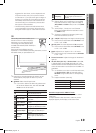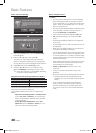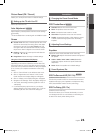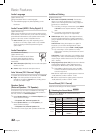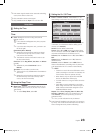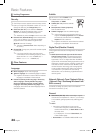17
English
03 Basic Features
White Balance ■ : Adjust the colour temperature for a
more natural picture.
R-Offset / G-Offset / B-Offset: Adjust each colour’s
(red, green, blue) darkness.
R-Gain / G-Gain / B-Gain: Adjust each colour’s (red,
green, blue) brightness.
Reset: Resets the White Balance to it’s default settings.
10p White Balance (Off / On) ■ : Controls the white
balance in 10 point interval by adjusting the red, green,
and blue brightness.
Available when the picture mode is set to
✎
Movie
and when the external inputs are connected.
Some external devices may not support this
✎
function.
Interval: Select interval to adjust.
Red: Adjust the red level.
Green: Adjust the green level.
Blue: Adjust the blue level.
Reset: Resets the 10p White Balance to its default
settings.
Flesh Tone ■ : Emphasize pink Flesh Tone.
Edge Enhancement (Off / On) ■ : Emphasize object
boundaries.
xvYCC (Off / On) ■ : Setting the xvYCC mode on
increases detail and colour space when watching movies
from an external device (e.g. DVD player) connected to
the HDMI or Component IN jacks.
Available when the picture mode is set to
✎
Movie
and when the external input is set to HDMI or
Component.
Some external devices may not support this
✎
function.
Picture Options
In PC mode, you can only make changes to the
✎
Colour
Tone, Size and Auto Protection Time.
Colour Tone (Cool / Normal / Warm1 / Warm2) ■
Warm1
✎
or Warm2 will be deactivated when the
picture mode is Dynamic.
Settings can be adjusted and stored for each
✎
external device connected to an input on the TV.
Size ■ : Your cable box/satellite receiver
may have its own set of screen sizes as
well. However, we highly recommend
you use 16:9 mode most of the time.
Auto Wide: Automatically adjusts the
picture size to the 16:9 aspect ratio.
16:9: Adjusts the picture size to 16:9 for DVDs or wide
broadcasting.
Wide Zoom: Magnifies the picture size more than 4:3.
Adjusts the
✎
Position by using ▲, ▼ buttons.
Zoom: Magnifies the 16:9 wide pictures vertically to fit
the screen size.
Adjusts the
✎
Position or Size by using ▲, ▼
button.
4:3: The default setting for a movie or normal
broadcasting.
Do not watch in 4:3 format for a long time. Traces
✎
of borders displayed on the left, right and centre
of the screen may cause image retention(screen
burn) which are not covered by the warranty.
Screen Fit: Displays the full image without any cut-off
when HDMI (720p / 1080i / 1080p) or Component
(1080i / 1080p) signals are inputted.
NOTE
✎
After selecting
x
Screen Fit in HDMI (1080i / 1080p) or
Component (1080i / 1080p) mode, you may need to
center the picture:
1. Press the ◄ or ► button to select Position.
2. Press the ENTER
E
button.
3.
Press the ▲, ▼, ◄ or ► button to move the picture.
Depending on the input source, the picture size
x
options may vary.
The available items may differ depending on the
x
selected mode.
In PC mode, only
x
16:9 and 4:3 modes can be
adjusted.
Settings can be adjusted and stored for each
x
external device connected to an input on the TV.
If you use the
x
Screen Fit function with HDMI 720p
input, 1 line will be cut at the top, bottom, left and
right as in the overscan function.
Screen Mode (16:9 / Wide Zoom / Zoom / 4:3) ■ :
Available only when picture size is set to Auto Wide. You
can determine the desired picture size at the 4:3 WSS
(Wide Screen Service) size or the original size. Each
European country requires different picture size.
Not available in PC, Component or HDMI mode.
✎
Picture Options
Colour Tone : Normal ►
Size : Auto Wide
Screen Mode : 16:9
Digital Noise Filter : Auto
MPEG Noise Filter : Auto
HDMI Black Level : Normal
Film Mode : Off
▼
U
Move
E
Enter
R
Return
BN68-02808A_Eng.indb 17 2010-03-30 �� 5:06:34