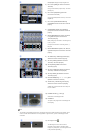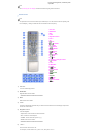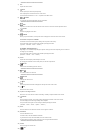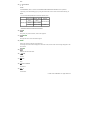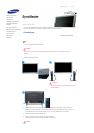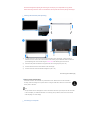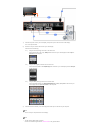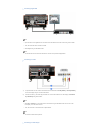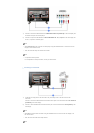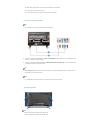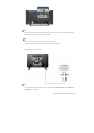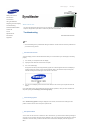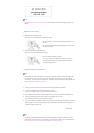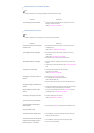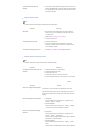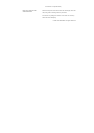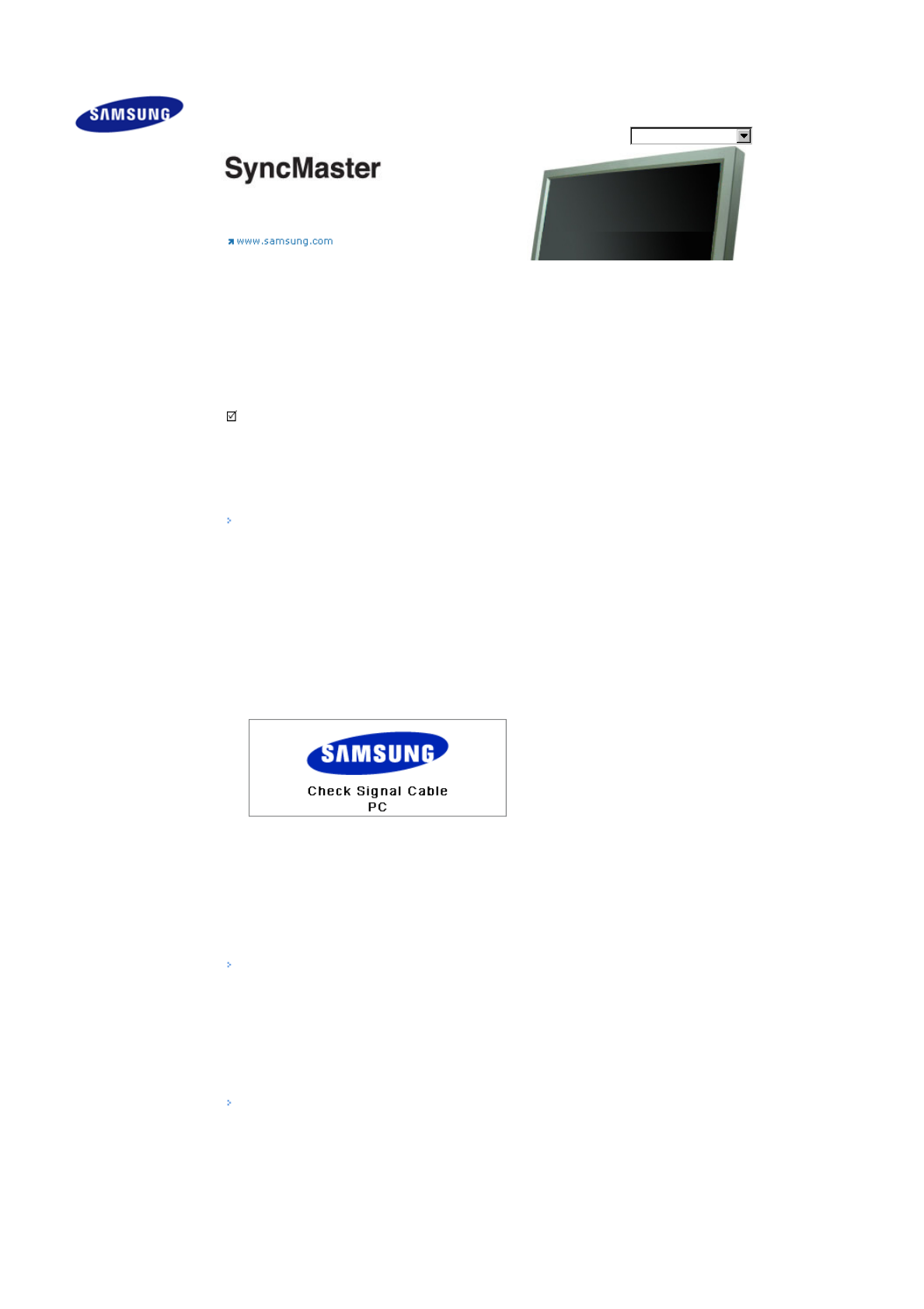
Select Language Main Page
Model
SyncMaster 320PX
The color and appearance of the product may vary depending on the model, and the product specifications are
subject to change without prior notice for reasons of performance enhancement.
Troubleshooting
Self-Test Feature Check
Note
• Check the following items yourself before calling for assistance. Contact a Service Center for problems that
you cannot solve by yourself.
Self-Test Feature Check
Your LCD Display provides a self test feature that allows you to check whether your LCD Display is functioning
properly.
1) Turn off both your computer and the LCD Display.
2) Unplug the video cable from the back of the computer.
3) Turn on the LCD Display.
The figure shown below ("Check Signal Cable") appears on a black background when the LCD Display is
working normally even though no video signal is detected: While in the Self-Test mode, the LED power
indicator remains green and the figure moves around on the screen.
4) Turn off your LCD Display and reconnect the video cable; then turn on both your computer and the LCD
Display
If your LCD Display screen remains blank after using the previous procedure, check your video controller and
computer system; your LCD Display is functioning properly.
Check Cooling System
If the "Check Cooling System" message is displayed on the screen, this is because the cooling fan has a
problem. Contact a service center to repair or replace the fan.
Not Optimum Mode
You can even view the screen at a resolution of 1360 x 768. However, you will receive the following message for
a minute; You can choose to change the screen resolution or stay in the current mode during that time. And if the
resolution is more than 85Hz, you will see the black screen because the LCD Display does not support over
85Hz.
Safety Instructions
Introduction
Connections
Using the Software
Adjusting the LCD Display
Troubleshooting
Self-Test Feature Check
Check List
Q & A
Specifications
Information
Appendix