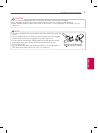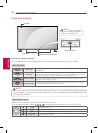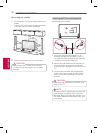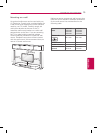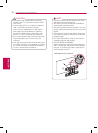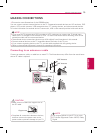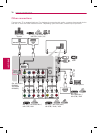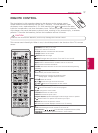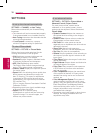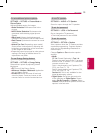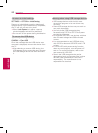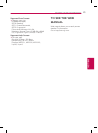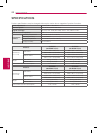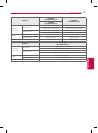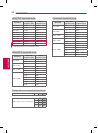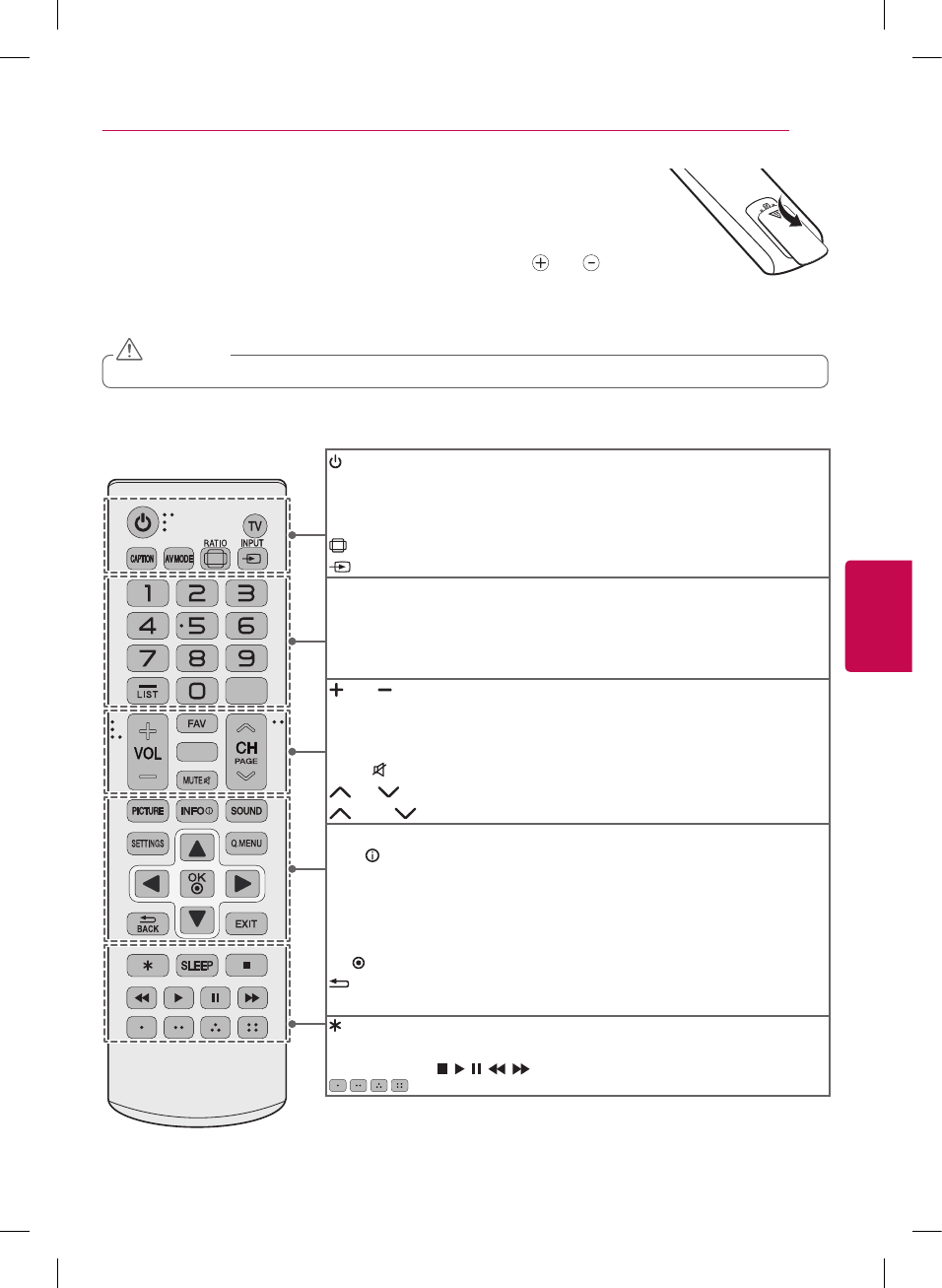
17
ENGLISH
REMOTE CONTROL
REMOTE CONTROL
The descriptions in this manual are based on the buttons on the remote control.
Please read this manual carefully and use the TV correctly. To install batteries, open
the battery cover, replace batteries (1.5 V AAA) matching the and ends to the label
inside the compartment, and close the battery cover. Failure to match the correct polarities
of the battery may cause the battery to burst or leak, resulting in fire, personal injury, or ambient
pollution. To remove the batteries, perform the installation actions in reverse.
• Do not mix old and new batteries, as this may damage the remote control.
CAUTION
This remote uses infrared light. When in use, it should be pointed in the direction of the TV’s remote
sensor.
FLASHBK
AUDIO
(POWER) Turns the TV on or off.
TV Returns to the last TV channel.
CAPTION Activates or deactivates the subtitles.
AV MODE Selects an AV mode.
RATIO Resizes an image.
INPUT Changes the input source. Turns the TV on if it is off.
Number button Enters numbers.
- (Dash) Inserts a dash between numbers such as 2-1 and 2-2.
LIST Accesses the saved channel list.
FLASHBK Alternates between the two last channels selected (pressing
repeatedly).
VOL Adjusts the volume level.
FAV Accesses your favorite channel list.
AUDIO Digital signal: Changes the audio language.
Analog signal: Changes the MTS sound.
MUTE
Mutes all sounds.
CH Scrolls through the saved channels.
PAGE Moves to the previous or next screen.
PICTURE Changes the image mode.
INFO
Shows information on the current program.
SOUND Changes the sound mode.
SETTINGS Accesses the main menu.
Q.MENU Accesses the quick menu.
Navigation buttons (up/down/left/right) Scrolls through menus or options.
OK
Selects menus or options and confirms your input.
BACK Returns to the previous screen.
EXIT Clears all on-screen displays and returns to TV viewing.
Not functional.
SLEEP Sets the length of time until the TV to turns off.
Control buttons (
, , , , ) Controls the compatible devices (USB).
These access special functions in some menus.