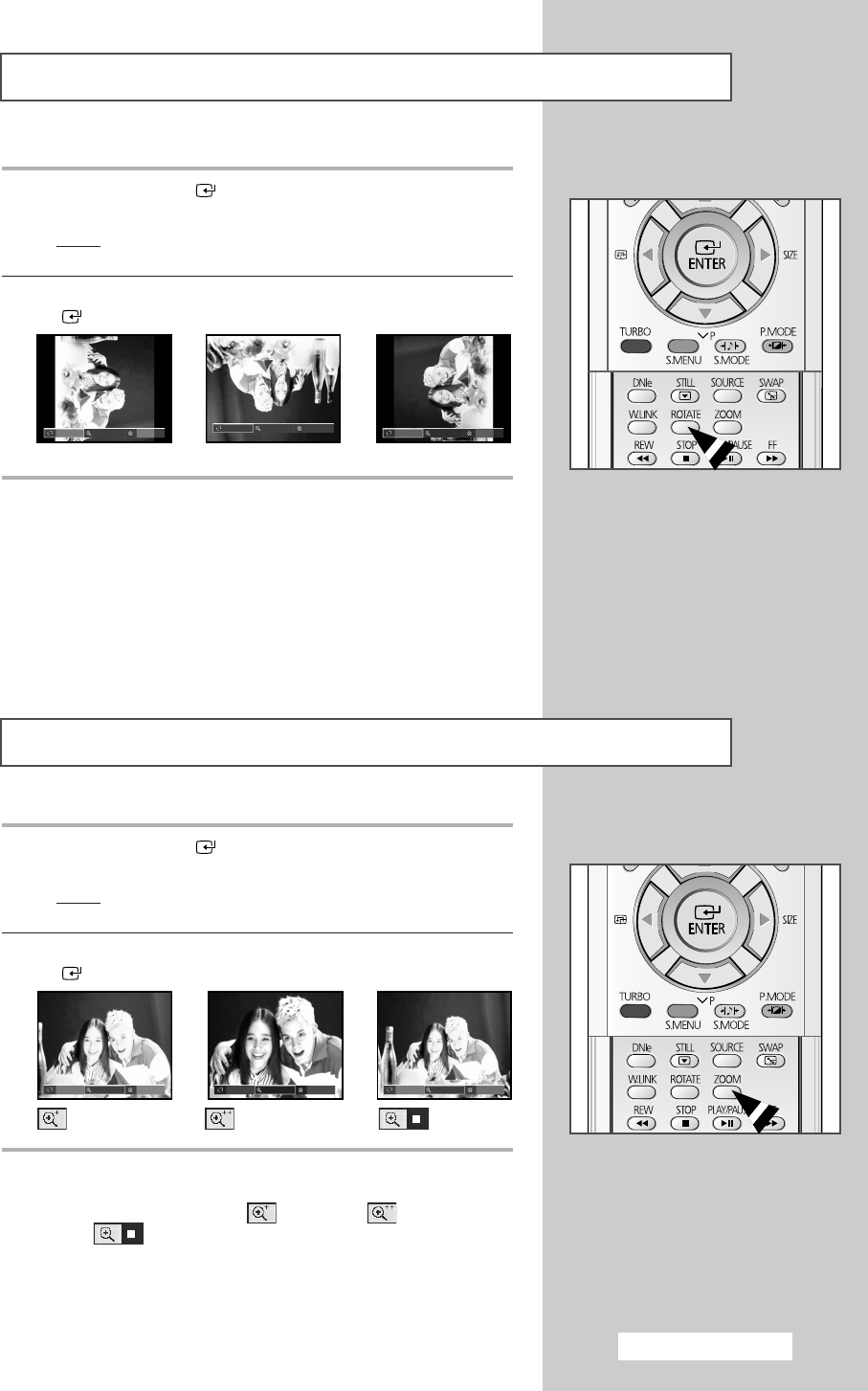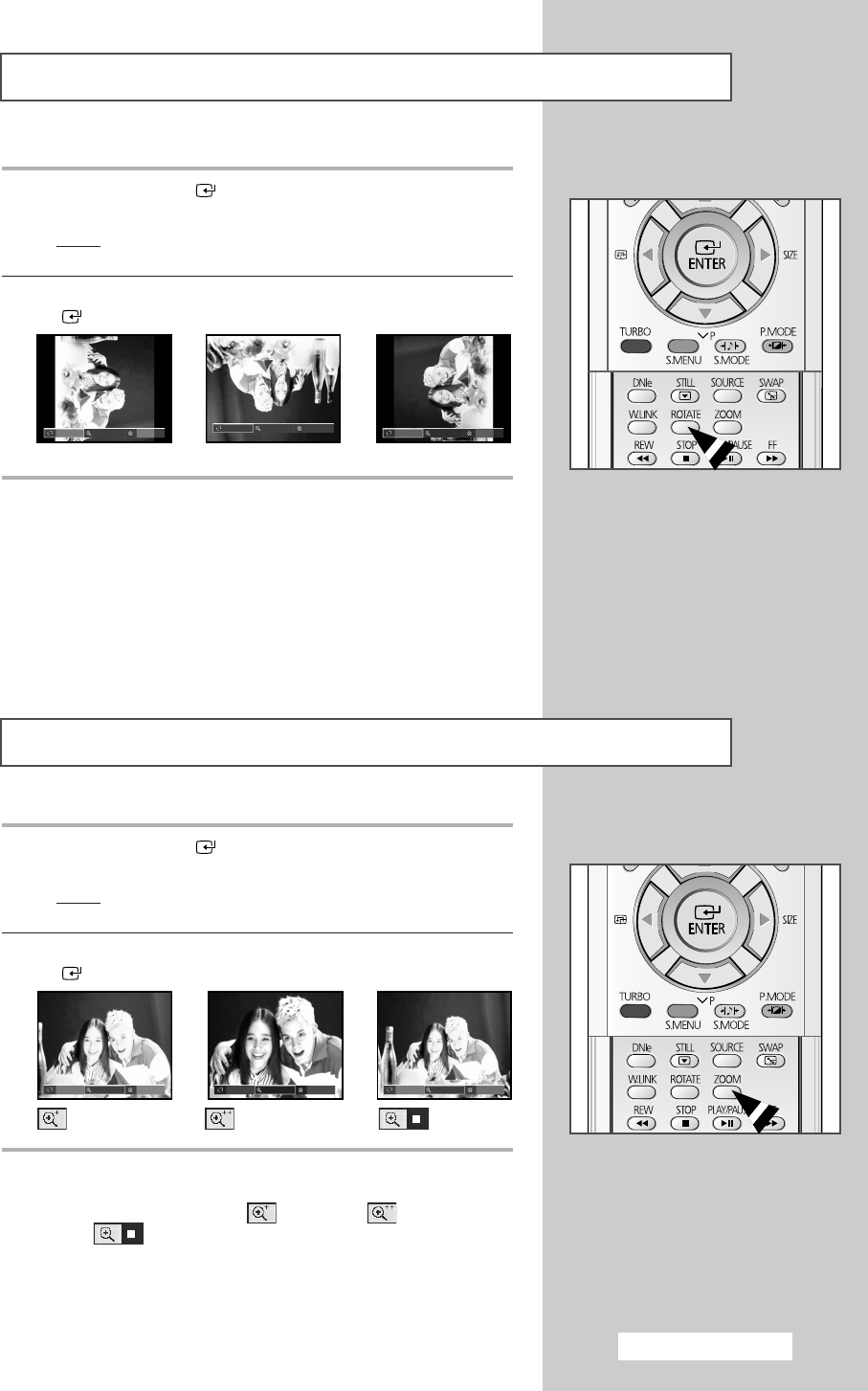
English - 43
Rotating the Picture (JPEG) (depending on the model)
1
Press the
ENTER ()
button while viewing the full page
image.
Result
: The
HELP menu is displayed in the lower part of the
screen.
2 Press the œ or √ button to select Rotate then press the ENTER
() button.
➢
You can also select these options simply by pressing the
ROTATE button. Press the ROTATE button to rotate
images 90, 180, 270, and 360 degrees clockwise.
➢
◆ In order to display the full image on the screen, the picture
size will automatically change depending on the rotational
angles (90 and 270 degrees)
◆ When rotating the picture, the rotated image will be displayed
in the JPEG file list.
◆ An enlarged image cannot be rotated.
90 degrees 180 degrees 270 degrees
➜➜
Picture Zoom (JPEG) (depending on the model)
1
Press the
ENTER ()
button while viewing the full page
image.
Result: The HELP menu is displayed in the lower part of the
screen.
2 Press the œ or √ button to select Zoom then press the ENTER
() button.
➢
You can also select these options simply by pressing the
ZOOM button. When you press the ZOOM button
repeatedly Enlarge1
( ), Enlarge2 ( ), and Normal
( ) will be selected in sequence.
➢
◆
You can use the
(œ √▼▲)
button to move the enlarged
picture.
◆ When you move the enlarged picture, the edges of the original
picture may not be displayed.
➜➜
(Enlarge 1)(Enlarge 2)(Normal)
Rotate Zoom Exit
RotaRotaRota
Rotate Zoom Exit
Rotate Zoom Exit
Rotate Zoom Exit
Rotate Zoom Exit
Rotate Zoom Exit
AA68-03330A-01EngAsia 10/13/04 5:59 PM Page 43