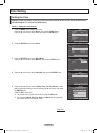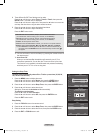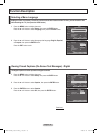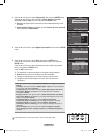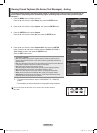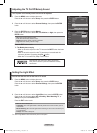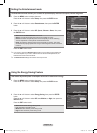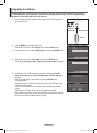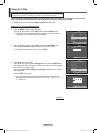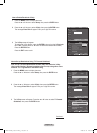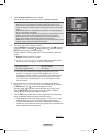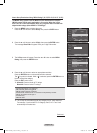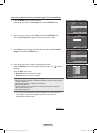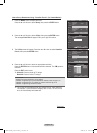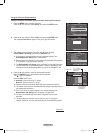English - 52
Upgrading the Software
Samsung may offer upgrades for your TV’s firmware in the future. Please contact the Samsung call center at
1-800-SAMSUNG to receive information about downloading upgrades and using a USB drive. Upgrades will be
possible by connecting a USB drive to the USB port.
1 Insert a USB drive containing the firmware upgrade into the USB Upgrade Port
on the rear of the TV.
2 Press the MENU button to display the menu.
Press the ▲ or ▼ button to select Setup, then press the ENTER button.
3 Press the ▲ or ▼ button to select SW Upgrade, then press the ENTER button.
4
Press the ▲ or ▼ button to select USB, then press the ENTER button.
The message Scanning for USB... It may take up to 30 seconds is displayed.
5 If the firmware on the USB is properly recognized, the message Upgrade
version xxxx to version xxxx The system would be reset after upgrade. is
displayed.
Press the ◄ or ► button to select Yes, then press the ENTER button.
The upgrade starts.
Please be careful to not disconnect the power or remove the USB drive while
upgrades are being applied.
The TV will shut off and turn on automatically after completing the firmware
upgrade.
Please check the firmware version after the upgrades are complete.
When software is upgraded, video and audio settings you have made will return
to their default (factory) settings. We recommend you write down your settings
so that you can easily reset them after the upgrade.
TV Rear Panel
USB Drive
SW Upgrade
Scanning for USB...
It may take up to 30 seconds
USB
►
SW Upgrade
T V
Enter
Return
▲
More
Energy Saving : Off
►
SW Upgrade
►
Setup
T V
Enter
Move
Return
SW Upgrade
Upgrade version XXXX to version XXXX? The
system would be reset after upgrade.
Yes No
($-)).
BN68-01428A_01531A-00Eng_1-60.in52 52 2008-04-18 오후 2:24:39