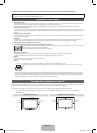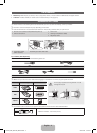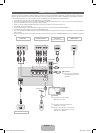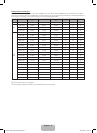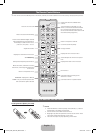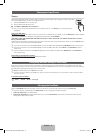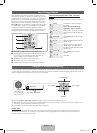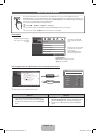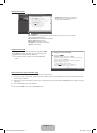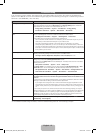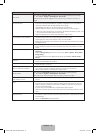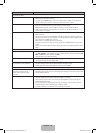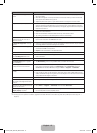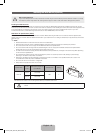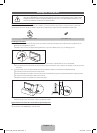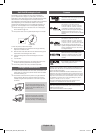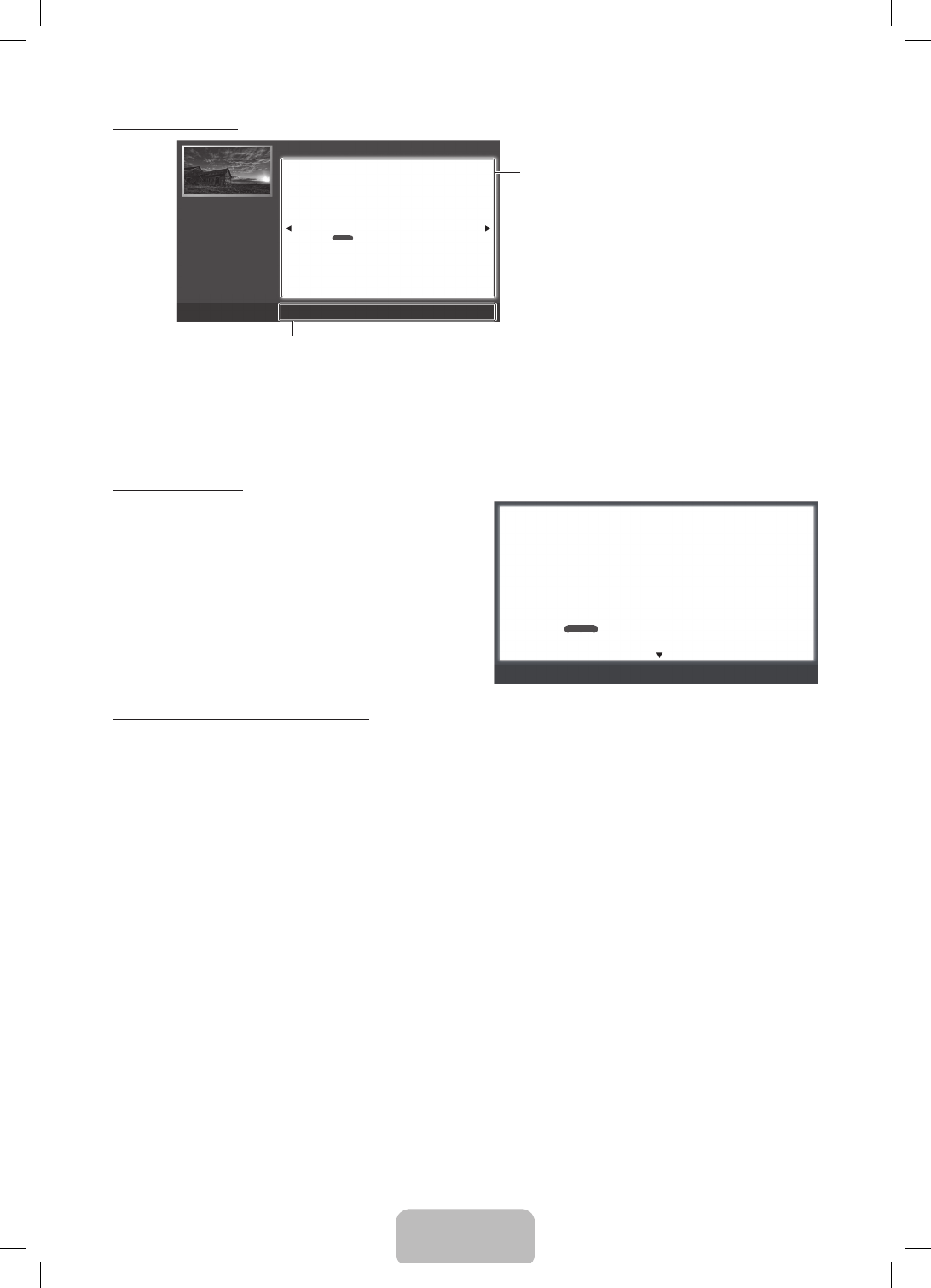
English - 11
Viewing the Contents
a
Try Now
b
Home
{
Zoom
}
Index
L
Page
e
Exit
Basic Features > Changing the Preset Picture Mode (1/1)
Contents Area: Contains the topic contents if you
selected a sub-menu. To move to the previous or
next page, press the
l
or
r
button.
Operation Buttons:
a
Red (Try Now): Press to display the OSD menu that corresponds to the topic. To return to the e-Manual
screen, press the E-MANUAL button.
b
Green (Home): Moves to the e-Manual home screen.
{
Yellow (Zoom): Magnifies a screen.
}
Blue (Index): Displays the Index screen.
L
(Page): Moves to the previous or next page.
e
(Exit): Exit the e-Manual.
❑
Changing the Preset Picture Mode
■
Picture Mode
t
O
MENU
m
→
Picture
→
Picture Mode
→
ENTER
E
Picture modes apply preset adjustments to the picture. Select a mode using the
▲
/
▼
buttons, and then press ENTER
E
.
N
When connecting a PC, you can only select Entertain and Standard.
●
Dynamic: Suitable for a bright room.
●
Standard: Suitable for a normal environment.
●
Natural
for LED TV
: Suitable for an eye comfortable display.
●
Movie: Suitable for watching movies in a dark room.
●
Entertain: Suitable for watching movies and games.
N
It is only available when connecting a PC.
English
Using the Zoom mode
When you are viewing an e-Manual instruction page, press the
{
Yellow (Zoom) to magnify the screen. You can scroll through the
magnified screen by using the
u
or
d
buttons.
✎
To return the screen to normal size, press the RETURN
button.
U
Move
R
Return
❑
Changing the Preset Picture Mode
■
Picture Mode
t
O
MENU
m
→
Picture
→
Picture Mode
→
ENTER
E
Picture modes apply preset adjustments to the picture. Select a mode using the
▲
/
▼
buttons, and then press ENTER
E
.
N
When connecting a PC, you can only select Entertain and Standard.
●
Dynamic: Suitable for a bright room.
●
Standard: Suitable for a normal environment.
●
Natural
for LED TV
: Suitable for an eye comfortable display.
●
Movie: Suitable for watching movies in a dark room.
●
Entertain: Suitable for watching movies and games.
N
It is only available when connecting a PC.
English
How to search for a topic on the index page
1. Press the Blue (Index) button on the remote. The Index screen appears.
2. To search for a topic, press the left or right arrow button to select a letter. The Index displays a list of topics and keywords that begin
with the letter you selected.
3. Press the up or down arrow button to select a topic or keyword you want, and then press the ENTER
E
button to select a topic you
want to see.
4. The e-Manual page with the topic appears.
✎
To close the Index screen, press the RETURN button.
PF4500_5300_5350-ZA_ENG-US.indd 11 2013-03-18 �� 3:15:19