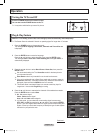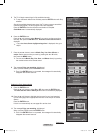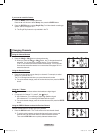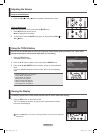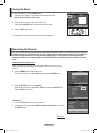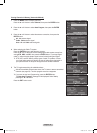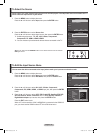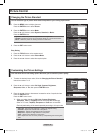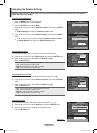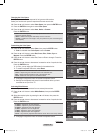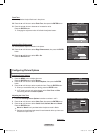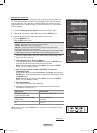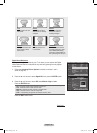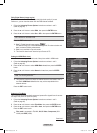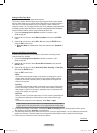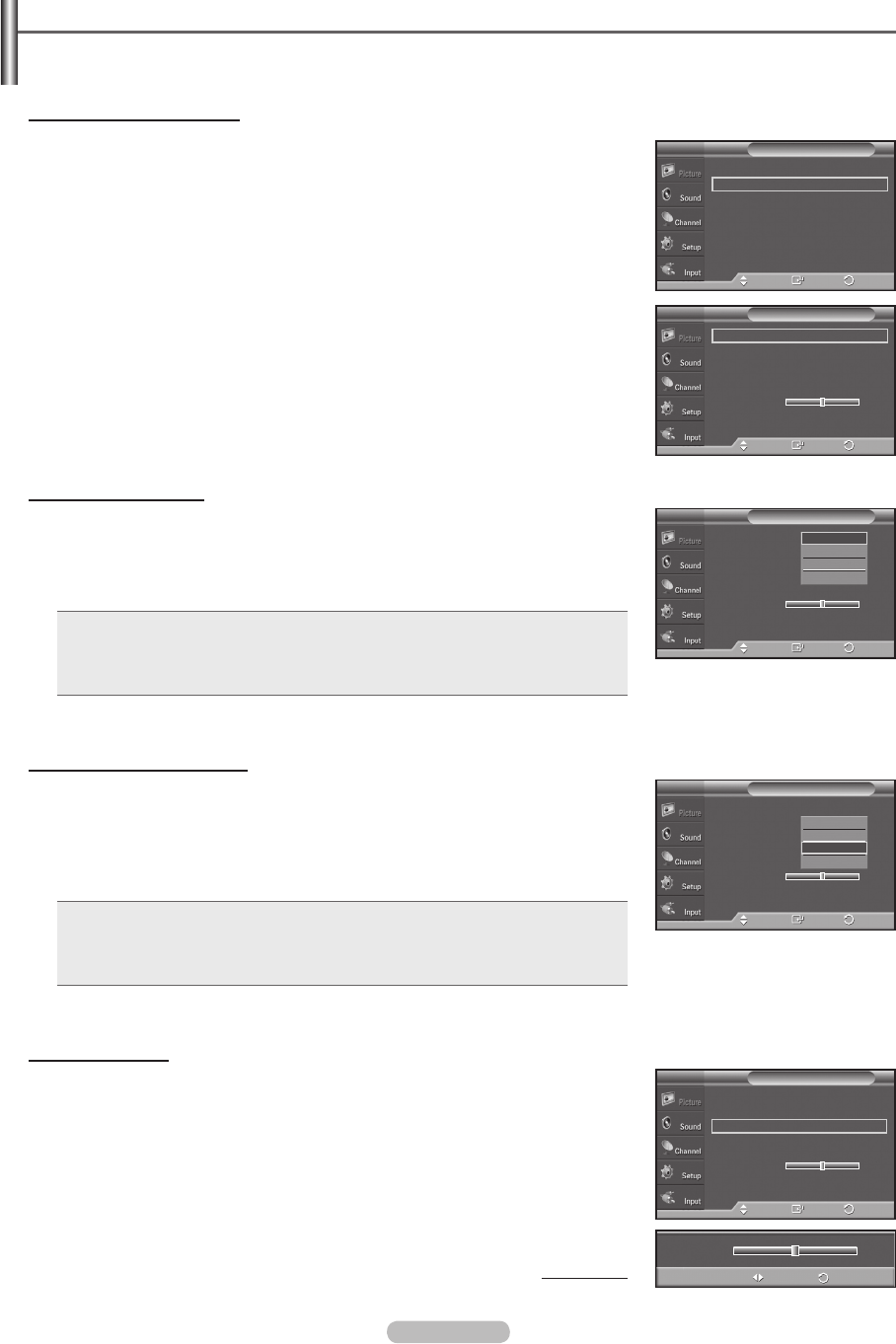
English - 24
Adjusting the Detailed Settings
Samsung’s new TVs allow you to make even more precise picture settings than previous models. See below to
adjust detailed picture settings.
Activating Detailed Settings
1
Press the MENU button to display the menu.
Press the ENTER button to select Picture.
2 Press the ENTER button to select Mode.
Press the ▲ or ▼ button to select Standard or Movie, then press the ENTER
button.
➢
Detailed Settings is available in Standard or Movie mode.
3 Press the ▲ or ▼ button to select Detailed Settings, then press the ENTER
button.
➢
In PC mode, you can only make changes to Dynamic Contrast, Gamma
and White Balance from among the Detailed Settings items.
Activating Black adjust
You can select the black level on the screen to adjust the screen depth.
4
Press the ▲ or ▼ button to select Black adjust, then press the ENTER button.
5
Press the ▲ or ▼ button to select Off, Low, Medium or High.
Press the ENTER button.
• Off : Turns off the black adjustment function.
• Low : Sets the black color depth to low.
• Medium : Sets the black color depth to medium.
• High : Sets the black color depth to high.
Activating Dynamic Contrast
You can adjust the screen contrast so that the optimal contrast is provided.
6 Press the ▲ or ▼ button to select Dynamic Contrast, then press the ENTER
button.
7 Press the ▲ or ▼ button to select Off, Low, Medium or High.
Press the ENTER button.
• Off : Turns off the dynamic contrast adjustment function.
• Low : Sets the dynamic contrast to low.
• Medium : Sets the dynamic contrast to medium.
• High : Sets the dynamic contrast to high.
Activating Gamma
You can adjust the Primary Color (Red, Green, Blue) Intensity. (-3 ~ +3)
8 Press the ▲ or ▼ button to select Gamma, then press the ENTER button.
9 Press the ◄ or ► button to decrease or increase the value.
Press the ENTER button.
Continued...
▲
More
Detailed Settings
►
Picture Options
►
Reset : OK
►
PictureT V
Enter
Move
Return
Gamma 0
Adjust
Return
Black Adjust : Off
►
Dynamic Contrast
: Medium
►
Gamma : 0
►
Color Space
►
White Balance
►
Flesh Tone 0
Edge Enhancement
: On
►
Detailed SettingsT V
Enter
Move
Return
Black Adjust : Off
Dynamic Contrast
: Off
Gamma : 0
Color Space
White Balance
Flesh Tone 0
Edge Enhancement
: On
Detailed SettingsT V
Enter
Move
Return
Off
Low
Medium
High
Black Adjust : Off
►
Dynamic Contrast
: Medium
►
Gamma : 0
►
Color Space
►
White Balance
►
Flesh Tone 0
Edge Enhancement
: On
►
Detailed SettingsT V
Enter
Move
Return
Black Adjust : Off
Dynamic Contrast
: Off
Gamma : 0
Color Space
White Balance
Flesh Tone 0
Edge Enhancement
: On
Detailed SettingsT V
Enter
Move
Return
Off
Low
Medium
High
BN68-01661A.indb 24 2008-05-29 오후 5:17:35