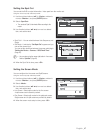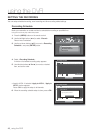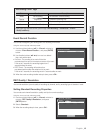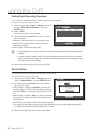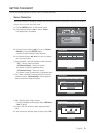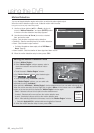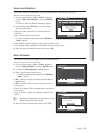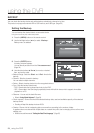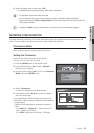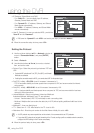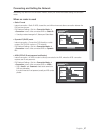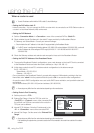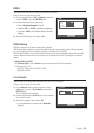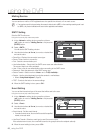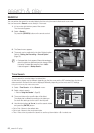English _55
USING THE DVR
5. When the backup setup is done, press <OK>.
If no available device is recognized for backup, <OK> button is not activated.
J
The application may slow down during the backup.
You can switch to the menu screen during the backup in operation, but playback of data is not available.
If backup has failed, select “Device > Storage Device” and check the free space of the HDD and check also if the
HDD is properly connected.
M
Pressing the <Return> during the backup will return to the previous menu, while the backup progresses.
NETWORK CONFIGURATION
It provides networked monitoring of Live screen from a remote place, and supports mail forwarding function with
events. You can configure the network environment which enables such functions.
Connection Mode
You can set the network connection route and protocol.
Setting the Connection
Sets the protocol and environment of the network.
Using the mouse may help make setup easier.
1. Press the [MENU] button on the remote control.
2. Use the left/right button (
◄ ►
) to select <Network>.
Network menu is selected.
3. Use the up/down buttons (
) to move to <Connection
Mode>, and press [ENTER] button.
4. Select <Connection>.
A window of connection mode setup appears.
5. Use direction buttons (
◄ ►
) to move to a desired
item, and set the value.
• Connection Mode : Sets the network connection mode.
• Bandwidth : Sets the maximum data flow to be transferred.
(Upload speed)
Options will vary depending on the selected connection
mode.
- For <Static IP>, <Dynamic IP> : Select one from 50
kbps ~ 2Mbps, and Unlimited.
- For <ADSL>, select one from 50 kbps ~ 600 kbps.
Network
Logout
Return
Connection Mode
DDNS
Live Transfer
Mailing Service
Connection Mode
Connection
Protocol
Connection Mode Static IP
Bandwidth 2Mbps
OK Cancel
IP 192.168. 1.200
Gateway 192.168. 1. 1
Subnet Mask 255.255.255. 0
DNS
Manual 168.126. 63. 1