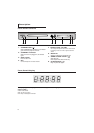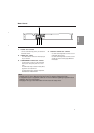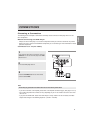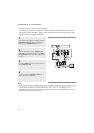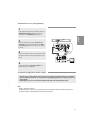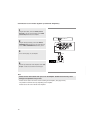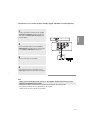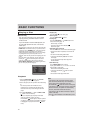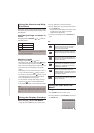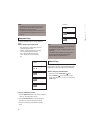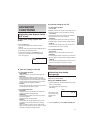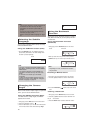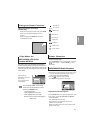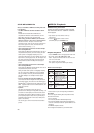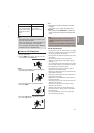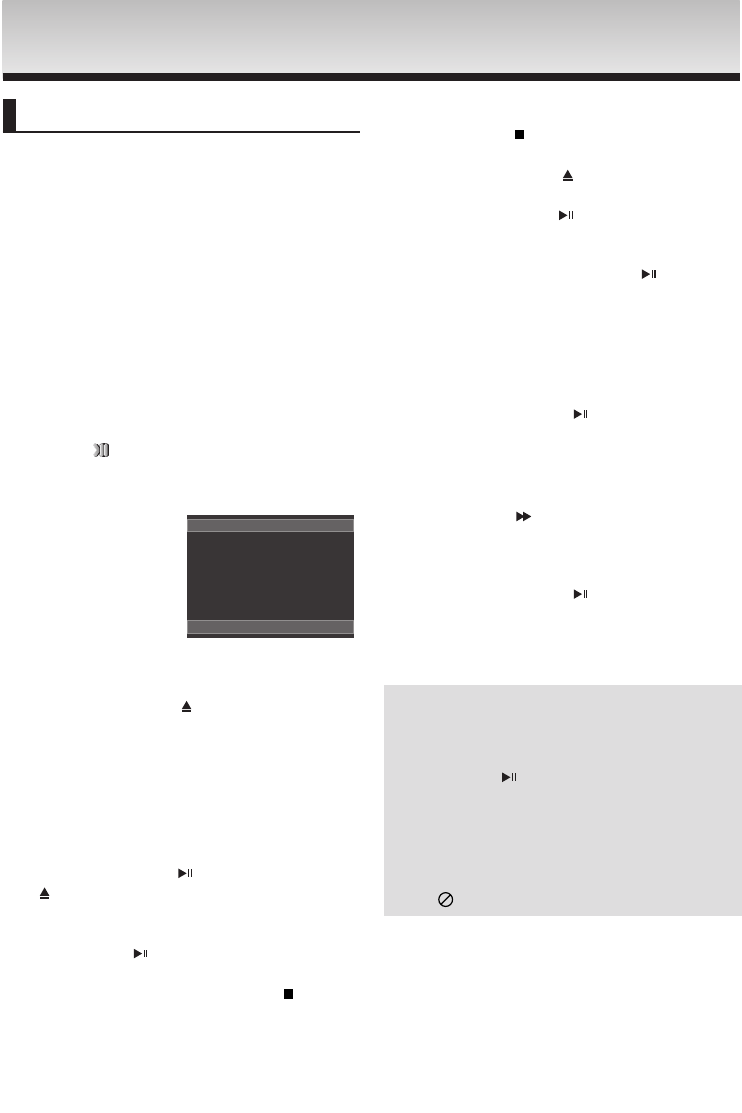
14
BASIC
BASIC
FUNCTIONS
FUNCTIONS
Playing a Disc
Before Play
- Turn on your TV and set it to the correct Video
Input by pressing TV/VIDEO button on the TV
remote control.
- If you connected an external Audio System, turn
on your Audio System and set it to the correct
Audio Input.
After plugging in the player, the first time you press the DVD
POWER button, this screen comes up: If you want to select
a language, press a NUMBER button. (This screen will only
appear when you plug in the player for the first time.)
If the language for the startup screen is not set, the settings
may change whenever you turn the power on or off.
Therefore, make sure that you select the language you want
to use.
Once you select a menu language, you can change it by
pressing the button on the front panel of the unit for
more than 5 seconds with no disc in the unit. Then the
SELECT MENU LANGUAGE window appears again where
you can reset your preferred language.
SELECT MENU LANGUAGE
Playback
1. Press the OPEN/CLOSE ( ) button. The STANDBY
indicator light goes out and the tray opens.
2. Place a disc gently into the tray with the disc’s label facing
up.
- You must only insert one DVD disc at a time.
Inserting two or more discs will not allow to play
them back and it may cause damage to the DVD
player.
3. Press the PLAY/PAUSE ( ) button or OPEN/ CLOSE
()button to close the disc tray.
-
When you stop disc play, the player remembers
where you stopped, so when you press
PLAY/PAUSE ( ) button again, it will pick up where
you left off. (unless the disc is removed or the player
is unplugged, or if you press the STOP ( ) button
twice.)
4. Stopping Play
Press the STOP ( ) button during play.
5. Removing Disc
Press the OPEN/CLOSE ( ) button.
6. Pausing Play
Press the PLAY/PAUSE ( ) or STEP button on the
remote control during play.
- Screen stops, no sound.
To resume, press the PLAY/PAUSE ( )
button once again.
7. Step Motion Play (Except CD)
Press the STEP button on the remote control during play.
- Each time the button is pressed, a new frame will
appear.
- No sound is heard during STEP mode.
- Press the PLAY/PAUSE ( ) button to resume
normal play.
- You can only perform step motion play in the
forward direction.
8. Slow Motion Play
Press SEARCH ( ) button to choose
the play speed between 1/2, 1/4, 1/8 and 1/16 of normal
during PAUSE or STEP mode.
- No sound is heard during slow mode.
- Press the PLAY/PAUSE ( ) button to resume
normal play.
- Reverse slow motion play will not work.
Note
- If the player is left in the stop mode for more
than one minute without any user interaction, a
screen saver will be activated. Press the
PLAY/PAUSE ( ) button to resume normal play.
- If the player is left in the stop mode for more than
about 30 minutes, the power will automatically
shut off. (Automatic Power-Off Function)
- If the player is left for about 5 minutes in pause
mode, it will stop.
- This ( ) icon indicates an invalid button press.
Press 1 for English
Touche 2 pour Français
Drücken Sie 3 für Deutsch
Pulsar 4 para Español
Premere 5 per Italiano
Druk op 6 voor Nederlands