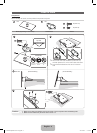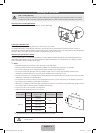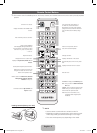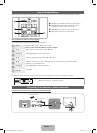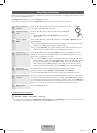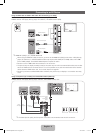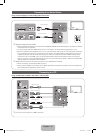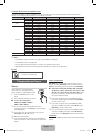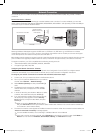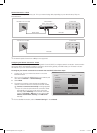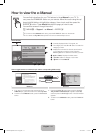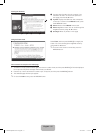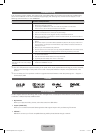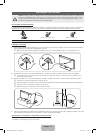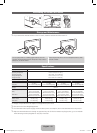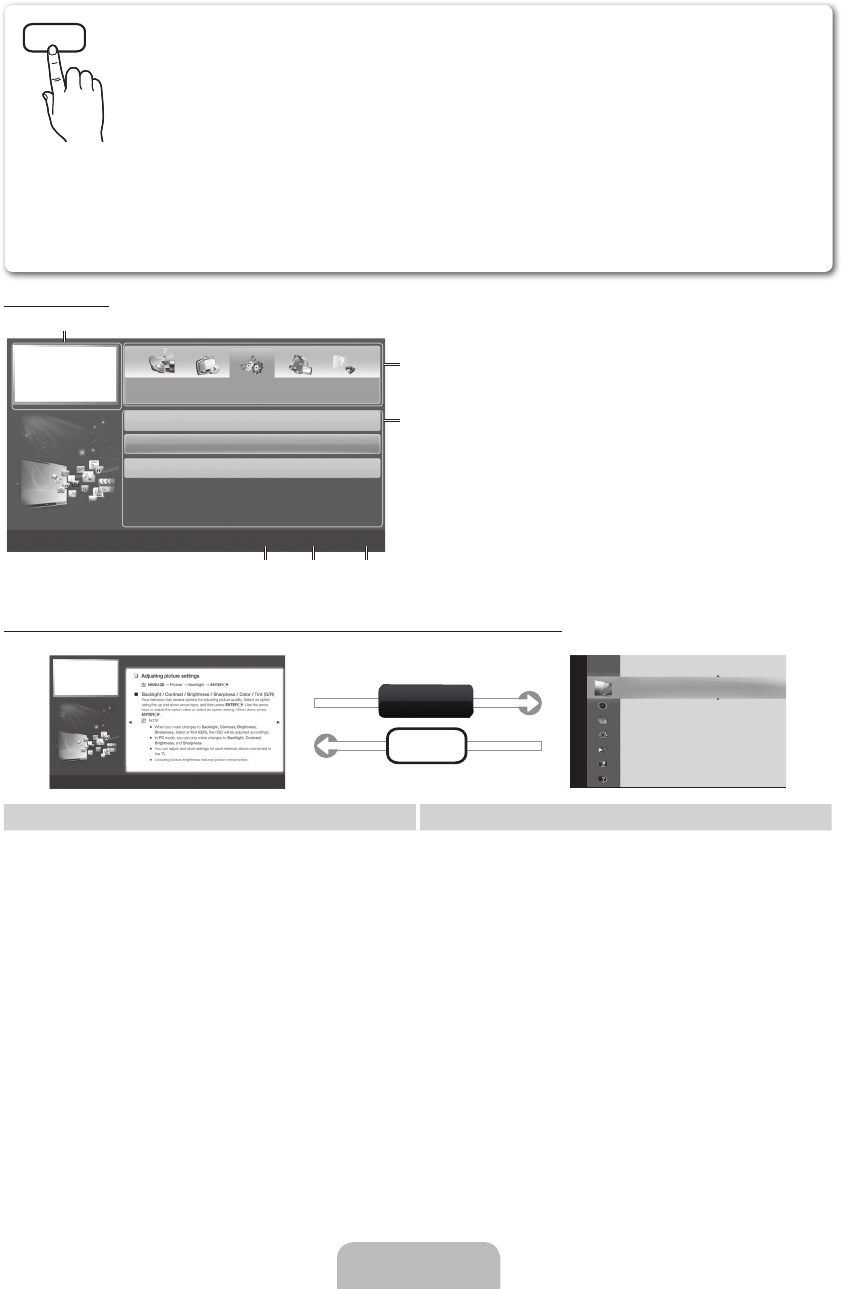
English - 14
How to view the e-Manual
Screen Display
1
4 5 6
2
3
Preference Features
Network (for LED 5500 series)
System Menu
Support Menu
} Index E Enter e Exit
1 Currently displayed video, TV program, etc.
2 The category list. Press ◄ or ► button to select the
category you want.
3 Displays the sub-menu list. Use the arrow buttons
on your remote to move the cursor. Press the
ENTER
E
button to select the sub-menu you want.
4 } Blue (Index): Displays the index screen.
5 E Enter: Selects a category or sub-menu.
6 e Exit: Exit the e-Manual.
How to toggle between an e-Manual topic and the corresponding OSD menu(s).
E-MANUAL
Picture
Picture Mode : Standard ►
Backlight : 7
Contrast : 95
Brightness : 45
Sharpness : 50
Color : 50
Tint (G/R) : G50/R50
Screen Adjustment
a
Try Now
Basic Features > Picture Menu (3/16)
a
Try Now
b
Home
{
Zoom } Index L Page e Exit
Method 1 Method 2
1. If you want to use the menu that corresponds to an
e-Manual topic, press the red button to select Try Now.
2. To return to the e-Manual screen, press the E-MANUAL
button.
1. Press the ENTER
E
button when a topic is displayed.
“Do you want to execute this?” appears. Select Yes,
and then press the ENTER
E
button. The OSD window
appears.
2. To return to the e-Manual screen, press the E-MANUAL
button.
E-MANUAL
You can find instructions for your TV’s features in the e-Manual in your TV. To
use, press the E-MANUAL button on your remote. Move the cursor using the up/
down/right/left buttons to highlight a category, then a topic, and then press the
ENTER
E
button. The e-Manual displays the page you want to see.
You can also access it through the menu:
O
MENU
m
→ Support → e-Manual → ENTER
E
✎
To return to the e-Manual main menu, press the E-MANUAL button on the remote.
✎
You cannot use Try Now directly if the TV is set to an external input source.
[UD5500-ZA]BN68-03431A-Eng.indb 14 2011-02-08 �� 5:26:27