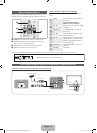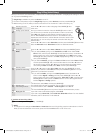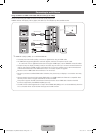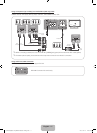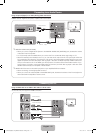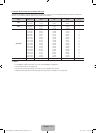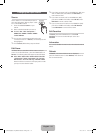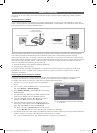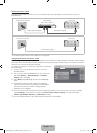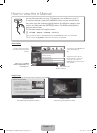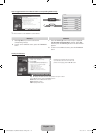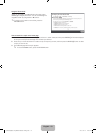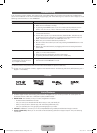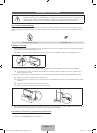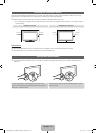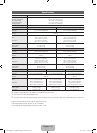English - 16
Network Connection - Wired
There are two main ways to connect your TV to your network using cable, depending on your network setup. They are
illustrated below:
✎
A network speed of lower of than 10 Mbps is not supported.
Configuring the Network Connection - Wired
Most home networks use the Dynamic Host Configuration Protocol (DHCP) to configure network connections. Home networks
that support DHCP automatically provide the IP address, subnet mask, gateway, and DNS values your TV needs to access the
Internet so you don’t have to enter them manually.
To configure your network connection for a network that uses DHCP,
follow these steps:
1. Connect your TV to your network as shown in one of the
illustrations above.
2. Turn on your TV, press the MENU button on your remote, and
then select Network → Network Settings. The Network
Settings screen will appear.
3. Select Wired, press ENTER
E
, and then press ENTER
E
again.
4. The Network Connection screen appears, and verifies the
network connection. When the connection has been verified,
the “Internet connection successful.” message appears.
Network set up is completed.
✎
If your TV cannot acquire network the connection values automatically or if you want to set the connection manually,
select IP Settings on the network test screen. Set Internet Protocol Setup to Manual. You must enter the IP
Address, Subnet Mask, Gateway, and DNS Server manually.
✎
For more detailed information, see “Wired Network Connection” in the e-Manual.
The LAN Port on the Wall TV Rear Panel
LAN Cable (Not Supplied)
The Modem Port on the Wall
TV Rear Panel
LAN Cable (Not Supplied)Modem Cable (Not Supplied)
Extternal Modem
(ADSL / VDSL / Cable TV)
Network Setting
Wired
Previous
Next
Cancel
Wireless(General)
WPS(PBC)
One Foot Connection
Select a network connection type.
Connect to the network using LAN
cable. Please make sure that the
LAN cable is connected.
[UD6000(6050)-ZA]BN68-03330A-02Eng.indb 16 2011-02-21 오후 3:44:15