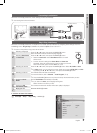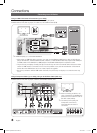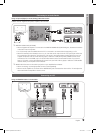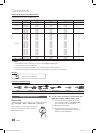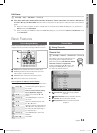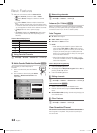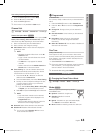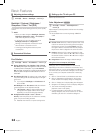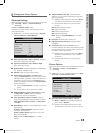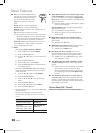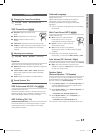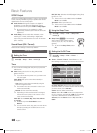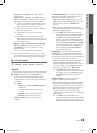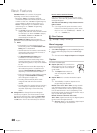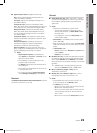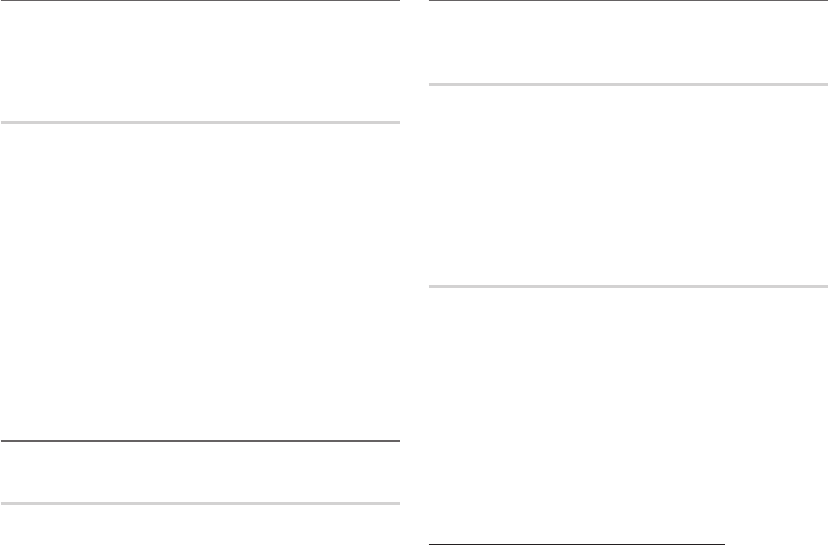
14
English
Basic Features
Adjusting picture settings
MENU
→ Picture → Backlight → ENTER
Backlight / Contrast / Brightness /
Sharpness / Color / Tint (G/R)
Your television has several setting options for picture quality
control.
✎
NOTE
x
When you make changes to Backlight, Contrast,
Brightness, Sharpness, Color or Tint (G/R) the
OSD will be adjusted accordingly.
x
In PC mode, you can only make changes to
Backlight, Contrast and Brightness.
x
Settings can be adjusted and stored for each
external device connected to the TV.
x
Lowering picture brightness reduces power
consumption.
Economical Solutions
Eco Solution
MENU
→ Picture → Eco Solution → ENTER
■ Energy Saving (Off / Low / Medium / High / Picture
Off / Auto): This adjust the brightness of the TV in order
to reduce power consumption. If you select Picture
Off, the screen is turned off , but the sound remains on.
Press any button except the volume button to turn on
the screen.
■ Eco Sensor (Off / On): To enhance your power savings;
the picture settings will automatically adapt to the light
in the room.
✎
If you adjust the Backlight, the Eco Sensor will
be set to Off.
Min Backlight: When Eco sensor is On, the minimum
screen brightness can be adjusted manually.
✎
If Eco Sensor is On, the display brightness may
change (become slightly darker in most cases)
depending on the surrounding light intensity.
■ No Signal Power Off (Off / 15 min. / 30 min. /
60 min.): Sets how quickly the TV switches to standby
mode, if no picture is being received.
✎
Disabled when the PC is in power saving mode.
Setting up the TV with your PC
Set the input source to PC.
Auto Adjustment
MENU
→ Picture → Auto Adjustment →
ENTER
Adjust frequency values/positions and fine tune the settings
automatically.
✎
Not available when connecting through HDMI/DVI
cable.
Screen
■ Coarse / Fine: Removes or reduces picture noise. If the
noise is not removed by Fine-tuning alone, then adjust
the frequency as best as possible (Coarse) and Fine-
tune again. After the noise has been reduced, readjust
the picture so that it is aligned to the center of screen.
■ Position: Adjust the PC’s screen positioning if it does
not fit the TV screen. Press the ▲ or ▼ button to adjust
the Vertical-Position. Press the ◄ or ► button to adjust
the Horizontal-Position.
■ Image Reset: Resets the image to default settings.
Using Your TV as a Computer (PC) Display
Setting Up Your PC Software (Based on Windows XP)
Depending on the version of Windows and the video card,
the actual screens on your PC will probably look different, but
the same basic set-up information will apply in most cases.
(If not, contact your computer manufacturer or Samsung
Dealer.)
1. Click on “Control Panel” on the Windows start menu.
2. Click on “Appearance and Themes” in the “Control
Panel” window and a display dialog-box will appear.
3. Click on “Display” and a display dialog box will appear.
4. Navigate to the “Settings” tab on the display dialog-box.
y The correct size setting (resolution)
[Optimum: 1920 X 1080 pixels]
y If a vertical-frequency option exists on your display
settings dialog box, the correct value is ‘60’ or ‘60 Hz’.
Otherwise, just click ‘OK’ and exit the dialog box.
[LD610-ZA]BN68-03637A.indb 14 2011-03-02 �� 1:37:58