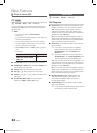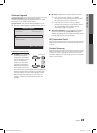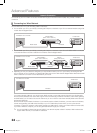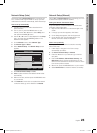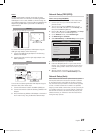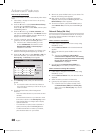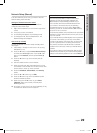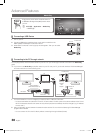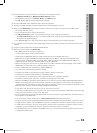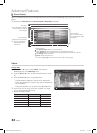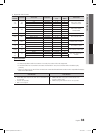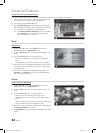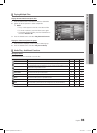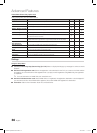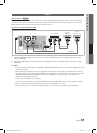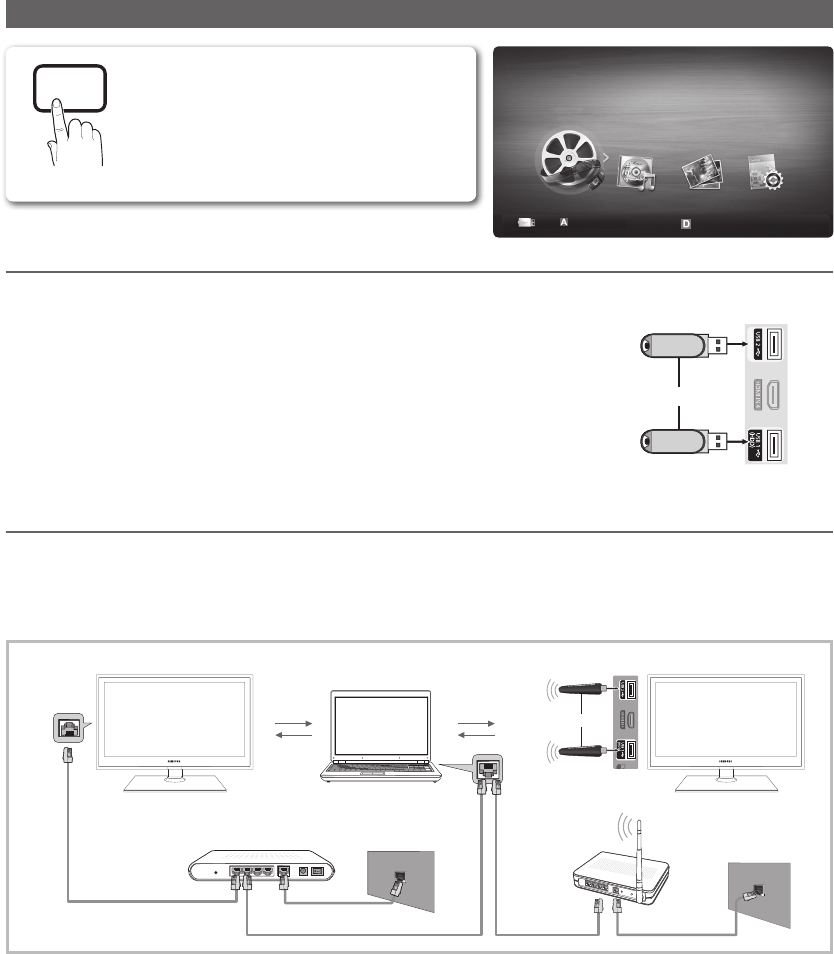
30
English
Advanced Features
Media Play
Connecting a USB Device
1. Turn on your TV.
2. Connect a USB device containing photo, music and/or movie files to the
USB 1 (HDD) or USB 2 jack on the side of the TV.
3. When USB is connected to the TV, popup window appears. Then you can select
Media Play.
Connecting to the PC through network
You can play pictures, music and videos saved on your PC or on your TV through a network connection in the Media Play
mode.
✎
If you want to use Media Play to play files saved on your PC over your TV, you should download “PC Share Manager”
and users manual from “www.samsung.com.”
1. For more information on how to configure your network, refer to ‘Network Connection’.
– You are recommended to locate both TV and PC in same subnet. The first 3 parts of the subnet address of the TV and
the PC IP addresses should be the same and only the last part (the host address) should be changed. (e.g. IP Address:
123.456.789.**)
2. Using a LAN cable, connect between the external modem and the PC onto which the Samsung PC Share Manager
program will be installed.
– You can connect the TV to the PC directly without connecting it through a Sharer (Router).
Enjoy photos, music and/or movie files saved on
a USB Mass Storage Class (MSC) device and/or
your PC.
MENU
→ Application → Media Play
→ ENTER
P
POWER
FAV.CH
CHLIST
MEDIA.P
P.MODE
S.MODE
P.SIZE
CC
MTS
INFO
SLEEP
TV Side Panel
or
USB Drive
SUM
Change Device
View Devices
Enter
Return
MediaPlay
Videos
External Modem
(ADSL/VDSL/Cable TV)
LAN Cable
Wireless IP
sharer
PC
TV Side Panel
Samsung
Wireless
LAN
Adapter
LAN
or
LAN CableLAN Cable
Modem Cable
LAN Cable
[LD610-ZA]BN68-03637A.indb 30 2011-03-02 �� 1:38:08