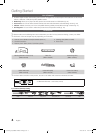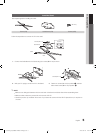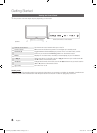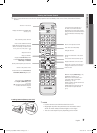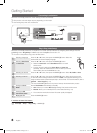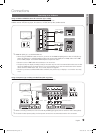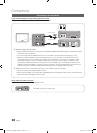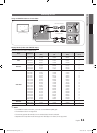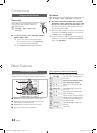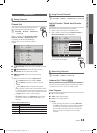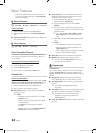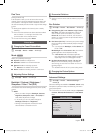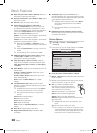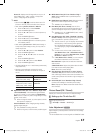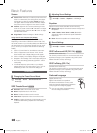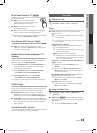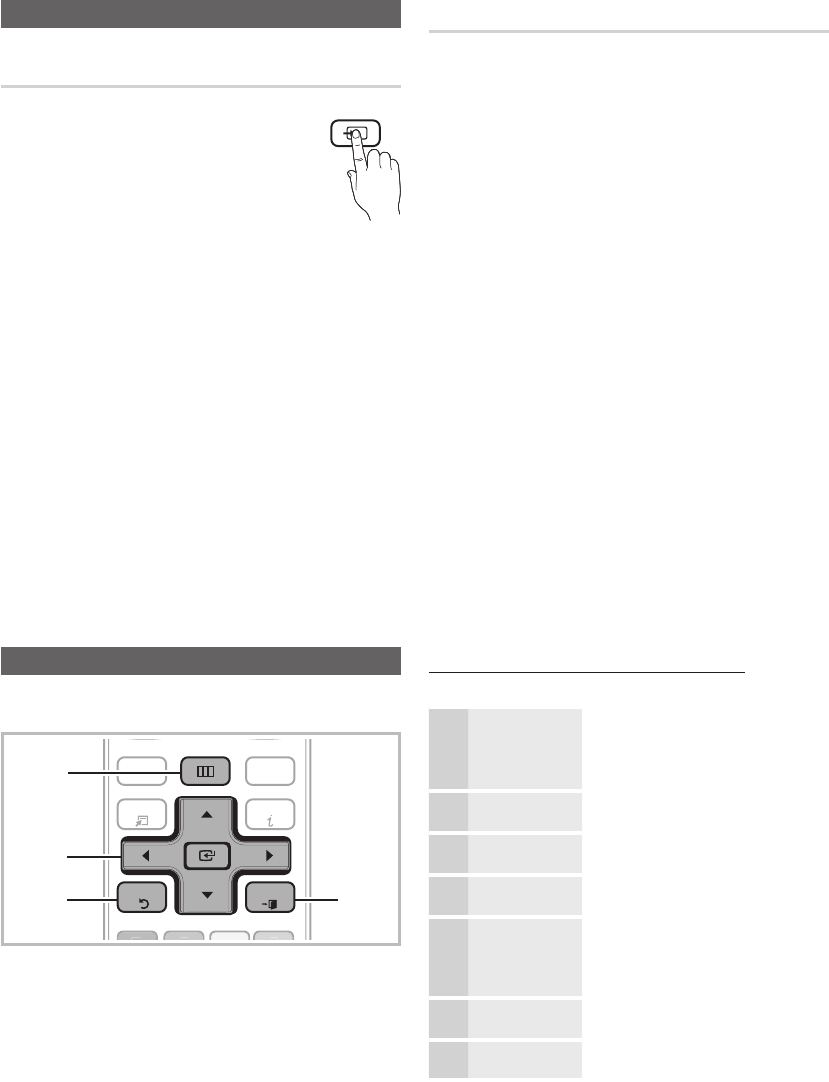
12
English
Connections
How to Navigate Menus
Before using the TV, follow the steps below to learn how to
navigate the menu and select and adjust different functions.
C
H LI
ST
MUTE
POWER
SOU
R
CE
O
N/OFF
P
RE-CH
@
T
V
INTERNE
T
C
O
NTEN
T
T
OO
L
S
MEDIA.
P
FAV.
CH
P
.
S
IZE
CC
A
B
C
D
MT
S
I
NFO
4
1
2
3
MENU
RETURN
EXIT
1 MENU button: Displays the main on-screen menu.
2 ENTER
E
/ Direction button: Move the cursor and
select an item. Confirm the setting.
3 RETURN button: Returns to the previous menu.
4 EXIT button: Exits the on-screen menu.
How to Operate the OSD (On Screen Display)
The access step may differ depending on the selected menu.
1
MENU
m
The main menu options appear on
the screen:
Picture, Sound, Channel, Setup,
Input, Application, Support.
2
▲ / ▼ Select an icon with the ▲ or ▼
button.
3
ENTER
E
Press ENTER
E
to access the
sub-menu.
4
▲ / ▼
Select the desired submenu with
the ▲ or ▼ button.
5
◄ / ►
Adjust the value of an item with the
◄ or ► button. The adjustment in
the OSD may differ depending on
the selected menu.
6
ENTER
E
Press ENTER
E
to confirm the
selection.
7
EXIT
e
Press EXIT.
Changing the Input Source
Source List
Use to select TV or an external input sources
such as a DVD / Blu-ray player / cable box /
STB satellite receiver.
O
MENU
m
→ Input → Source List →
ENTER
E
SOURCE
■ TV / AV / Component / PC / HDMI1/DVI / HDMI2 /
HDMI3 / HDMI4 / USB
✎
You can only choose external devices that
are connected to the TV. In the Source List,
connected inputs will be highlighted.
✎
In the Source List, PC is always activated.
Edit Name
O
MENU
m
→ Input → Edit Name → ENTER
E
■ VCR / DVD / Cable STB / Satellite STB / PVR STB /
AV Receiver / Game / Camcorder / PC / DVI PC / DVI
Devices / TV / IPTV / Blu-ray / HD DVD / DMA: Name
the device connected to the input jacks to make your
input source selection easier.
✎
When a PC with a resolution of 1920 x 1080 @ 60Hz is
connected to the HDMI IN 1(DVI) port, you should set
to DVI PC mode under Edit Name.
✎
When connecting an HDMI/DVI cable to the HDMI IN
1(DVI) port, you should set to DVI PC or DVI Devices
mode under Edit Name.
Basic Features
[UC6900_USA]BN68-02924A-02Eng.indb 12 2010-06-25 오후 2:53:02