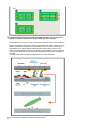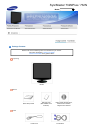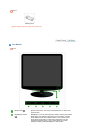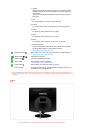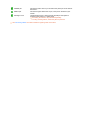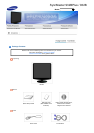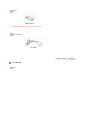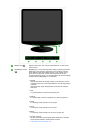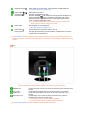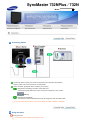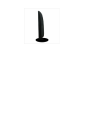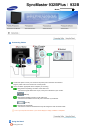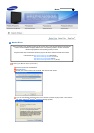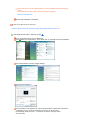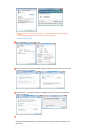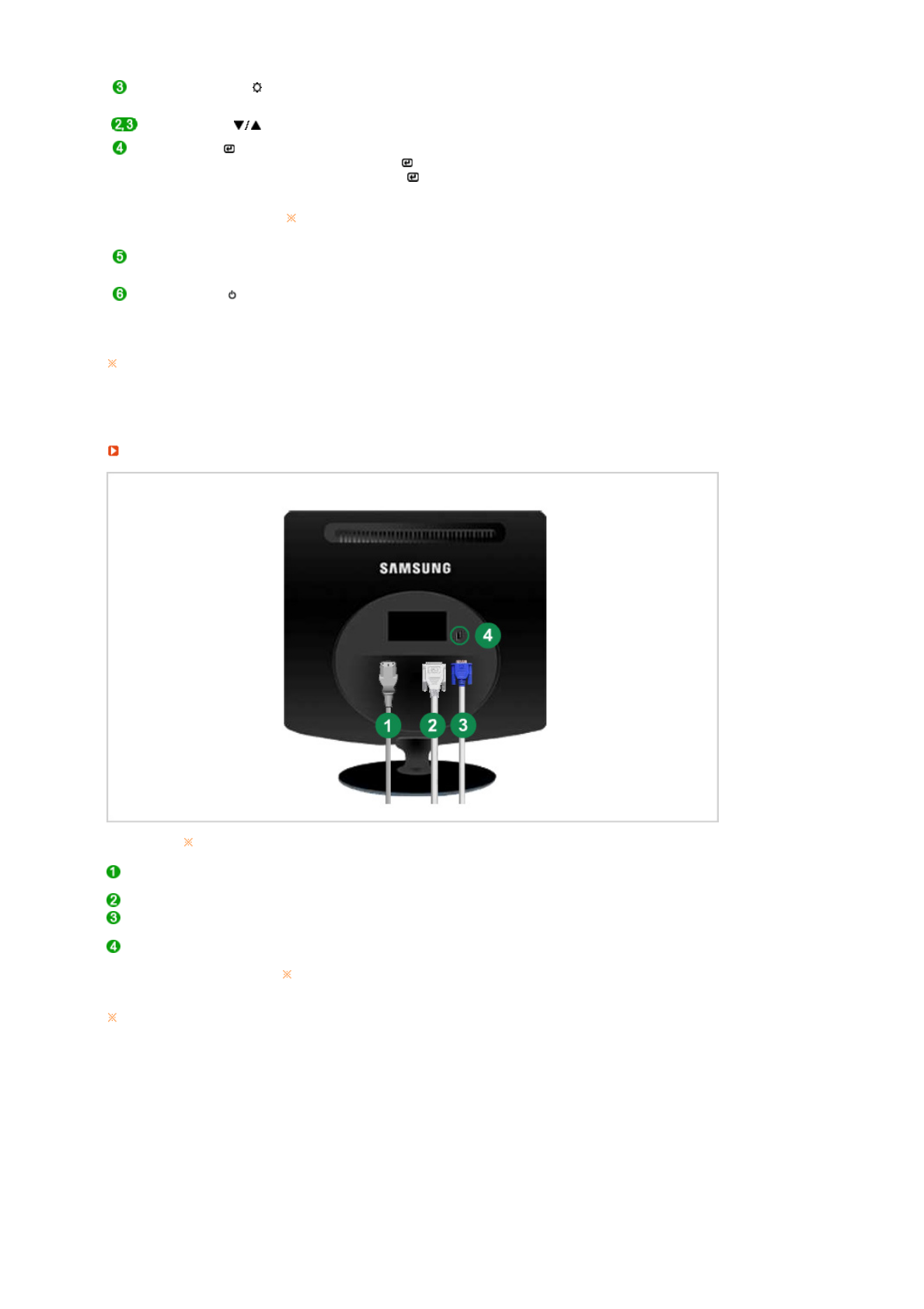
Brightness button [ ]
When OSD is not on the screen, push the button to adjust brightness.
>> Click here to see an animation clip
Adjust buttons [ ] Adjust items in the menu.
Enter button [ ] /
SOURCE button
Activates a highlighted menu item. /
Push the 'SOURCE/ ', then selects the video signal while the OSD is off.
(When the SOURCE/ button is pressed to change the input mode, a
message appears in the upper left of the screen displaying the current
mode -- analog or digital input signal.)
If you select the digital mode, you must connect your monitor to the
g
ra
p
hic card's DVI IN
p
ort usin
g
the DVI cable.
AUTO button Use this button for auto adjustment.
>> Click here to see an animation clip
Power button [ ] Use this button for turning the monitor on and off.
Power indicator
This light glows blue during normal operation, and blinks blue once as the
monitor saves your adjustments.
See PowerSaver described in the manual for further information regarding power saving functions. For
ener
gy
conservation, turn
y
our monitor OFF when it is not needed, or when leavin
g
it unattended for lon
g
p
eriods.
Rear
The confi
g
uration at the back of the monitor ma
y
var
y
from
p
roduct to
p
roduct.
POWER port Connect the power cord for
y
our monitor to the power port on the back of the
monitor.
DVI IN port Connect the DVI Cable to the DVI IN port on the back of your monitor.
RGB IN port Connect the signal cable to the 15-pin, D-sub port on the back of your
monitor.
Kensington Lock The Kensington lock is a device used to physically fix the system to
something when using it in a public place.
The locking device has to be purchased separately.
For using a locking device, contact the place of purchase.
See Connecting Cables for further information regarding cable connections.