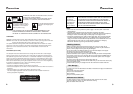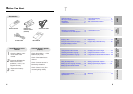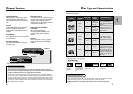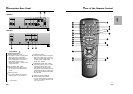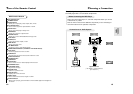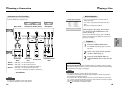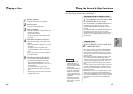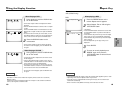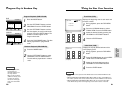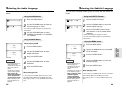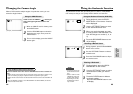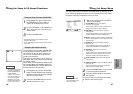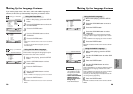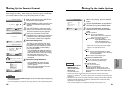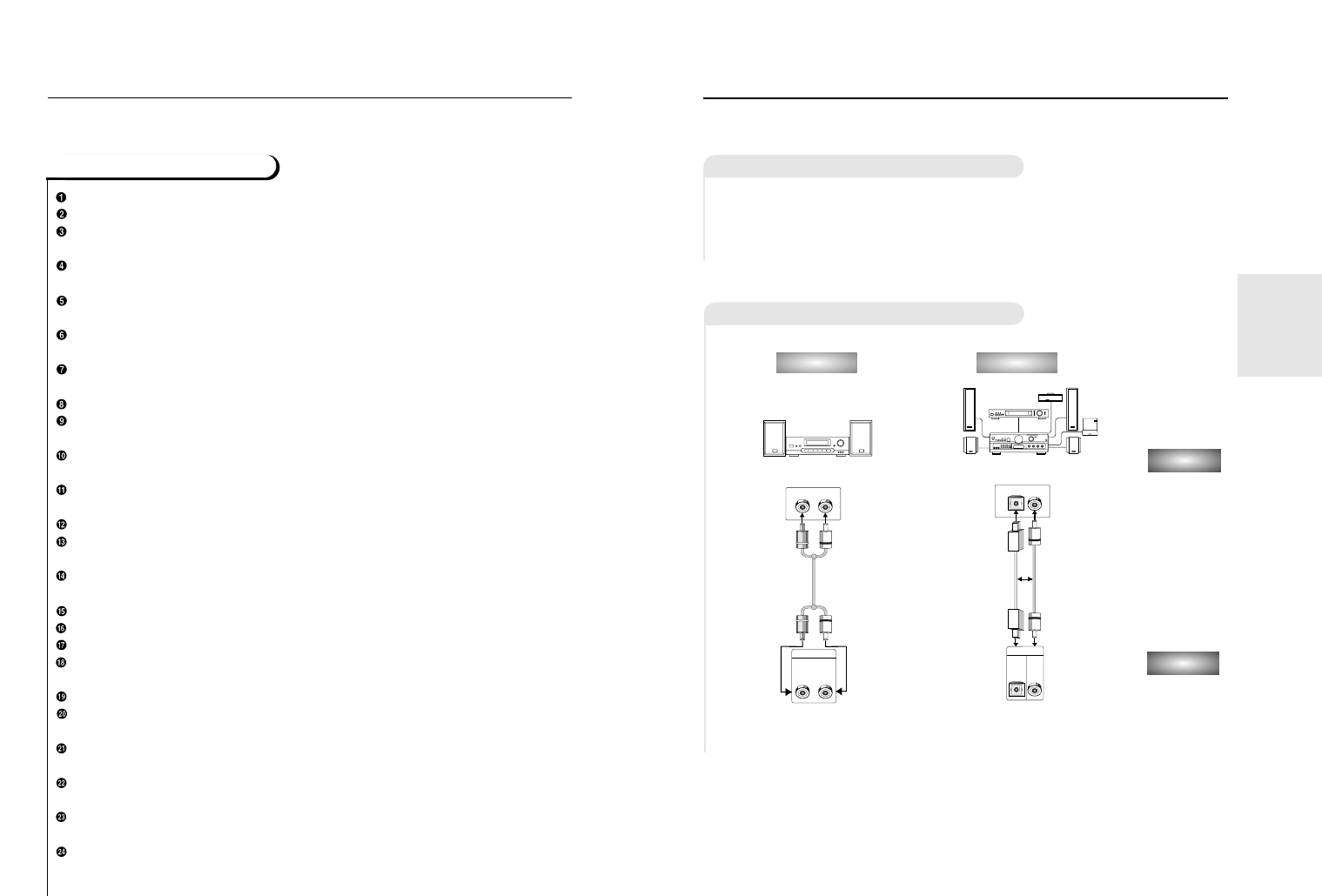
Choosing a Connection
13
Tour of the Remote Control
12
DVD Function Buttons
DVD POWER Button
NUMBER Buttons
REPEAT Button
• Allows you to repeat play a title, chapter, track, or disc.
A-B REPEAT Button
• Use to mark a segment to repeat between A and B.
SETUP Button
• Brings up the DVD player’s Setup menu.
MODE Button
• Allows you to program a specific order.
SEARCH Buttons
• Allows you to search forward/backward through a disc.
STOP Button
SKIP Buttons
• Use to skip the title, chapter, or track.
MENU Button
• Brings up the Disc menu
TOP MENU Button
• Accesses a music or video display directly.
ENTER/DIRECTION Button (UP/DOWN or LEFT/RIGHT Button)
STEP Button
• Advances playback one frame at a time.
AUDIO Button
• Use this button to access various audio functions on a disc.
OPEN/CLOSE Button
3D SOUND Button
ZOOM Button
CLEAR Button
• Use to remove menus or status displays from the screen.
BOOKMARK Button
PLAY/PAUSE Button
• Begin/Pause disc play.
RETURN Button
• Returns to a previous menu.
DISPLAY Button
• Displays the current disc mode.
ANGLE Button
• Use to access various camera angles on a DVD.
SUBTITLE Button
• When a disc is playing, press this button to make subtitles appear and disappear on
the screen.
CONNEC-
TIONS
ANALOG AUDIO OUT
R
RL
L
OPTICAL COAXIAL
OPTICAL COAXIAL
DIGITAL AUDIO OUT
The following show examples of connections commonly used to connect
the DVD player with a TV and other components.
• Always turn off the DVD player, TV, and other components before you connect
or disconnect any cables.
• Refer to owner’s manual of the additional components you are connecting for
more information for those particular components.
Before Connecting the DVD Player
Analog Audio Out
Audio Input Jacks
Digital Audio Input Jack
Dolby Digital Decoder
2ch Amplifier
Digital Audio Out
( For DVD-511, coaxial audio out
jack not built-in.)
AUDIO
DVD
Method 1
Method 2
OR
Connection to an Audio System
*
*