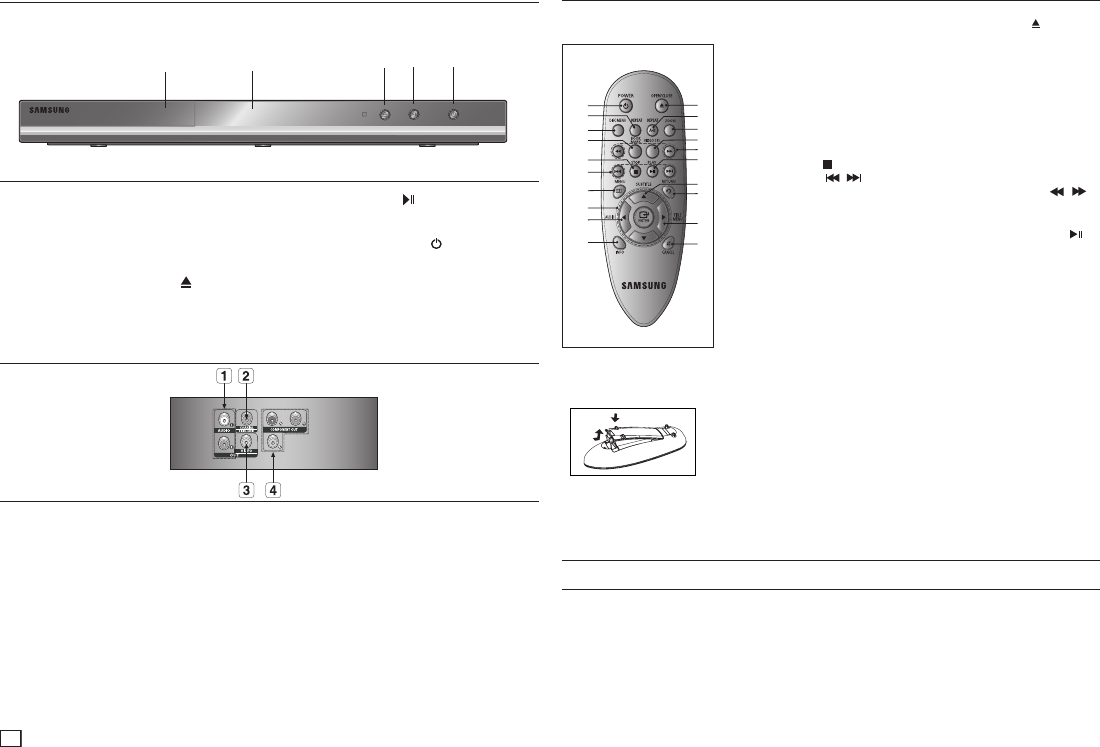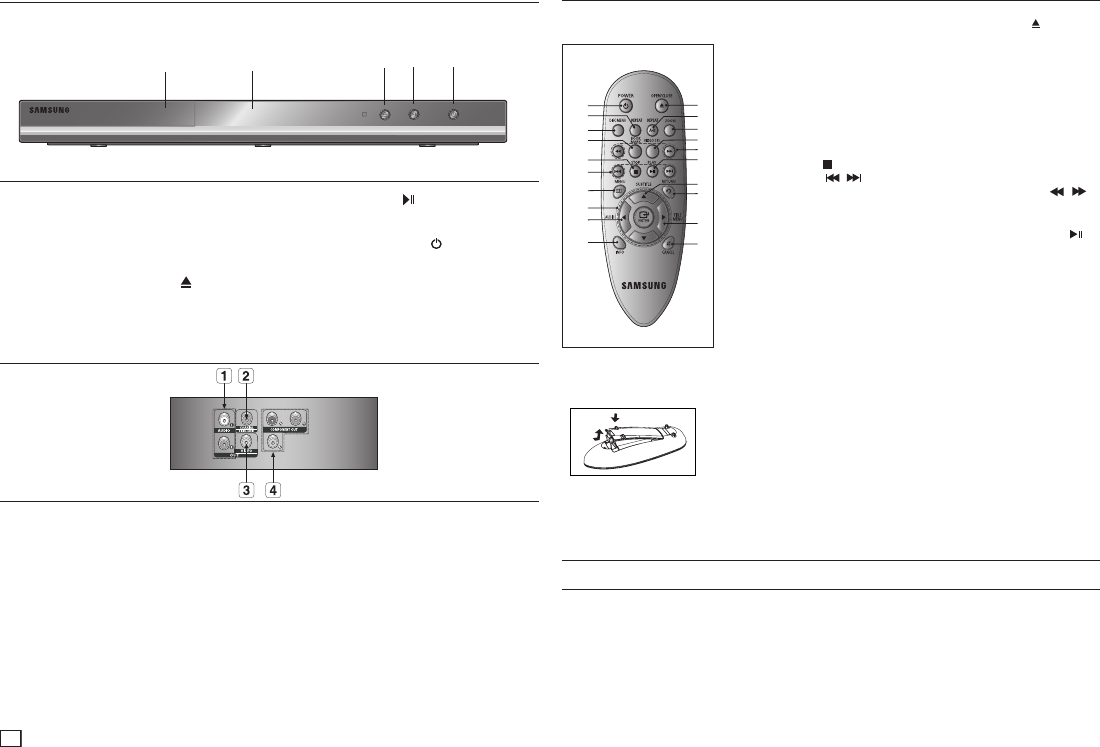
Description
Connections
Choosing a Connection
The following explains how to make connections commonly used to connect the DVD player with a
TV and other devices. A diagram showing these connections is on the next page.
Before Connecting the DVD Player
- Always turn off the DVD player, TV, and other devices before you connect or disconnect any
cables.
- Refer to the user’s manual of the additional devices (such as a TV) you are connecting for more
information on those particular devices.
Front Panel Controls
1. AUDIO OUT JACKS
Use audio cables to connect to the Audio
input jacks of your television or audio/video
receiver
2. DIGITAL AUDIO JACK
Use a coaxial digital cable to connect to a
Dolby Digital receiver or A/V Amplifier that
contains a Dolby Digital, MPEG2, or DTS
decoder.
3. VIDEO OUT JACK
Use a video cable to connect to the Video
input jack on your television.
4. COMPONENT VIDEO OUT
JACKS
- Use these jacks if you have a TV with
Component Video in jacks. These jacks
provide P
R
, P
B
and Y video.
- If P-SCAN is set to “ON” in Video Output
of the Setup Menu, progressive scan mode
will work.
- If I-SCAN is set to “ON” in Video Output of
the Setup Menu, interlaced scan mode will
work.
Install Batteries in the Remote control
1. Open the battery cover on the back
of the remote control.
2. Insert two AAA batteries. Make
sure that the polarities (+ and -) are
aligned correctly.
3. Replace the battery cover.
Tour of the Remote Control
1
2
3
4
5
6
7
8
9
10
11
12
13
14
15
18
17
16
19
20
DVD-C350
1. DVD POWER Button
Turns the power on or off.
2. REPEAT Button
Allows you to repeat play a
title, chapter, track, or disc.
3. DISC MENU Button
Brings up the Disc menu.
4. BOOKMARK
Quickly find bookmark
sections of a DVD.
5. STOP Button (
)
6. SKIP Buttons (
/ )
Use to skip the title, chapter
or track
7. MENU Button
Brings up the DVD player’s
menu.
8. ENTER/π/†,√/® Buttons
This button functions as a
toggle switch.
9. AUDIO Button (√)
Use this button to access
various audio functions on
a disc.
10. INFO Button
Used to display playback
info banner.
11. OPEN/CLOSE (
) Button
To open and close the disc
tray.
12. REPEAT A-B Button
Allows you to repeat play
a chosen section (A-B) on
a disc.
13. ZOOM Button
Enlarges the DVD Picture.
14. VIDEO SEL. Button
Changes video output
mode.
15. SEARCH Buttons (
/ )
Allow you to search forward
/backward through a disc.
16. PLAY/PAUSE Button (
)
Begin/Pause disc play.
17. SUBTITLE Button (π)
18. RETURN Button
Returns to a previous menu.
19. TITLE MENU Button (®)
Brings up the Title menu.
20. CANCEL Button
Use to remove menus or
status displays from the
screen.
1
2
3
4 5
1. DISC TRAY
Place the disc here.
2. DISPLAY
Operation indicators are displayed here.
3. OPEN/CLOSE/STOP ( )
Press to open and close the disc tray/Stop disc
play.
4. PLAY/PAUSE
( )
Begin or pause disc play.
5. POWER ON/OFF ( )
Turn On/Off the DVD Player.
Rear Panel