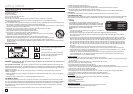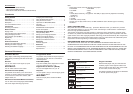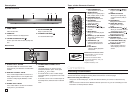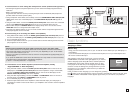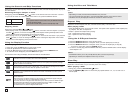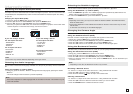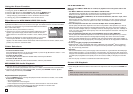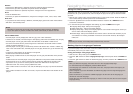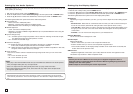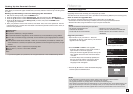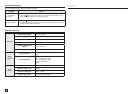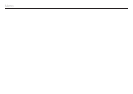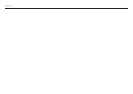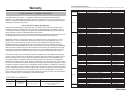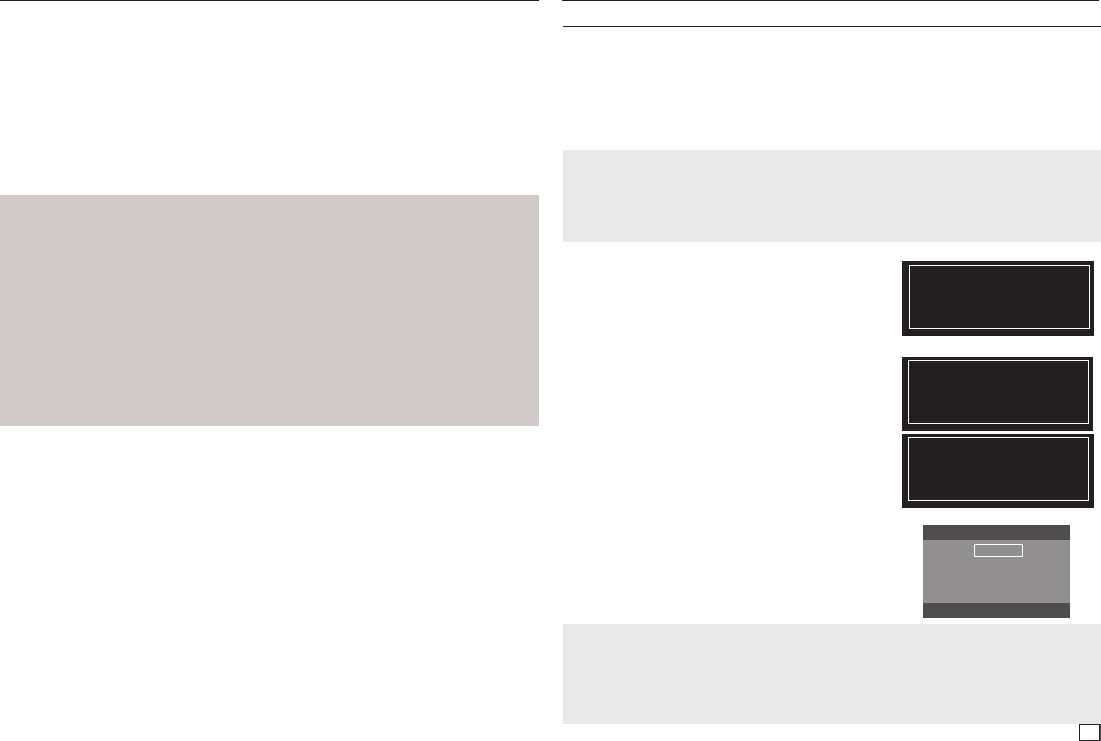
11
Setting Up the Parental Control
The Parental Control function works in conjunction with DVDs that have been assigned a rating,
which helps you control the types of DVDs that your family watches. There are up to 8 rating levels
on a disc.
Setting Up the Rating Level and Changing the Password
1. With the unit in Stop mode, press the MENU button.
2. Press the √/® buttons to select Parental Page, and then press the † or ENTER button.
3. Press the π/† buttons to select Parental/Password, and then press the ® or ENTER button.
4. Press the π/† buttons to select Rating Level you want, then press the ENTER button.
e.g) Setting up in KID SAFE.
5. Enter your password. If this is the first time, enter 0000. Then, enter a new password. The new
password must be a number other than 0000 to activate the parental control function. Then, re-
enter the new password.
Security Levels :
ΠKID SAFE.
´ G (General Audiences) : All Ages Admited.
ˇ PG (Parental Guidance suggested) : Some material may not be suitable for young children.
¨ PG 13 (PG-13 Parents strongly cautioned) : Some material may be inappropriate for children
under 13.
ˆ PGR (Parental Guide Recommended) : These are not necessarily unsuitable for children, but
viewer discretion is advised, and parents and guardians are encouraged to supervise younger
viewers.
Ø R (Restricted) : Under 17 requires accompanying adult.
∏ NC17 (NC-17) : No one 17 and under admitted.
” ADULT.
Note :
- If you have forgotten your password, see “Forgot Password” in the Troubleshooting section.
Reference
Firmware Upgrade
Introduction
Upgrading the Firmware will keep your DVD player up to date.
The latest firmware version for this unit is provided on the Samsung Website.(www.samsung.com).
How to make an upgrade disc
You must burn the latest firmware version onto a blank CD-R or CD-RW disc :
1. Download a new file from Samsung's website. (www.samsung.com) Download Center.
2. Write the file to disc using CD-RW drive of your computer as data disc.
Notes
The CD should be burned following the spec below.
- File System CD-ROM ISO Level. - Please burn the CD at a low speed.
- Character set ISO 9660. - Please make sure the filename C450XEL.BIN
- The burned CD has to be Finalized. - Please make sure the root folder rename as
MEDIATEK
Upgrade procedure
1. Open the disc tray of your DVD-C350. Place the
burned disc on the tray. Close the tray. The Firmware
upgrade screen will appear.
Upgrade file detected
Curent version: 09.11.28.00.C450XEL
Update version: 09.12.04.00.C450XEL
Upgrade ?
Press Play to start
Firmware upgrade menu appears
2. Press the ENTER or PLAY to start upgrade.
- Press any other buttons on the remote control or
eject the disc to cancel the upgrade.
- During the firmware upgrade process, the tray will
open. Please remove the disc and wait for about
2 minutes.
- If the DVD Player was successfully updated, the
disc tray will close and the unit will turn off and
on. When the unit turns on, the Select Menu
Language screen will appear.
Upgrade file detected
Curent version: 09.11.28.00.C450XEL
Update version: 09.12.04.00.C450XEL
Upgrade
File Copying
Upgrade file detected
Curent version: 09.11.28.00.C450XEL
Update version: 09.12.04.00.C450XEL
Upgrade ?
Upgrading
Firmware upgrade starts
3. Press the π/† buttons to select the desired language,
and then press the ENTER button.
Select Menu Language
English
Français
Deutsch
Español
Italiano
Nederlands
Notes
- If the “Select Menu Language” doesn’t appear, please contact Samsung Customer Service.
- Do not press any button or unplug the power cord during the upgrade.
- The upgrade procedure may change, refer to the web site (www.samsung.com).
- When software is upgrade, video and audio settings you have made will return to their default (factory) set-
tings. We recommend you write down your settings so that you can easily reset them after the upgrade.
- Samsung does not assure that all file upgrade discs burned using freeware disc burners will work in the
player.